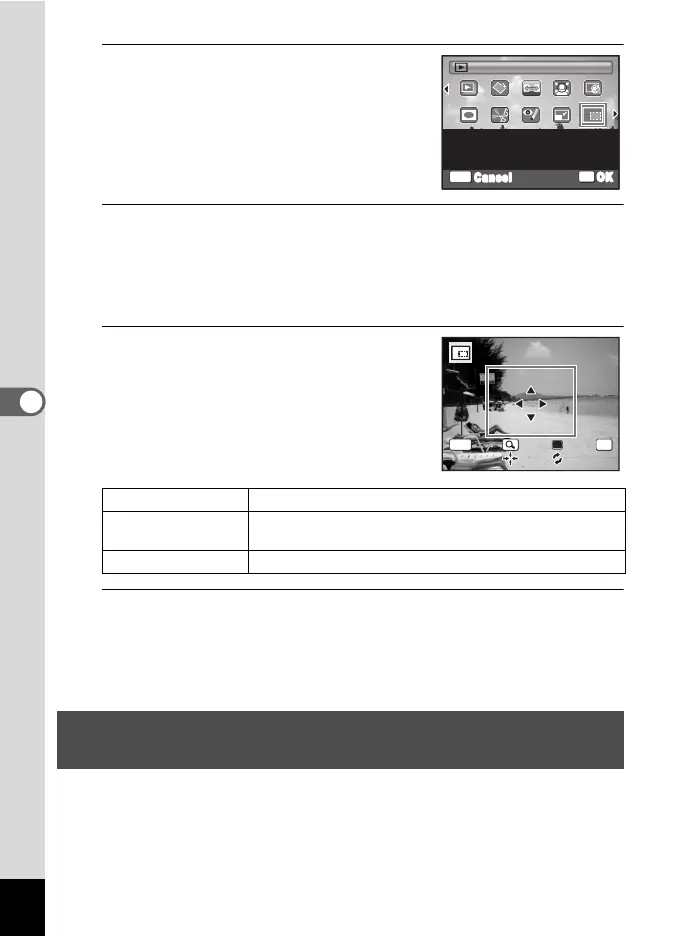154
5
Editing and Printing Images
3
Use the four-way controller
(2345) to select o (Cropping).
4
Press the 4 button.
The cropping screen appears.
The largest size of the cropped image is shown with a green frame on
the screen. The cropped image cannot be larger than this cropping
frame size.
5
Choose the cropping conditions.
The following operations move the green
frame and set the area for cropping on the
screen.
6
Press the 4 button.
The cropped image is saved with a new file name.
The number of recorded pixels is selected automatically according to
the size of the cropped image.
For stretching a user-selected area of a 4:3 image and storing it as a
16:9 image.
Zoom lever Changes the size of the cropping frame.
Four-way controller
(2345)
Moves the cropping frame up, down, left and right.
Green button Rotates the cropping frame.
Stretching a User-Selected Area of an Image
(Stretch Filter)
OK
OK
MENU
Cancel
For cropping images to the
size you like. Saved as a
new image
Cropping
1/2
OKMENU
Cancel OK
OK
