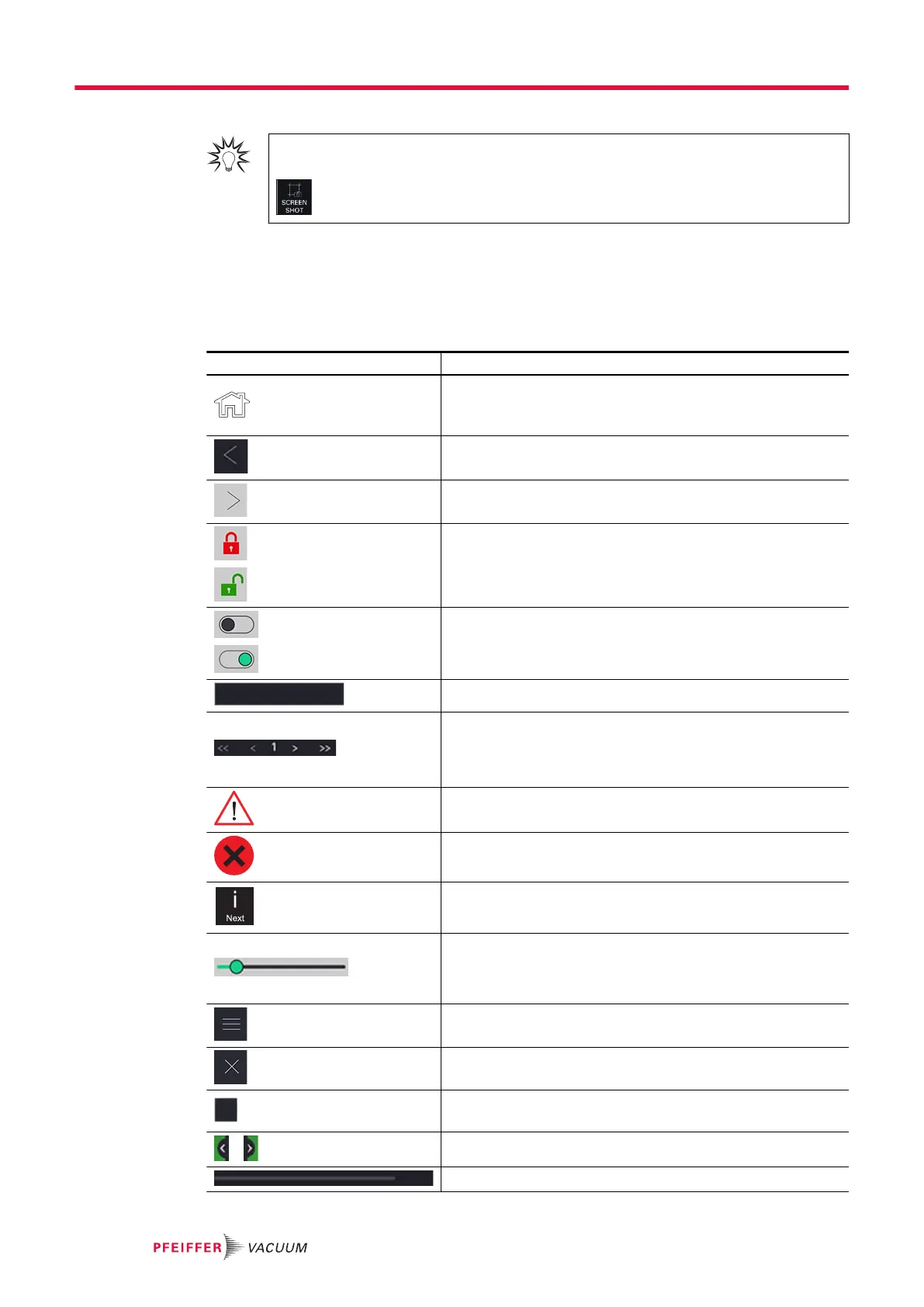Screenshot
To take a screenshot, press the [SCREEN SHOT] function key (see chapter “Function
keys”).
●
The screenshots are always saved in the internal memory.
●
Name of screenshots: ScreenYYYYMMDD_HHMMSS (Example: Screen20210203_143302).
7.7.1 Navigation
Symbols
Symbol Description
Available on the control panel
Return to the main screen from any menu
[Home] in the instructions
Return to previous menu
Access to a sub-menu
Access secured with password
● Red closed padlock: access prohibited (password access)
● Green open padlock: access permitted
Enabling slider
● Black slider: function not enabled
● Green slider: function enabled
Action button (access to a setting, function, etc.)
Navigation tools
● << >>: access to the first/last item
● < >: access to the previous/next item
[ << >> ] [ < > ] in the instructions
Error message
Critical error message
Access error/warning message
[i Next] in the instructions
Setting tool
● The green slider indicates the set value.
● To increase/decrease this value, press on the right/left of
the cursor.
Access the Settings menu
Return to home page
[X] in the instructions
Saving the change made
[✔] in the instructions
Display/Hide an area
Cursor for screen navigation (horizontal or vertical)
Operation
32/98