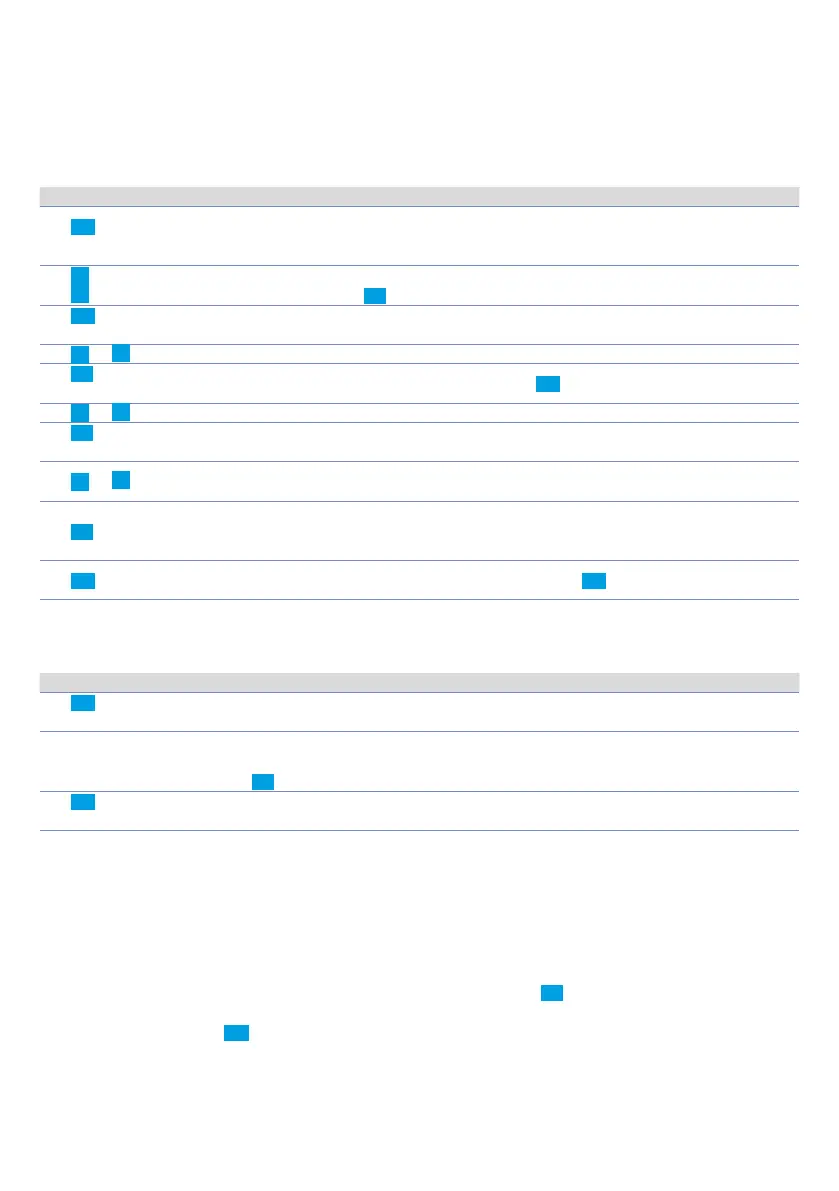User manual - ATR244 - 25
The ATR244 will show a restart request, necessary to update the configuration with the new written
modifications; if it does not restart, the ATR 244 will continue to work with the previous configuration.
In addition to the classic operation of parameters reading->modification->writing, MyPixsys is
provided with additional functions which can be accessed by the tab
“EXTRA”
, as save parameters /
e-mail loaded values/ restore default values.
11 Access configuration
Press Display Do
1
FNC
for 3 sec.
Display 1 shows
PASS,, while display 2
shows
0000 with the
1st digit flashing.
2
Modify fl ashing digit and
move to next digit with SET.
Enter password
1234.
3
FNC
to confirm
Display 1 shows the first parameters
group, display 2 shows the description.
4
or
Scroll parameters groups.
5
SET
to confirm
Display 1 shows the first parameter of
the group and display 2 shows its value.
Press FNC to exit configuration.
6
or
Scroll parameters.
7
SET
to confirm
Allows parameter modification (display
2 flashes)
8
or
Increases or decreases
visualized value
Introduce new data
9
SET
Confirms and stores the new value.
If the value is different from default
values, the arrow keys light on.
10
FNC
Backs to parameter groups selection
(see point 3).
Press again FNC to exit configuration
11.1 Loading default values
This procedure allows to restore factory settings of the device.
Press Display Do
1
FNC
for 3 sec
Display 1 shows PASS,, while display 2
shows
0000 with the 1st digit flashing.
2
c
or
d
Modify the flashing digit
and move to the next one
pressing SET.
Enter password
9999.
3
FNC
to confirm
The device loads default
settings and restarts.
11. 2 Parameters list functioning
The controller ATR244 integrates many features that make the configuration parameters list very
long. To make it more functional, the parameters list is dynamics and it changes as the user enables /
disables the functions. Practically, using a specific function that occupies a given input (or output), the
parameters referred to other functions of that resource are hidden to the user making the parameters
list more concise.
To simplify the reading/interpretation of the parameters, pressing SET it is possible to visualize a brief
description of the selected parameter.
Finally, keeping pressed FNC, it is possible to move from the mnemonic visualization of the parameter
to the numeric one, and vice versa. Ex. The first parameter can be displayed as
S E n .1 (mnemonic
visualization) or as
P. 0 01 (numeric visualization)
