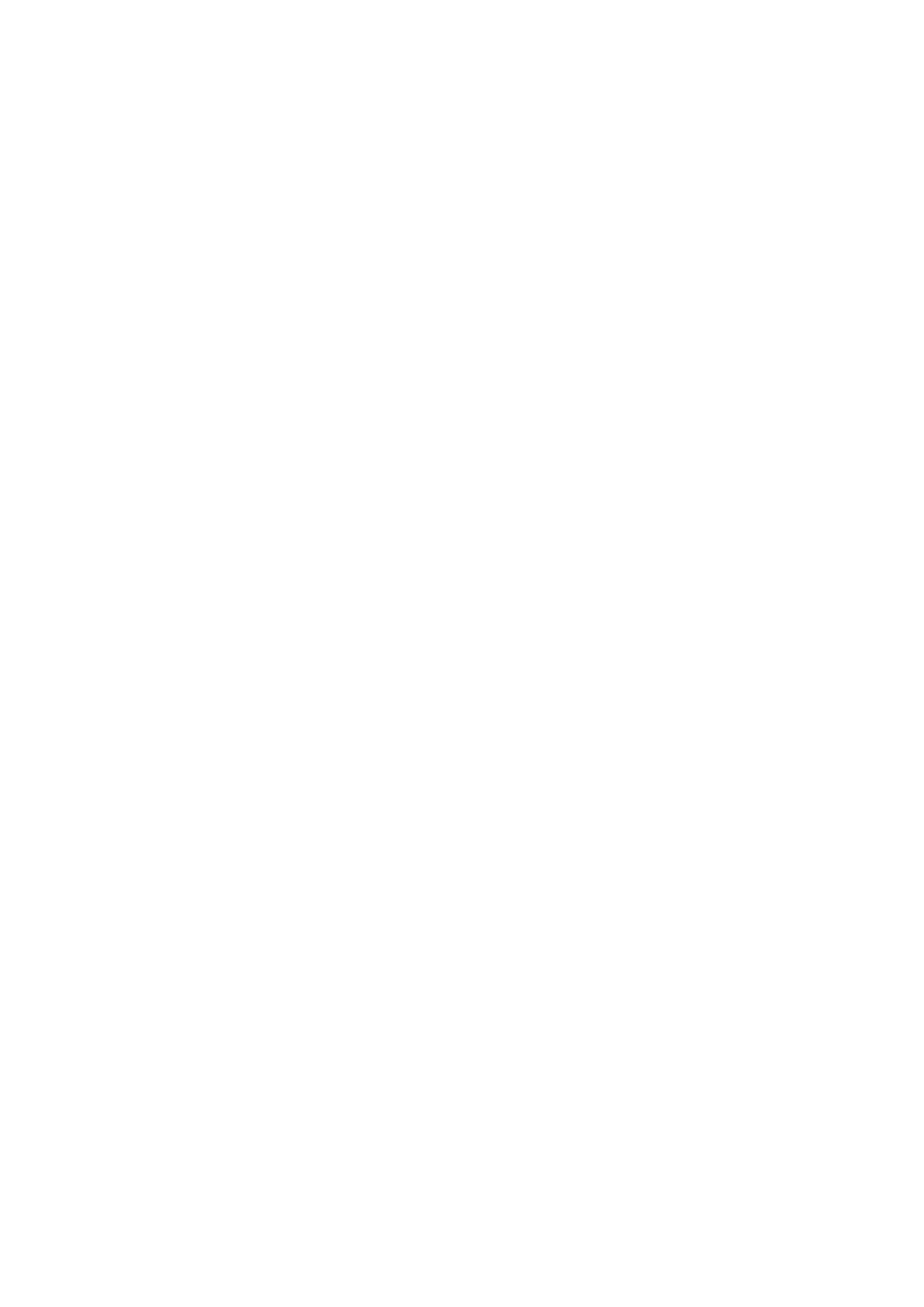User’s Manual of GS-4210-16T2S_24T2S_16P2S_24P2S_48T4S
4.8 Quality of Service
4.8.1 Understand QoS
Quality of Service (QoS) is an advanced traffic prioritization feature that allows you to establish control over network traffic. QoS
enables you to assign various grades of network service to different types of traffic, such as multi-media, video, protocol-specific,
time critical, and file-backup traffic.
QoS reduces bandwidth limitations, delay, loss, and jitter. It also provides increased reliability for delivery of your data and
allows you to prioritize certain applications across your network. You can define exactly how you want the switch to treat
selected applications and types of traffic.
You can use QoS on your system to:
• Control a wide variety of network traffic by:
• Classifying traffic based on packet attributes.
• Assigning priorities to traffic (for example, to set higher priorities to time-critical or business-critical applications).
• Applying security policy through traffic filtering.
• Provide predictable throughput for multimedia applications such as video conferencing or voice over IP by minimizing
delay and jitter.
• Improve performance for specific types of traffic and preserve performance as the amount of traffic grows.
• Reduce the need to constantly add bandwidth to the network.
• Manage network congestion.
To implement QoS on your network, you need to carry out the following actions:
1. Define a service level to determine the priority that will be applied to traffic.
2. Apply a classifier to determine how the incoming traffic will be classified and thus treated by the Switch.
3. Create a QoS profile which associates a service level and a classifier.
4. Apply a QoS profile to a port(s).
The QoS page of the Managed Switch contains three types of QoS mode - the 802.1p mode, DSCP mode or Port-base mode
can be selected. Both the three mode rely on predefined fields within the packet to determine the output queue.
802.1p Tag Priority Mode –The output queue assignment is determined by the IEEE 802.1p VLAN priority tag.
IP DSCP Mode - The output queue assignment is determined by the TOS or DSCP field in the IP packets.
Port-Base Priority Mode – Any packet received from the specify high priority port will treated as a high priority
packet.
The Managed Switch supports eight priority level queue, the queue service rate is based on the WRR(Weight Round Robin)
and WFQ (Weighted Fair Queuing) alorithm. The WRR ratio of high-priority and low-priority can be set to “4:1 and 8:1.
