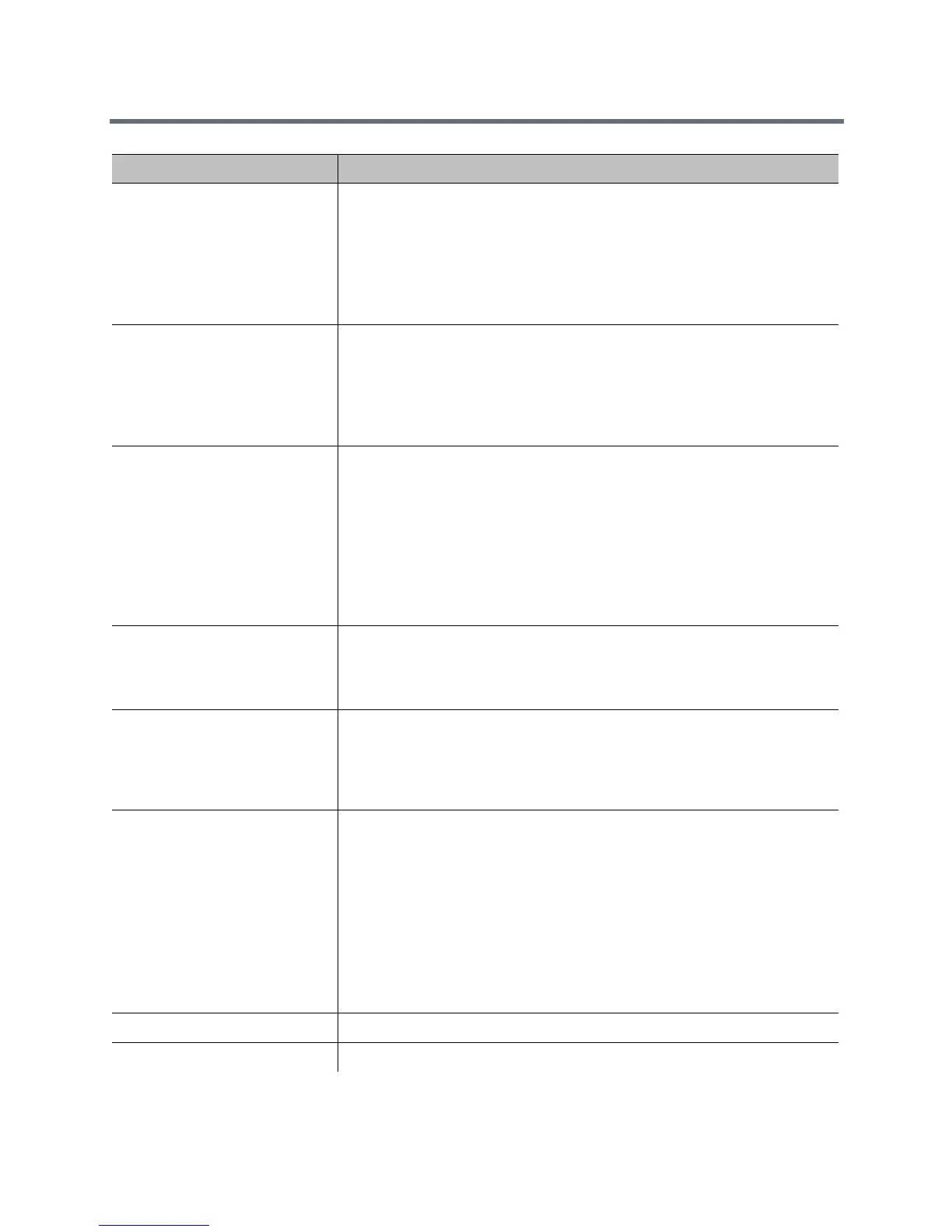Monitors and Cameras
Polycom, Inc. 77
Orientation Specifies the orientation of the camera. You can choose one of the following
camera positions:
•Normal— This default setting is a non-inverted camera orientation.
• Inverted—This is an upside-down camera orientation.
Note: This setting is available only when you have installed an EagleEye IV
camera. To learn how to enable the setting, refer to EagleEye IV Camera
Orientation.
Optimized for Specifies Motion or Sharpness for the video input.
•Motion—This setting is for showing people or other video with motion.
• Sharpness—The picture will be sharp and clear, but moderate to heavy
motion at low call rates can cause some frames to be dropped. Sharpness
is available in point-to-point H.263 and H.264 calls only. It is required for HD
calls between 512 kbps and 2 Mbps.
Tracking Mode (EagleEye
Director)
Specifies the type of camera tracking:
•Voice—Tracks the speaker. When another speaker starts talking, the view
switches from the first speaker to the room, then to the next speaker.
• Direct Cut—Tracks directly from speaker to speaker if silence intervals are
less than 3 seconds. You must recalibrate the left camera when you select
Direct Cut mode.
If camera tracking has not been calibrated, Tracking Mode is unavailable.
Note: This setting is available only when you have installed an EagleEye
Director.
Tracking Speed (EagleEye
Director)
Determines how quickly the system finds someone new and switches to that
person.
Note: This setting is available only when you have installed an EagleEye
Director.
Backlight Compensation Specifies whether to have the camera automatically adjust for a bright
background. Backlight compensation is best used in situations where the
subject appears darker than the background.
Enabling this setting helps to relieve a bright background, which can impact
the tracking performance of the Polycom EagleEye Director.
White Balance Specifies how the camera compensates for variations in room light sources.
Select Auto, Manual, or a color temperature value. The color temperature
values, measured in degrees Kelvin, correspond to the color of ambient light in
a room. Because the available color temperature values vary by camera, this
list is only a sampling of some of the values you might see in the interface:
• 3200 K (tungsten bulb)
• 3680 K (warm office fluorescent)
• 4160 K (cool office fluorescent)
• 5120 K (neutral daylight)
• 5600 K (cool daylight)
Brightness Provides a slider to adjust how bright the image is.
Color Saturation Provides a slider to adjust how colorful the image is.
Setting Description
