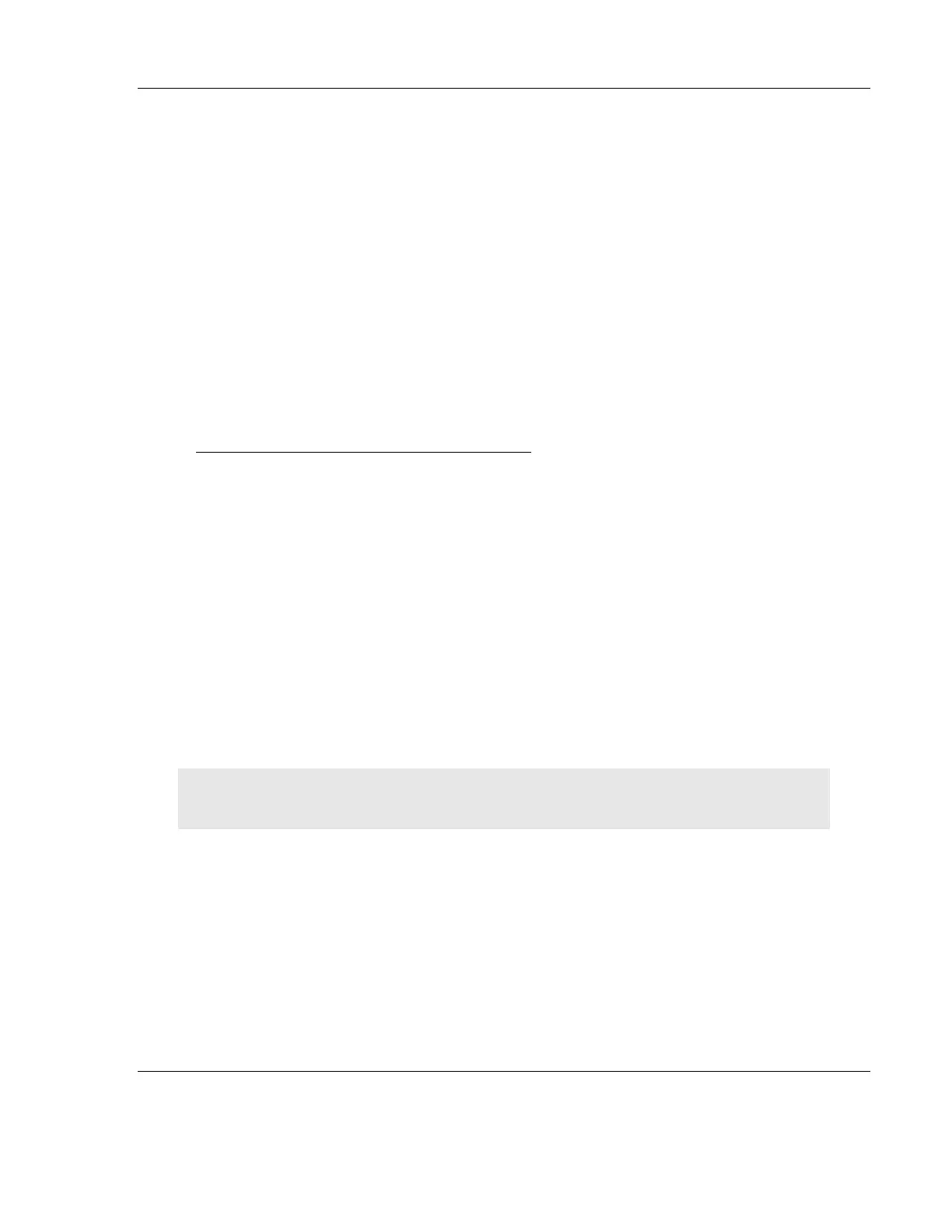RLX2 Industrial Hotspot Series
ProSoft Technology, Inc. Page 67 of 212
June 15, 2015
D E T A I L E D R A D I O C O N F I G U R A T I O N /
D I A G N O S T I C S
The RadioLinx Industrial Hotspot radio has a built-in Radio Configuration / Diagnostic
Utility (radio web configuration form) that allows the configuration of the radio from
any computer that can connect to the radio, through a wired Ethernet connection, or
through a Wireless connection.
A web browser such as Microsoft Internet Explorer or Firefox on a network-enabled
desktop computer, laptop or Personal Data Assistant (PDA) can be used to monitor and
change the settings within the RadioLinx Industrial Hotspot radio.
To open the Radio Configuration / Diagnostic Utility
1 In the RadioLinx Industrial Hotspot Browser, select the radio to configure from the
list view or topography view, and then click the right mouse button to open a
shortcut menu.
2 On the shortcut menu, choose Connect. The Radio Configuration / Diagnostic Utility
will open in the web browser.
or,
Double-click the selected radio to launch the Radio Configuration / Diagnostic
Utility.
Also, the Radio Configuration / Diagnostic Utility can be opened directly from the web
browser.
Important: The desktop computer, laptop, or PDA must be connected to the same network as the
RadioLinx Industrial Hotspot radio.
1 Open a web browser.
2 In the address bar, type "http://", followed by the IP address for the radio, and
then click the "Go" button. For example,
http://192.168.6.10
