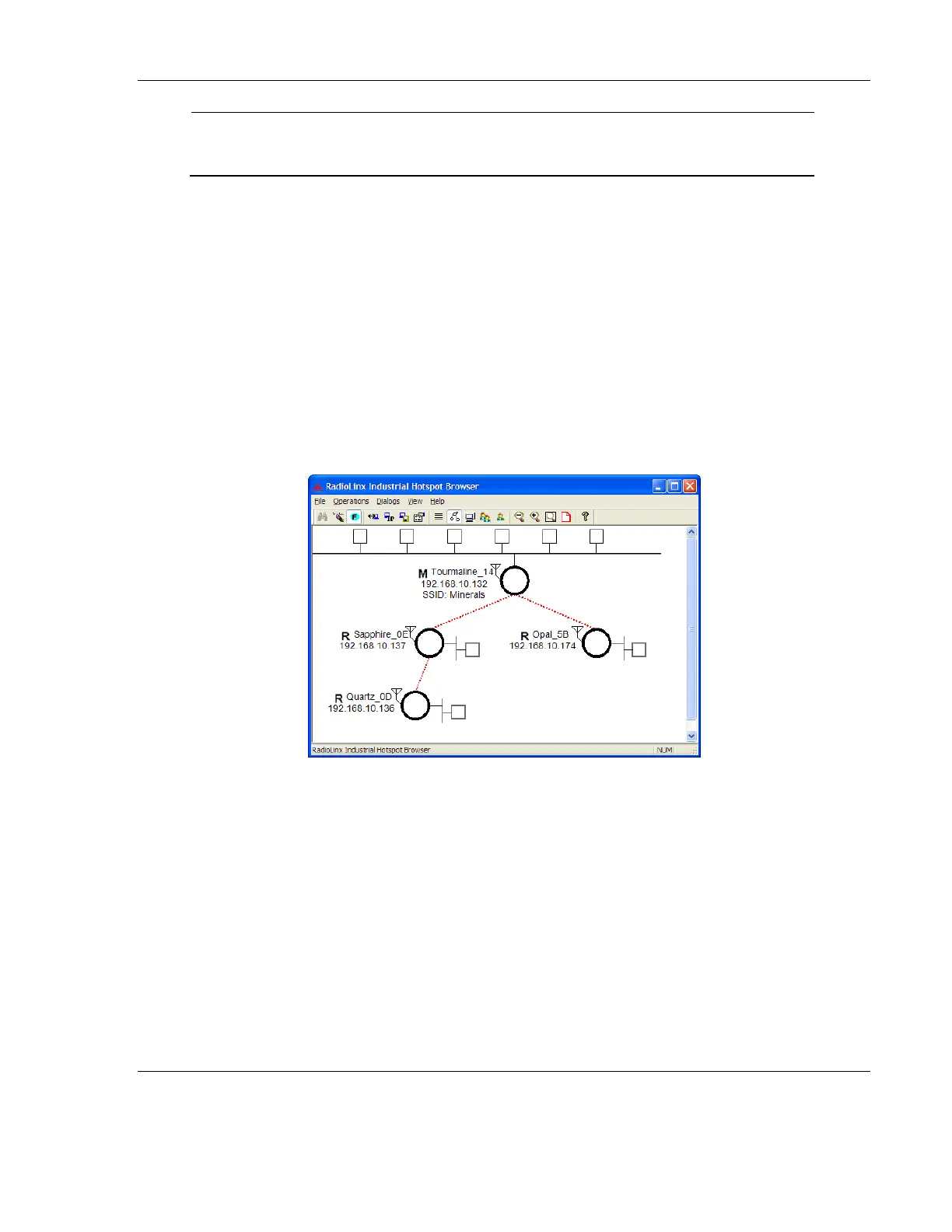RLX2 Industrial Hotspot Series
ProSoft Technology, Inc. Page 145 of 212
June 15, 2015
This is the name the image file loaded into the radio. It
matches the Firmware label displayed on the main radio
webpage. For example, RLX2_v0016_M.
P State
Topology View
To see how radios are connected together in the network, select Topology View from
the View menu. The Topology view shows a diagram of the network’s wireless
connections. If a radio does not appear in the view, it is not connected to the network.
To change the way a radio is linked to the network, connect to it and make changes
through its Web page. For information on these settings, see Parent Link settings (page
82).
In the topology view, double-click a radio to log in to the Radio Configuration /
Diagnostic Utility and change the radio’s settings. To view a radio’s properties, right-click
on a radio representation in the topology view and then select Properties from the
resulting menu.
Refer to Topology View key (page 145) for an explanation of the symbols that appear in
this view.
Topology View Key
For information on the options when right-clicking a radio icon, see IH Browser options.
