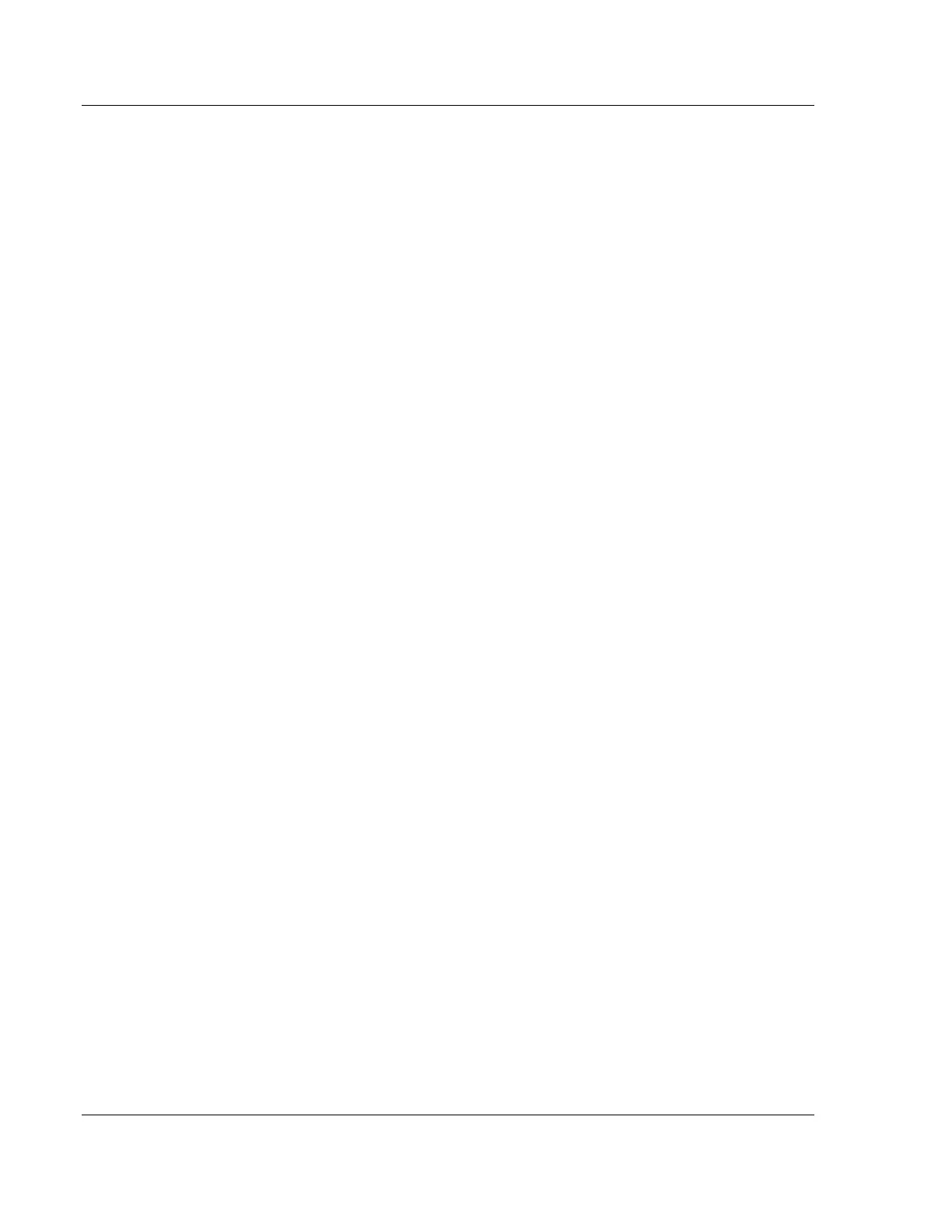Start Here RLX2 Series ♦ 802.11a, b, g, n
User Manual Industrial Hotspot
Page 16 of 161 ProSoft Technology, Inc.
May 8, 2013
1.4 The RadioLinx Industrial Hotspot Browser Configuration Tool
The Industrial Hotspot Browser configuration tool (hereafter called the IH
Browser) is used for setup and configuration of the RLX2 radios. It is designed
for personal computers running Microsoft Windows operating systems. The IH
Browser can be installed from the product DVD shipped with the RLX2 radio
product, or it can be downloaded from the ProSoft website.
1.4.1 System Requirements
Pentium
®
II 450 MHz minimum. Pentium III 733 MHz (or better)
recommended
Supported operating systems:
o Microsoft Windows XP Professional 32-bit with Service Pack 3
o Microsoft Windows 7 Professional 32- or 64-bit, with Service Pack 1
o Microsoft Windows 8 Release Preview 32- or 64-bit.
Other Microsoft Windows operating system versions may work but have
not been tested by ProSoft and are not officially supported.
128 Mbytes of RAM minimum, 256 Mbytes or more of RAM recommended
100 MB available hard drive space
256-color VGA graphics adapter, 800 x 600 minimum resolution (True Color
1024 x 768 resolution or better recommended)
At least one 100BASET or 1000BASET network interface. A second interface
is often useful to setup a small private network for initial configuration and
testing.
In addition, these items may be needed:
A DVD-ROM drive, if installing the RadioLinx IH Browser from optical media.
An RS-232 port on the PC or a USB-to-serial convertor cable, to use serial
encapsulation features or to access system debugging information.
An internet connection may be useful to download updated product
information from the ProSoft Technology website at http://www.ProSoft-
Technology.com.
1.4.2 Install From DVD
1 Insert the ProSoft Solutions DVD in the DVD drive. On most computers, a
menu screen will open automatically. If a menu does not appear within a few
seconds, follow these steps:
a Click the Start button, and then choose Run.
b In the Run dialog box, click the Browse button.
c In the Browse dialog box, click "My Computer". In the list of drives,
choose the DVD drive where the ProSoft Solutions DVD was inserted.
d Open the DVD and double-click the ProSoft_DVD.exe file to run it.
