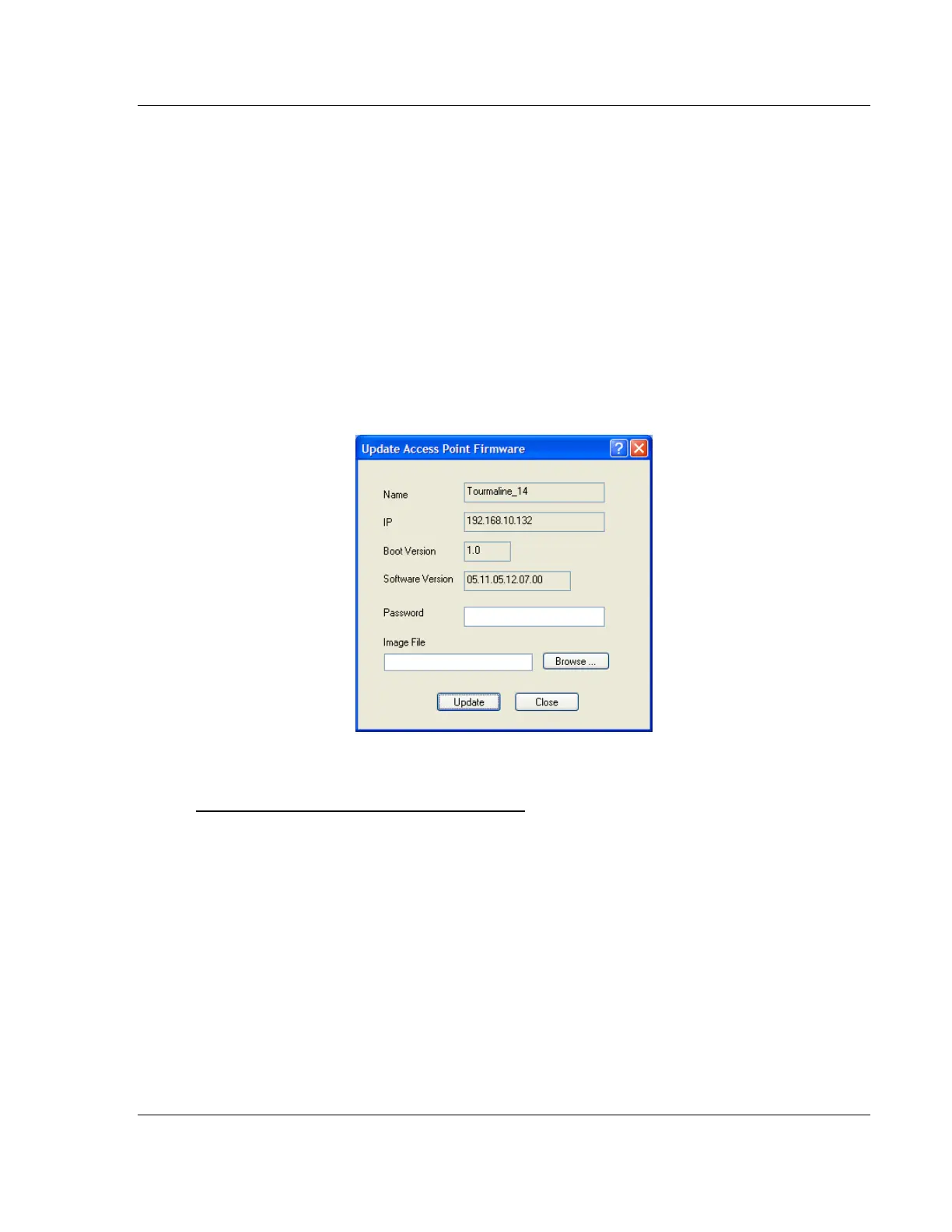RLX2 Series ♦802.11a, b, g, n RadioLinx Industrial Hotspot Browser
Industrial Hotspots User Manual
ProSoft Technology, Inc. Page 95 of 161
May 8, 2013
If the radio is connected to a network with a DHCP server, the radio may already
have an IP address assigned to it. If no address appears, double-click the radio
listing in the IH Browser or select Assign IP in the AP Operations menu. In the
next window, click OK to accept the temporary IP address, subnet mask, and
default gateway. If necessary, a particular IP address can be entered (see Radio
Access settings (page 84)). After an IP address is assigned, configuring the
radios can be done in the Radio Configuration / Diagnostic Utility (page 50).
7.3.3 Update Firmware
"Firmware" is the program that runs in the RadioLinx
®
802.11abg Industrial
Hotspot that allows it to communicate and exchange data between devices,
using the radio as a network connection. Different versions of the firmware
communicate with other radios in different ways, and provide different levels of
functionality.
In order for the RadioLinx Industrial Hotspot radio to communicate with other
RLX2 devices, all radios on the network must use the same firmware version.
To change the firmware version of the radio:
1 Start RadioLinx Industrial Hotspot Browser.
2 Open the Operations menu, and then choose Update Firmware.
3 Enter the password for the radio. This is the same password used to log into
the radio from the Radio Configuration / Diagnostic Utility (page 50).
4 Click the Browse button to locate the Image File (firmware version) to update.
Both versions of firmware are available both on the DVD that came with in the
box with the radio, and at our web site at www.prosoft-technology.com
5 Click Update to begin copying the new firmware to the radio. Do not
disconnect the cable or turn off power to the radio during this operation.
