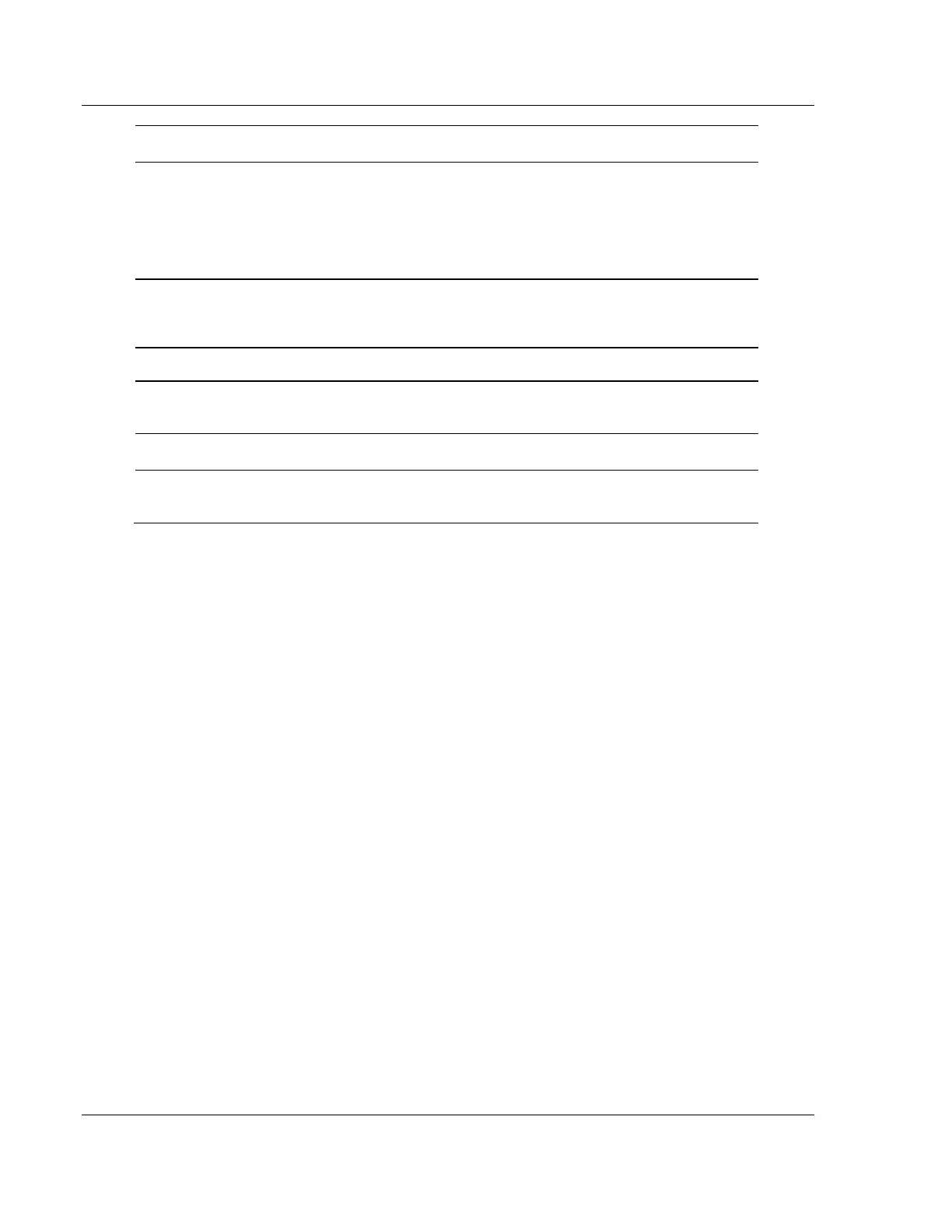RadioLinx Industrial Hotspot Browser RLX2 Series ♦ 802.11a, b, g, n
User Manual Industrial Hotspot
Page 106 of 161 ProSoft Technology, Inc.
May 8, 2013
The link time of the device, for example 24d,13h,10m,
32s.
This is the current effective data rate of the device. This
may be slower than the configured nominal rate
because of retries or other environmental factors. For
802.11a/b/g devices, the data rate is expressed in
kilobits or megabits per second (e.g. 54Mb/s.) For
802.11n devices, the data is expressed in MCS rates
from 0 to 31 (e.g. MCS16.)
The internal temperature of the radio as measured on
the circuit board in degrees Celsius. Note that internal
measured temperature may in some cases exceed
ambient temperature rating.
This value is the percentage of packets transmitted
more than once during the last five-second interval.
The amount of time the device has been running since
the last power cycle or reset. For example
1d,4h,13m,25s.
The type of RLX2 radio. The values can be RLX2-IHA,
RLX2-IHG, RLX2-IHFN, or RLX2-IHW.
This is the name the image file loaded into the radio. It
matches the Firmware label displayed on the main radio
webpage. For example, RLX2_v0016_M.
P Sta te
7.5.4 Topology View
To see how radios are connected together in the network, select Topology View
fromtheViewmenu.TheTopologyviewshowsadiagramofthenetwork’s
wireless connections. If a radio does not appear in the view, it is not connected to
the network. To change the way a radio is linked to the network, connect to it and
make changes through its Web page. For information on these settings, see
Parent Link settings (page 63).
In the topology view, double-click a radio to log in to the Radio Configuration /
DiagnosticUtilityandchangetheradio’ssettings.Toviewaradio’sproperties,
right-click on a radio representation in the topology view and then select
Properties from the resulting menu.
