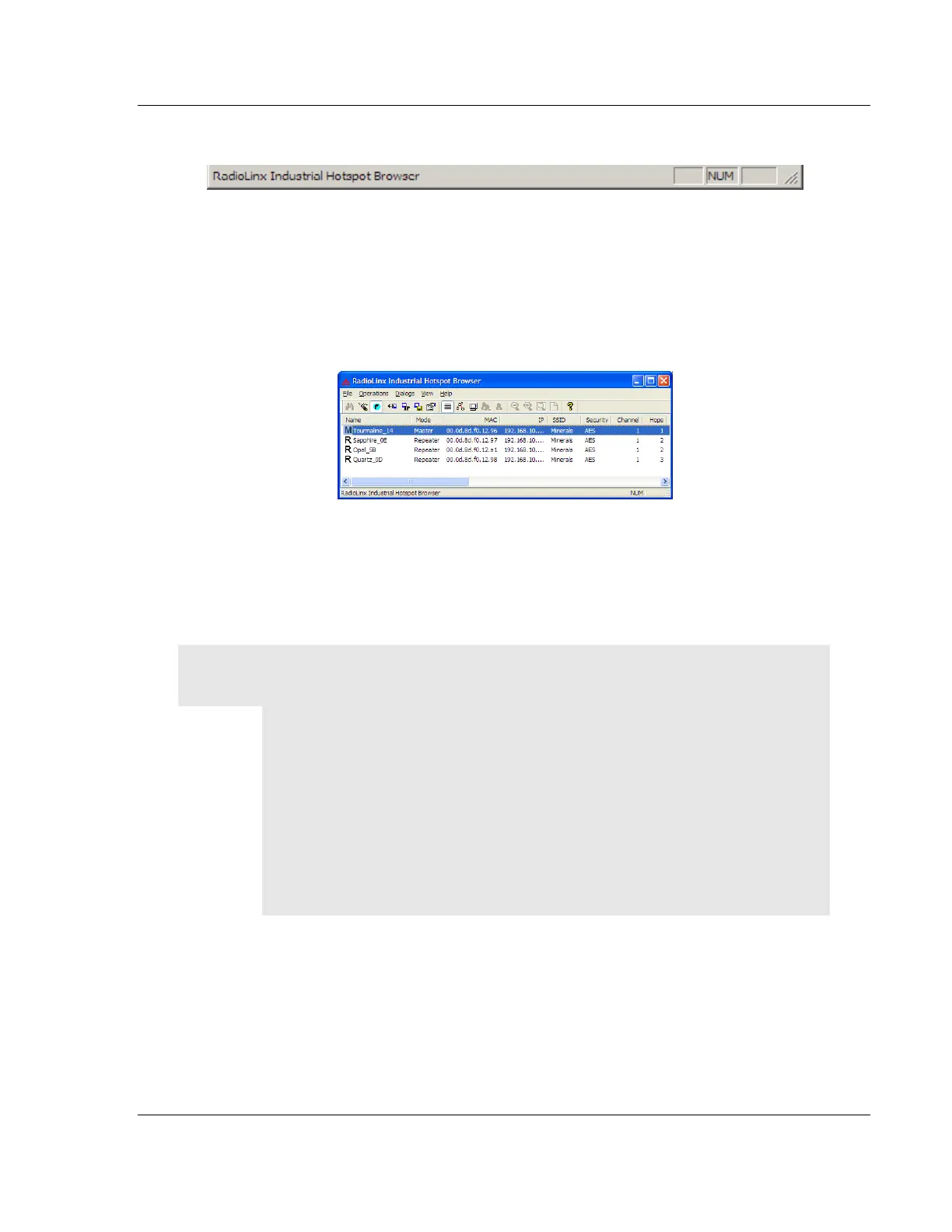RLX2 Series ♦802.11a, b, g, n RadioLinx Industrial Hotspot Browser
Industrial Hotspots User Manual
ProSoft Technology, Inc. Page 103 of 161
May 8, 2013
7.5.2 Status Bar
The Status Bar at the bottom of the IH Browser displays additional information
about the currently selected menu command or tool bar button. On the right side
of the Status Bar, the status of the Caps Lock and Num Lock keys on the
computer keyboard can be seen. Use the corner of the status bar to drag and
resize the IH Browser window.
7.5.3 List View
List View shows a list of all the connected radios in a grid, arranged similarly to
data in a spreadsheet. Resize the window or scroll across to see all of the
available columns. Click between column headers and drag to the left or right to
resize columns. Click on column headers and drag to the left or right to re-order
columns.
Tip: Use the Reset Columns command to restore the column size and order to their default values.
The default columns and their left-to-right display order are:
Name
MAC
IP
SSID
Security
Channel/Width
Signal (dBm)
Parent
RSTP
There are many columns of data that can be displayed. Columns can be hidden
as needed. Use Select Columns from the View Menu to choose the columns of
data to display.
