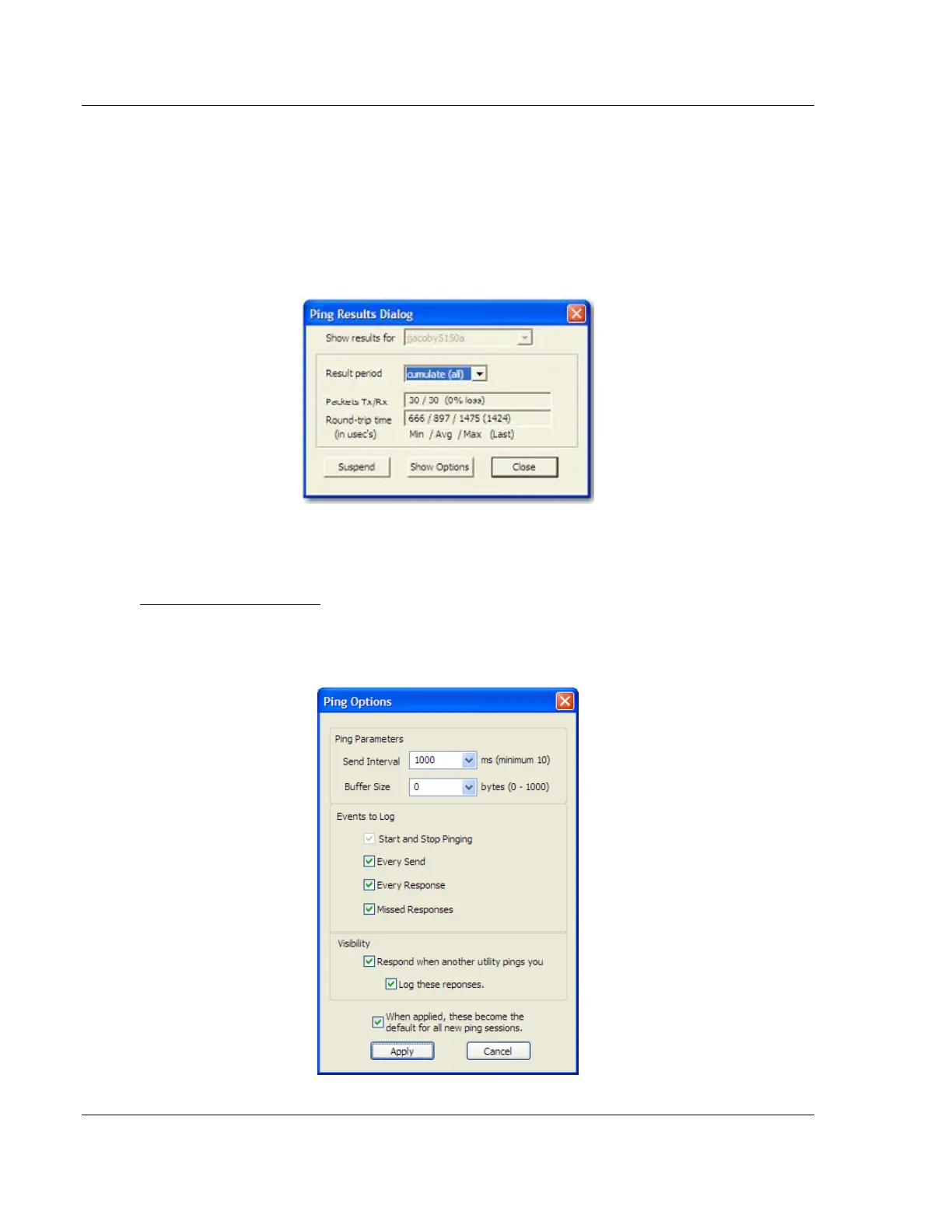RadioLinx Industrial Hotspot Browser RLX2 Series ♦ 802.11a, b, g, n
User Manual Industrial Hotspot
Page 96 of 161 ProSoft Technology, Inc.
May 8, 2013
7.3.4 Ping Device
A Ping Session allows traffic to run over the radio network between any two
computers running the IH Browser. With it the user can monitor their network
over time.
To start the ping session, enable "Show Ping Stations" on the View menu, and
then highlight one of the other computers visible in the IH Browser. The session
then starts automatically and the Ping Results dialog box opens.
This dialog box displays statistics on the minimum, maximum and average
latency between two points on the network.
Ping Options dialog box
The Ping Options dialog box opens from the Show Options button on the Ping
Results (page 96) dialog box. Use this dialog box to choose ping parameters,
logging options, and response to other stations.
