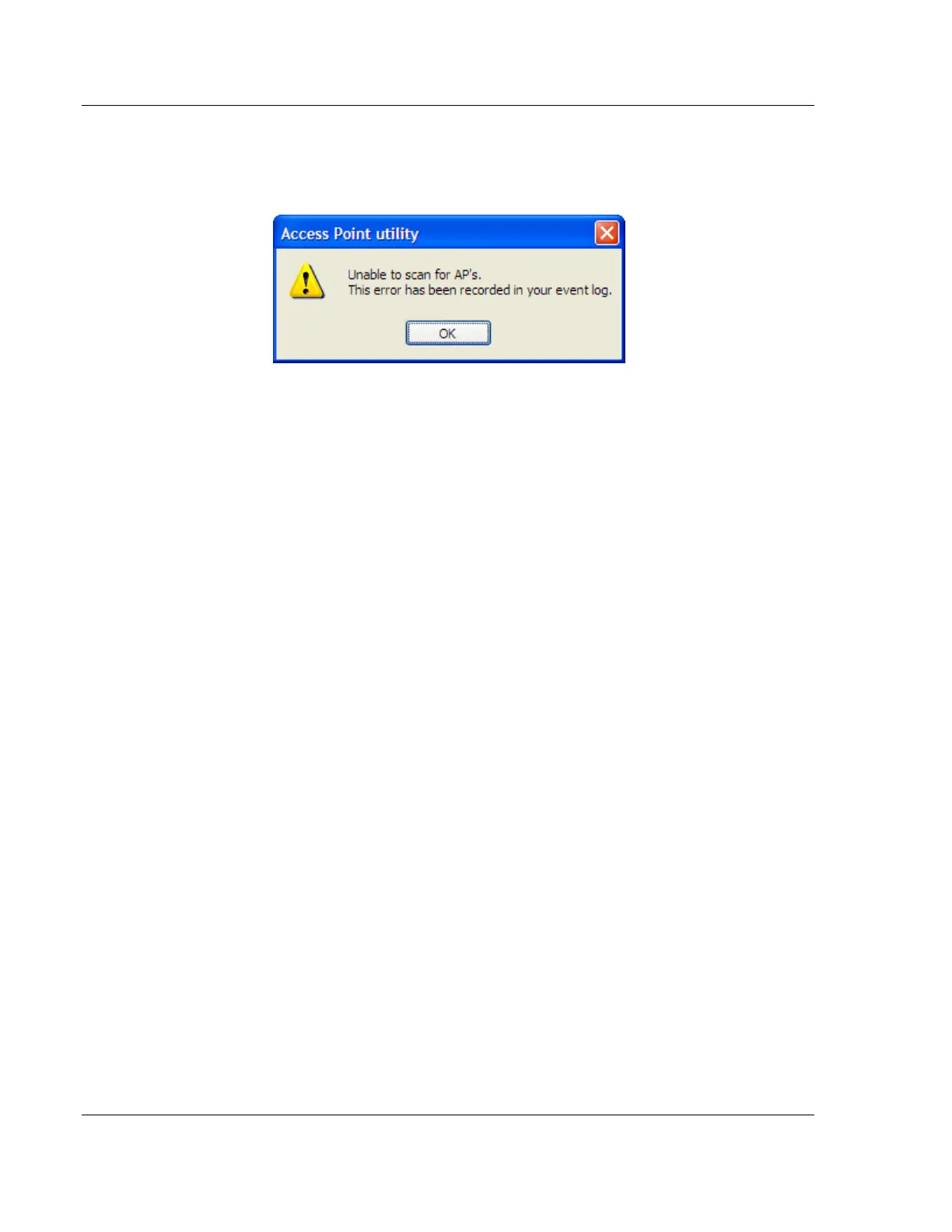Diagnostics and Troubleshooting RLX2 Series ♦ 802.11a, b, g, n
User Manual Industrial Hotspot
Page 48 of 161 ProSoft Technology, Inc.
May 8, 2013
5.5 Troubleshoot IH Browser error messages
One error message commonly occurs when using the IH Browser, "Unable to
scan for AP's".
This error occurs when the IH Browser attempts to scan for radios and no valid
network connection exists on the PC, wired or wireless.
To correct this error, Confirm the PC has at least one active network (LAN)
connection. It could be a wired Ethernet connection or a wireless 802.11
connection.
Confirm the network connection has a valid IP address. The network connection
might need to have a static IP address assigned to it. Check the IP address of
the network connection to determine that one has been assigned.
5.6 Troubleshoot Missing Radios
If radios are not visible in the IH Browser, try the following:
First, click the SCAN button again. Scans are sent as broadcast messages,
which can be dropped in RF connections, requiring the user to scan again.
Second, disable any software firewall running on the PC (This is most
common in Windows XP and newer). Open the NETWORK CONNECTIONS
folder in the Windows Control Panel, then open the LOCAL AREA CONNECTION
PROPERTIES window and verify that the check box under INTERNET
CONNECTION FIREWALL is not checked.
If the preceding approaches do not help, the PC running the IH Browser and
the radios are probably not connected to the same local network. Verify the
connections.
In topological view, any unlinked radios may be at the bottom of the window.
Scroll down to see all radios. If the radios still cannot be seen in the IH
Browser, call technical support.
