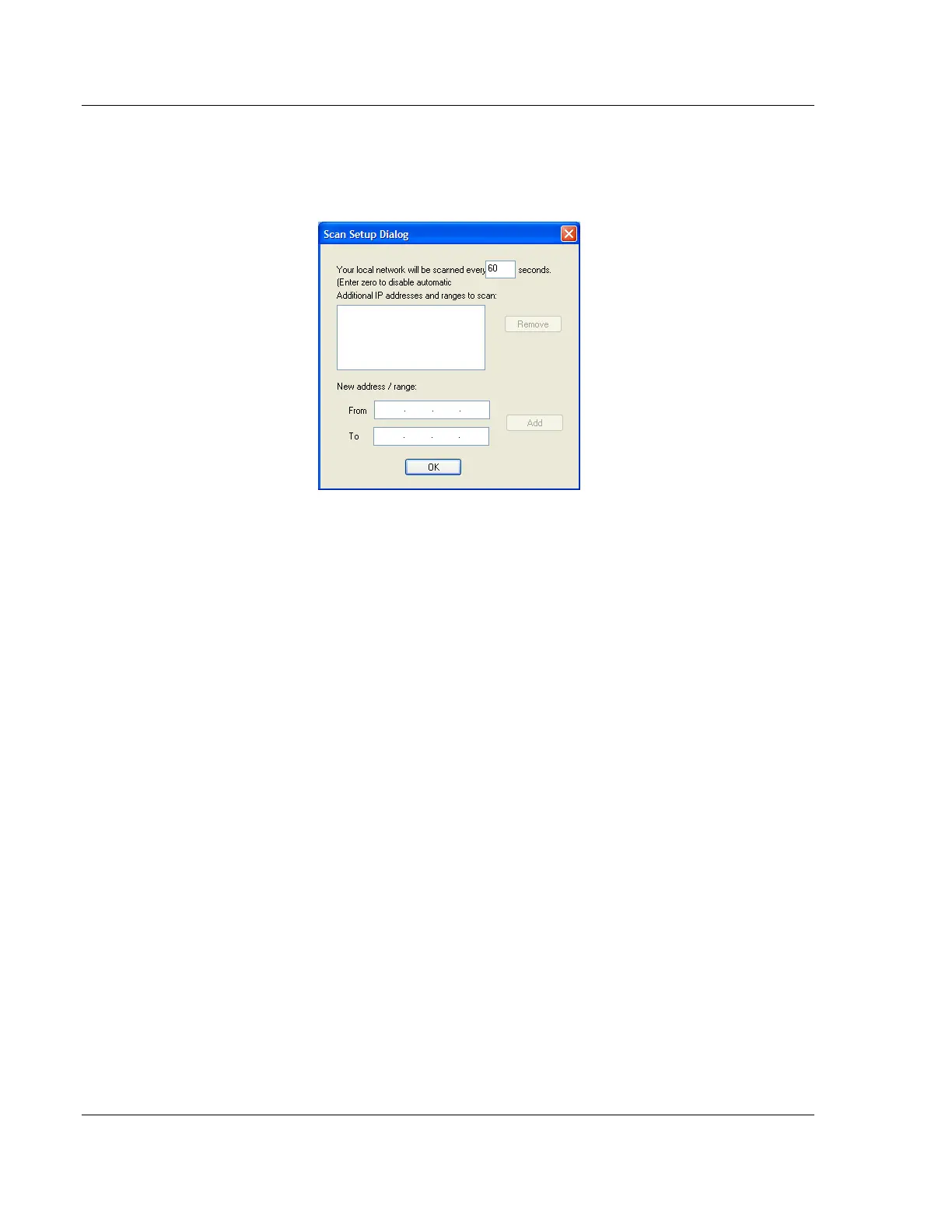RadioLinx Industrial Hotspot Browser RLX2 Series ♦ 802.11a, b, g, n
User Manual Industrial Hotspot
Page 92 of 161 ProSoft Technology, Inc.
May 8, 2013
If there is a router between the PC running the IH Browser and the radio to be
scanned, the IP address of the radio or a range of addresses can be added to
the scan list. At each interval determined by the scan rate, each IP address is
individually queried.
7.2.2 Scan
The IH Browser automatically scans for all active radios on the network at a
regular interval, use the Scan command in the File menu to look for active radios
at any time.
7.2.3 Clear
Clears (deletes) all entries from the IH Browser window.
7.2.4 Import
Imports an XML file created by the Export command in the IH Browser.
7.2.5 Export
Creates and saves an XML file containing the current configuration and status of
all radios discovered by the IH Browser. Use this command under the direction of
ProSoft Technical Services, for troubleshooting purposes.
7.2.6 Freeze
Temporarily stops the display from updating. This command is useful for studying
network topology and performance without the distraction of radios and other
devices appearing and disappearing from the screen.
7.2.7 Print
Prints the contents of the IH Browser window. Depending on the view selected,
the radio properties or a topology view can be printed.
