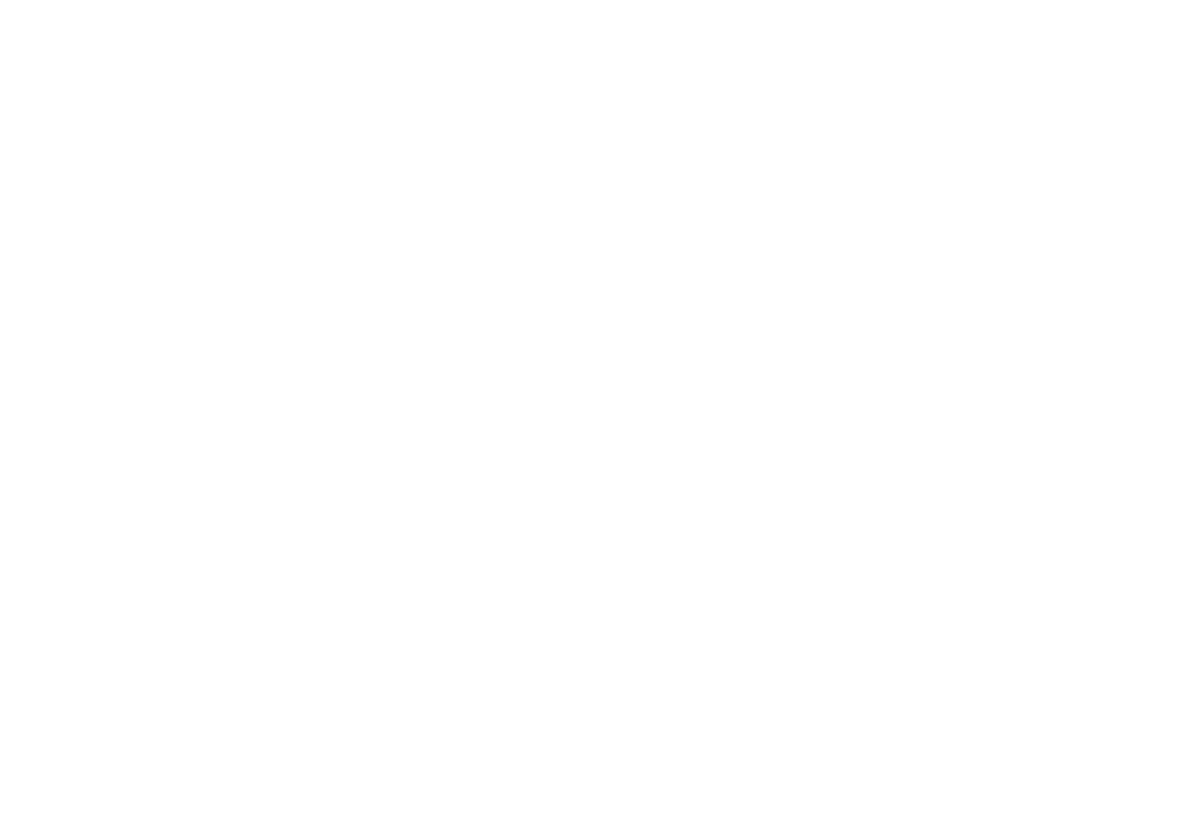18.2 Using video
Displaying the video application
1. Press the HOME button to display the home screen.
2. Select a page that includes the video application.
The video application is displayed.
Changing the video aspect ratio
In the video application:
1. Select the PRESENTATION softkey.
2. Use the ASPECT RATIO softkey to select the appropriate option.
Selecting video source input type
In the video application:
1. Press the MENU button.
2. Select Video Setup.
3. Select the video input that corresponds to the connected video
source (for example, “Video 1”).
4. Select Type.
5. Select the Composite or S-Video option, as appropriate.
Changing the video output resolution
1. Press the MENU button.
2. Select Display Setup.
3. Use the Video Output Resolution menu item to adjust the
resolution.
Adjusting the video picture
In the video application:
1. Select the PRESENTATION softkey.
2. Select the CONTRAST, BRIGHTNESS, or COLOR softkey, as
appropriate.
3. Using the trackpad, adjust the level as required.
Switching video sources
In the video application:
1. Select the VIDEO 1, VIDEO 2, VIDEO 3, or VIDEO 4 softkey to
view the relevant video source.
Cycling video sources
In the video application:
1. Select the PRESENTATION softkey.
2. Use the CYCLE VIDEO softkey to select the ON option.
Specifying the video source cycle order and
period
In the video application:
1. Press the MENU button.
2. Select Video Setup.
3. Select Cycle 1, and select the video source that you want to use.
4. Repeat Step 3 for each video cycle.
5. Select Cycle Period, and use the rotary control to enter the
number of seconds that should elapse between each video
source cycle.
6. Press the OK button.
Using video
227
