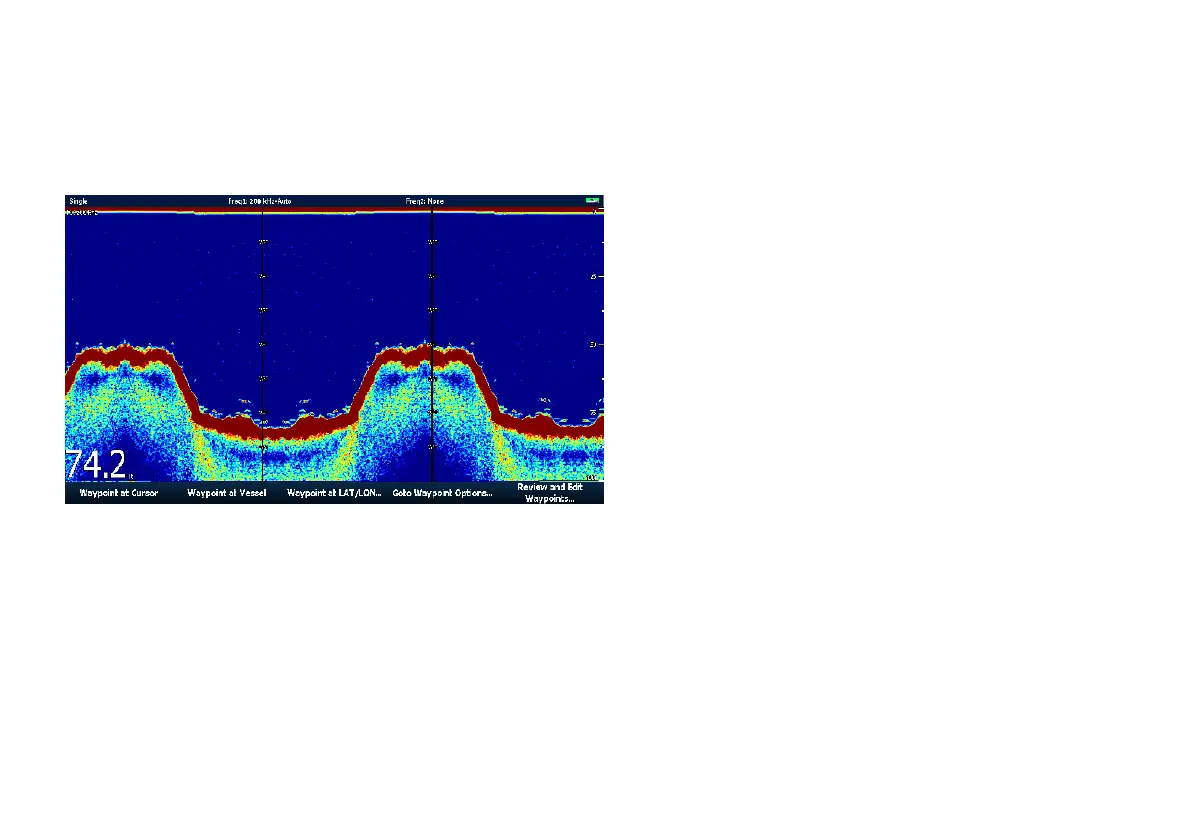12.7 Fishnder waypoints
Placing a waypoint on the shnder display enables you to mark a
position that you can return to later.
When a waypoint is placed, its details are added to the waypoint list
and a vertical line labelled WPT is displayed on screen. You can edit
waypoints and navigate to them in the shnder window.
Placing a Waypoint on the Fishnder Display
With the shnder screen active:
1. Press the WPTS/MOB button.
2. Select the appropriate option: WAYPOINT AT CURSOR ,
WAYPOINT AT VESSEL, or WAYPOINT AT LAT/LON.
12.8 Fishnder alarms
The display can be congured to provide a number of shnder
alarms.
The following shnder alarms can be set when you are connected
to a DSM, or when the simulator is on:
• Fish alarms sound when a target meets the specied sensitivity
level and, is within the depth limits (if enabled). The greater the
sh alarm sensitivity, the greater the number of target image
depths displayed.
• Shallow/Deep alarms sound when the DSM detects that the
depth is less than the shallow limit, or greater than the deep limit.
Setting up shnder alarms
Fishnder alarms are congured within the alarms set up menu.
1. Press the MENU button.
2. Select the Alarm Setup menu item.
3. Select Fishnder Alarms Setup .
4. Use the menu items to make the required changes.
5. Press the OK button to save the changes.
Using the shnder
183
