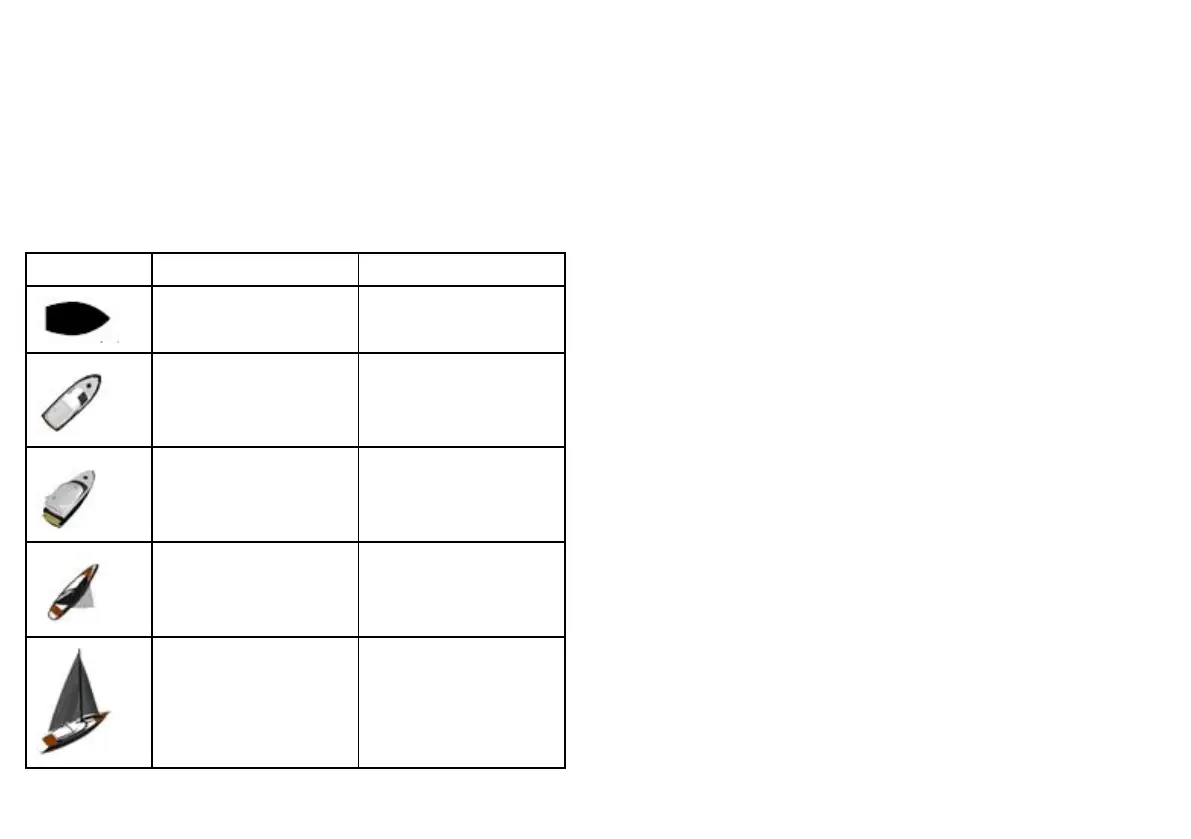21.1 Customizing the vessel icon
In the chart application:
1. Press the MENU button.
2. Select Chart Setup.
3. Select Vessel Icon Type
4. Select the Sail or Power option, as appropriate.
5. Select Vessel Icon Size.
6. Select Small Static or Large Static, as appropriate.
Vessel icon Vessel type Chart view
Power / Sail — small 2D / 3D
Power — large 2D
Power — large 3D
Sail — large
2D
Sail — large
3D
21.2 Customizing the databar
Moving the databar
1. Press the DATA button.
2. Press and hold the DATABAR softkey until the Database Setup
Menu dialog is displayed.
3. Using the trackpad, select the Position menu item.
4. Using the trackpad, select the Top or Side option, as appropriate.
5. Press the OK button.
Changing the data displayed in the databar
1. Select the Databar Setup Menu:
i. Press the MENU button.
ii. Select Databar Setup.
The Databar Setup Menu is displayed.
2. To add data to the databar:
i. With the Databar Setup Menu displayed, select the
Congure menu item.
A red border will appear in the databar, identifying the
currently selected item.
ii. Using the trackpad, select the desired position in the databar
for the new data.
iii. Select the ADD DATA softkey.
iv. Select the data group that contains the type of data you want
to add.
v. Select a data element from the data group.
vi. Select an appropriate data type for the data.
vii. Press the OK button.
3. To move data in the databar:
242
E-Series Widescreen User reference
