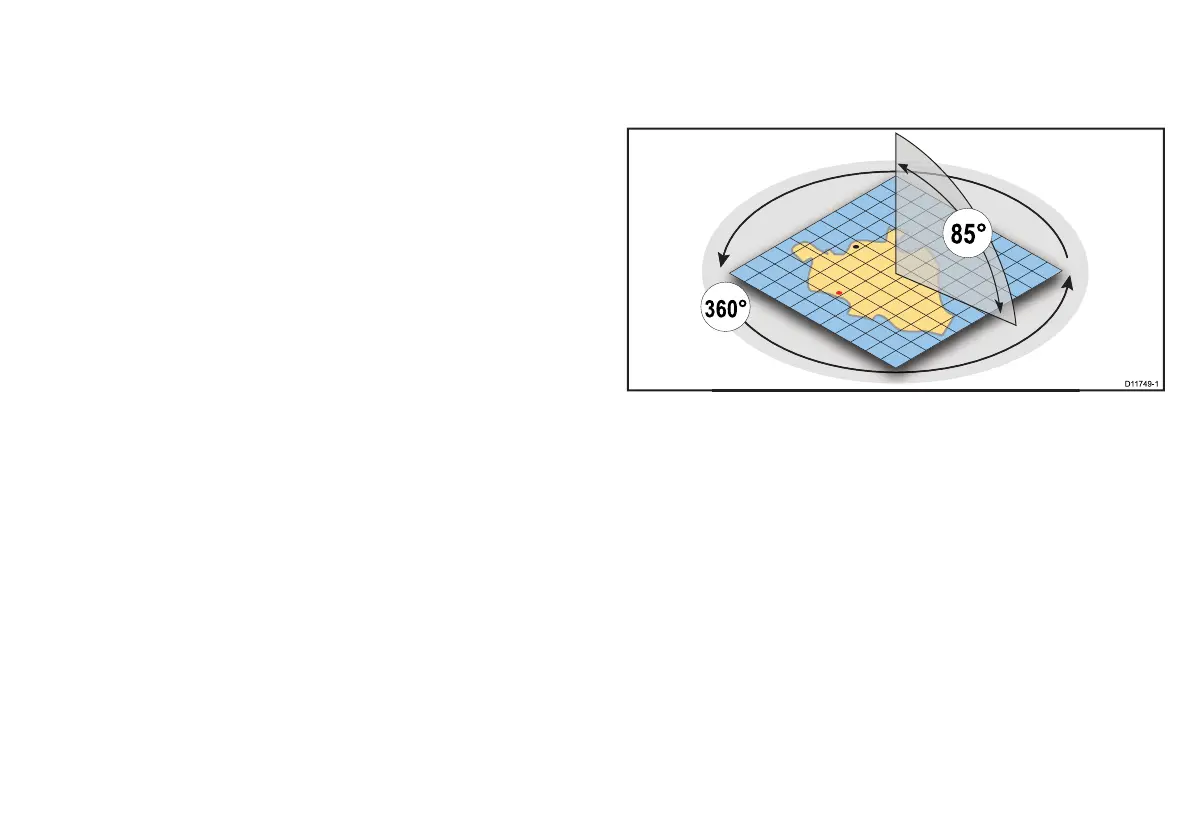Setting the motion mode
In the chart application:
1. Press the MENU button.
2. Select Chart Setup.
3. Use the Motion Mode menu item to select the appropriate
option.
Changing the vessel offset value
In the chart application:
1. Press the MENU button.
2. Select Chart Setup.
3. Use the Vessel Offset menu item to select the 0, 1/3, or 2/3
option, as appropriate.
Locating your vessel
In the chart application:
1. Press the FIND softkey and select the SHIP option.
Your vessel is displayed in the center of the chart.
2. To mark this position, press the WPTS MOB button twice, then
press the OK button.
6.3 Chart views
The chart is viewed and manipulated in 3 dimensions. It can be
viewed from directly overhead (2D view) or at an angle (3D view)
• 2D chart view. The chart automatically reverts to 2D mode when
viewed directly from above.
• 3D chart view. The chart operates in 3D mode whenever it is
not viewed directly from above.
Using the chart
75
