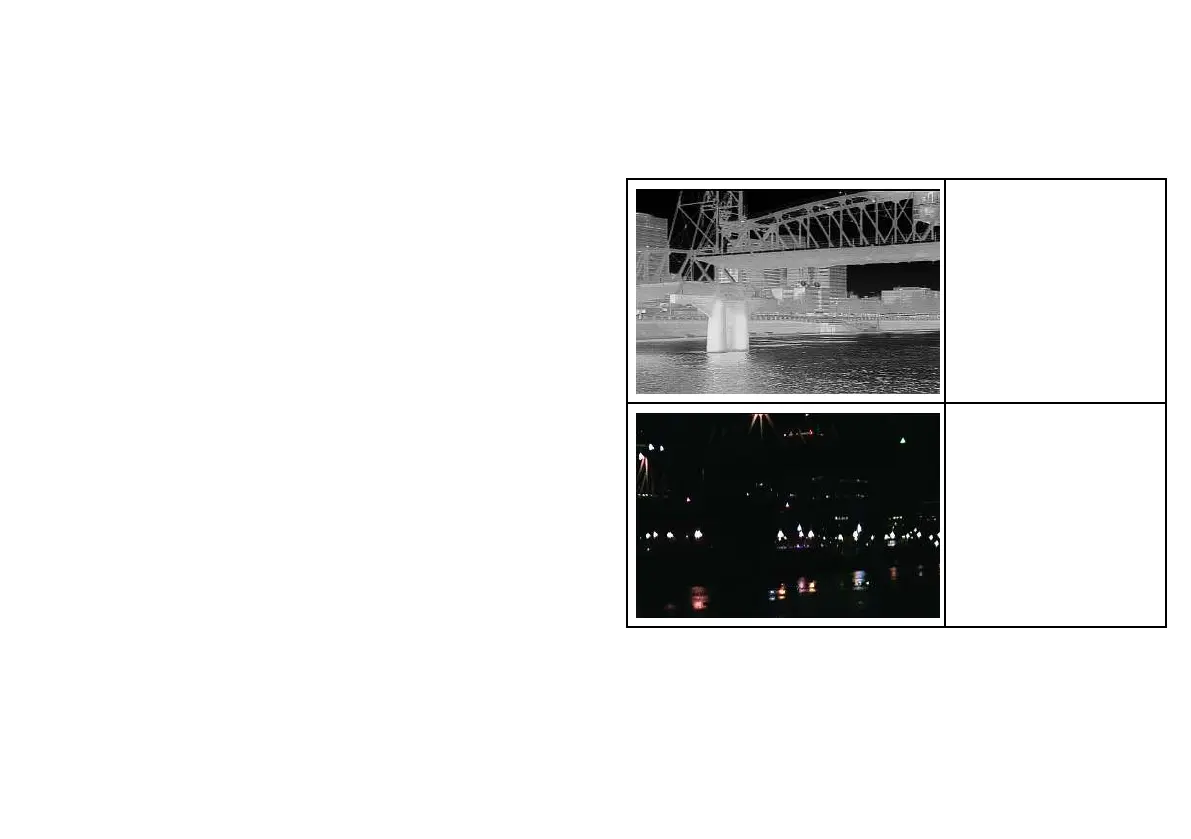2. Hold the CAMERA HOME softkey for 3 seconds.
The “Home” icon ashes on-screen to indicate that a new home
position has been set.
Pausing the thermal camera image
In the thermal camera application:
1. Select the OPTIONS softkey.
2. Select the CAMERA MODES softkey.
3. Select the PAUSE IMAGE softkey.
Thermal camera surveillance mode
In surveillance mode the camera pans left and right continuously.
The camera continues to pan until surveillance mode is disabled,
or the JCU (Joystick Control Unit) or thermal camera application
controls are used to move the camera. When this occurs the
camera does not automatically resume surveillance mode and the
mode must be enabled again if required.
Enabling and disabling thermal camera surveillance mode
In the thermal camera application:
1. Select the OPTIONS softkey.
2. Select the CAMERA MODES softkey.
3. Use the SURVEILLANCE MODE softkey to select the ON or
OFF option, as appropriate.
19.3 Image adjustments
Thermal and visible-light operation
“Dual payload” thermal cameras are equipped with 2 camera lenses
— a thermal imaging (infrared) camera lens and a visible-light
camera lens.
Thermal camera lens —
provides night-time imagery,
based on temperature
differences between objects.
Thermal imaging produces
a clear image even in total
darkness.
Visible-light camera lens —
provides black and white (or
greyscale) imagery during the
day and in low-light conditions.
Helps to improve navigational
abilities in low-light conditions;
for example during twilight
hours when operating along
intercoastal waterways and
near harbor entrances.
Switching between thermal and visible-light camera lenses
In the thermal camera application:
1. Use the THERMAL / VISIBLE softkey to switch between the
2 camera lenses.
Using the thermal camera application
233
