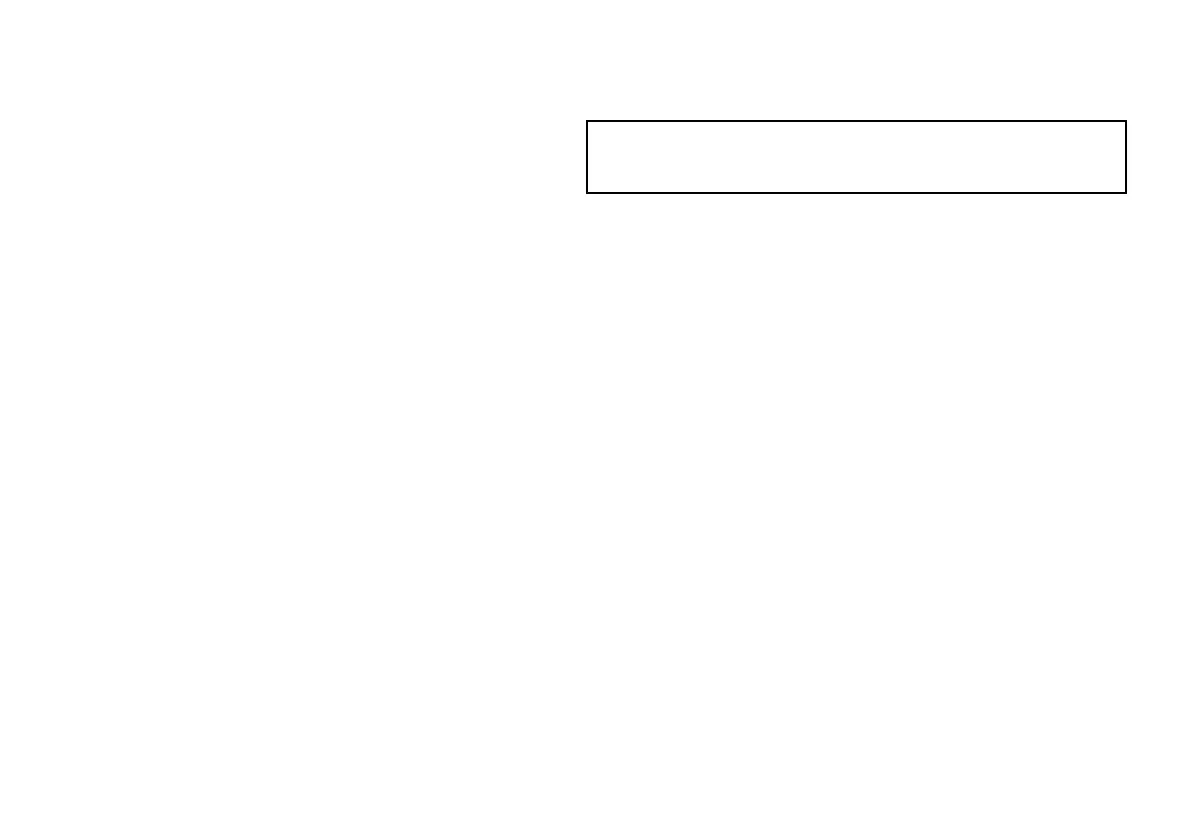Measuring depth and distance using touch
From the main shnder screen:
1. Select the PRESENTATION softkey.
2. You may nd it helpful to use the SCROLL softkey to pause the
display.
3. Select the VRM softkey.
4. Touch the screen at the position where you want to measure
the depth or distance.
The distance is displayed on the vertical axis, and the depth
on the horizontal axis.
Fishnder scrolling
The shnder image scrolls from right to left. You can adjust or
pause the scrolling, for example to ease placing of waypoints or
VRMs on-screen.
Scroll speed
You can adjust the speed at which the shnder image scrolls. A
faster speed provides more detail which may be useful when you
are looking for sh. If you select a slower speed the information
remains on the display for longer.
The following option is available:
• Manual. This allows you to set the scroll speed as a percentage of
the maximum scroll rate for that depth. The lower the percentage,
the slower the image will scroll. The default setting is 100%.
Scroll pause
You can pause the display to see a ‘snapshot’ of the shnder
image. When the image is paused scrolling stops but the depth
indication continues to be updated. Scroll pause/resume affects the
currently selected shnder frequency.
If you are in dual frequency mode, you can pause one frequency
while the other continues to scroll. This allows you to inspect a
paused image while the other frequency continues to scroll and
detect sh.
Note: Scrolling will resume if the frequency changes. For
example an automatic change of frequency resulting from a
change in depth.
Adjusting the shnder scrolling speed
From the shnder screen:
1. Press the MENU button.
2. Select the Fishnder Setup menu item.
3. Select Manual Scroll Speed .
4. Use the rotary control to adjust the scroll speed to the required
value.
Pausing the shnder scrolling image
From the main shnder screen:
1. Press the PRESENTATION softkey.
2. Press the SCROLL softkey to pause the display.
3. Press the OK button.
Dual / Single frequency shnder
Dual frequency operation allows the sonar to operate and display 2
frequencies simultaneously. If the preset mode that you are using
has two frequencies, you can view either one or both of those
frequencies in separate windows.
Selecting dual frequency view
From the main shnder screen:
1. Select the PRESET 2 DUAL softkey.
2. Select the PRESENTATION softkey.
3. Use the VIEW softkey to switch between the available views.
182 E-Series Widescreen User reference
