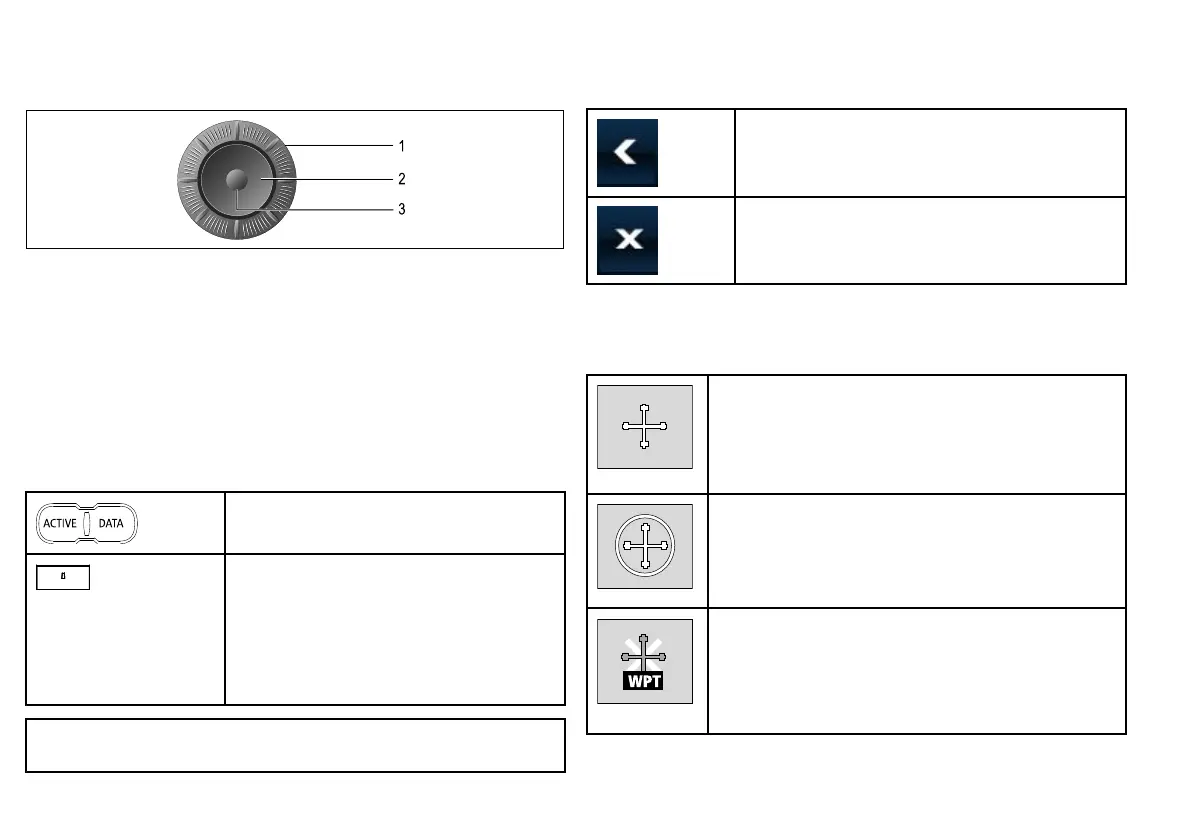UniControl
The UniControl provides a number of key functions in a single
control.
1. Rotary Control. Use this to select menu options and adjust the
value of various items.
2. Trackpad. Use this to select menu items, options and move
the cursor.
3. OK button. Use this to conrm a selection or entry.
Using buttons and softkeys
You can control your multifunction display using the various buttons
and softkeys on the unit.
Buttons are used to access system functions or
change what you see on-screen.
Softkeys are used to select frequently-used
options. The range of softkeys available at any
one time depends on the context — for example,
the application or function in use. Touching a
softkey label on-screen selects the softkey. You
can also press the corresponding physical key
on the unit.
Note: To disable the audible "beep" that you hear when a button
or softkey is pressed, go to Menu > Display Setup > Key Beep.
Touch icons
You can use the BACK and CLOSE icons to move between the
different levels of softkeys available in each application.
Back — go back one level (same effect as CANCEL
button).
Close — return to the top level of softkeys (that is, the
initial range of softkeys shown when an application is
rst started).
Using the cursor
The cursor is used to move around the screen:
The cursor appears on the screen as a white cross.
If the cursor has not been moved for a short period of time,
it changes to a circle with a cross in it, to make it easier to
locate on the screen.
The cursor is context-sensitive. When it is placed over an
object such as a waypoint or chart feature, it changes color
and a label or information associated with the object is
displayed. When you place the cursor over certain items, the
softkeys change to provide related options.
24
E-Series Widescreen User reference
