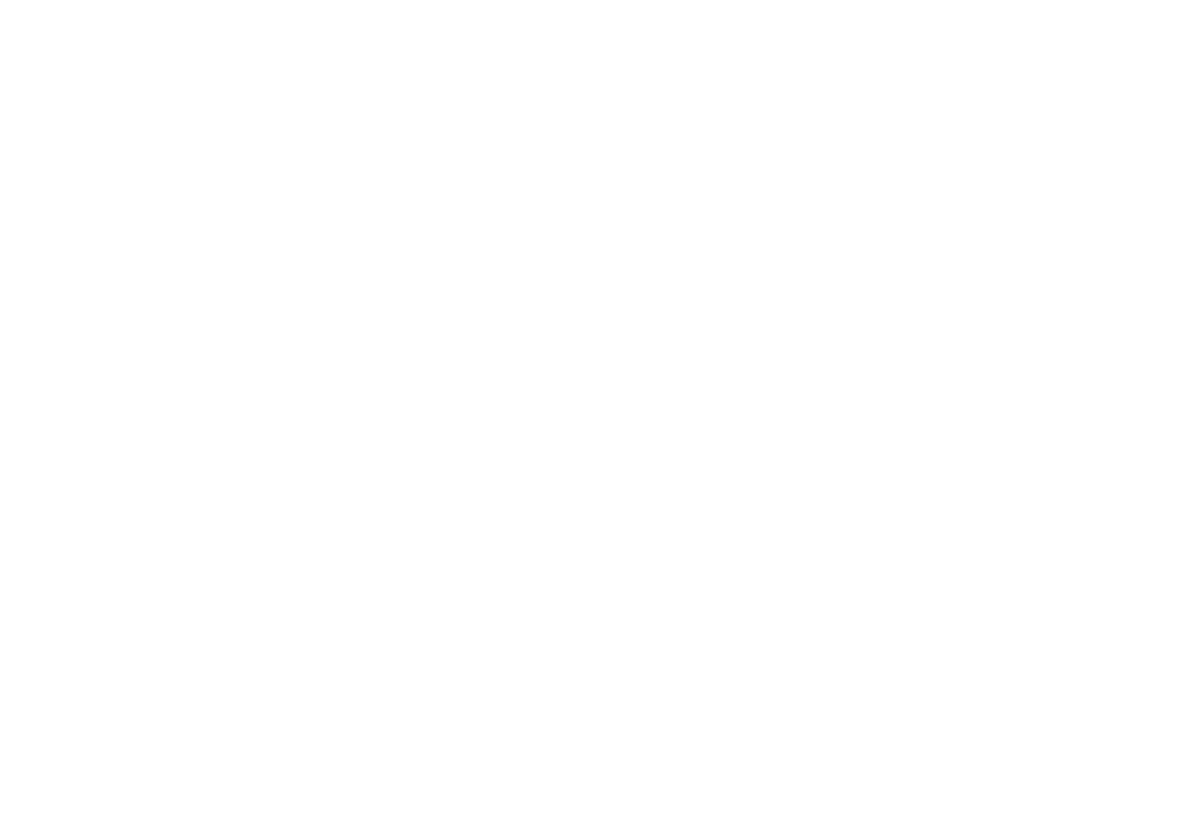Multiple applications
With most applications, it is possible to run 4 instances of the same
application at any one time. However there are 2 exceptions to
this, which are:
• Chart application — maximum 2 simultaneous instances per
multifunction display.
• Sirius satellite radio application — maximum 1 instance per
multifunction display, at any one time.
• Video application — maximum 1 instance per multifunction
display, at any one time.
Moving a page on the home screen
With the home screen displayed:
1. Select the Customize icon.
2. Select the page icon that you want to move.
3. Select the SWAP PAGE softkey.
4. Select the page icon that you want to swap positions with.
5. Press the HOME button to return to the home screen featuring
the new icon positions.
Changing an existing page on the home screen
With the home screen displayed:
1. Select the Customize icon.
2. Select the page icon that you want to change.
3. Select the EDIT PAGE softkey.
4. Select the appropriate page layout.
5. Select the application(s) you want to display on the page.
Adding a new page to the home screen
With the home screen displayed:
1. Use the MORE softkey to scroll to a home screen that has space
for new page icons.
2. Select the Customize icon.
A number of empty page icons appear.
3. Select an empty page icon.
4. Select the EDIT PAGE softkey.
5. Select the appropriate page layout.
6. Select the application(s) you want to display on the page.
Renaming a page on the home screen
With the home screen displayed:
1. Select the Customize icon.
2. Select the page that you want to rename.
3. Select the RENAME PAGE softkey.
The on-screen keyboard is displayed.
4. Using the on-screen keyboard, enter the new name for the page.
5. Select SAVE.
Deleting a page from the home screen
With the home screen displayed:
1. Select the CUSTOMIZE icon.
2. Select an existing page.
3. Select the DELETE PAGE softkey.
4. Select YES to conrm deletion, or NO to cancel the operation.
Resetting the home screen to default settings
With the home screen displayed:
1. Select the Customize icon.
2. Select the RESET ALL PAGES TO DEFAULT softkey.
3. Select the YES softkey to reset the pages, or NO to cancel.
28 E-Series Widescreen User reference
