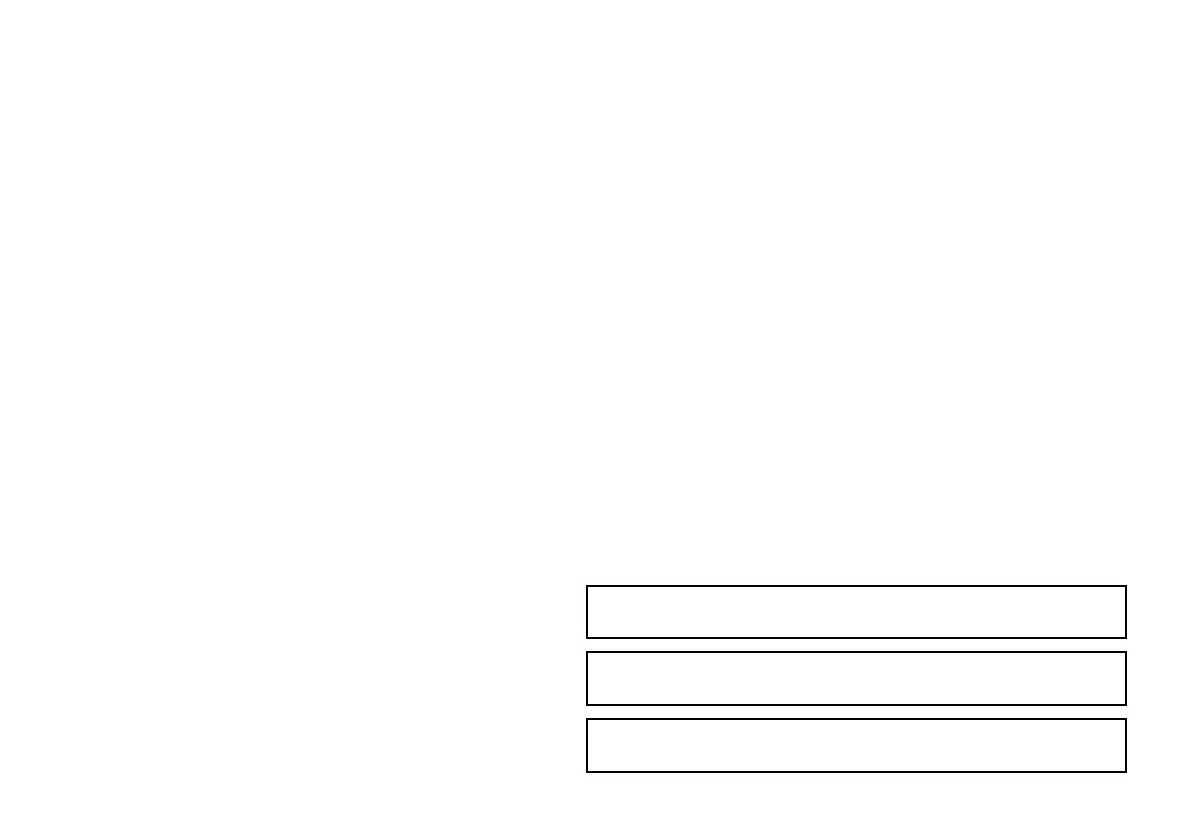6. If the operation was successful, an “Alignment Completed”
message is displayed. Press the HOME button to return to the
home screen.
7. If the operation was unsuccessful, an “Alignment Failed”
message is displayed, and the Display Setup Menu is shown.
Repeat steps 3 to 5.
Data master
Any system containing more than one networked multifunction
display must have a designated data master.
The data master is the display which serves as a primary source
of data for all displays, it also handles all external sources of
information. For example the displays may require heading
information from the autopilot and GPS systems, usually received
through a SeaTalk
ng
or NMEA connection. The data master is the
display to which the SeaTalk, NMEA and any other data connections
are made, it then bridges the data to the SeaTalk
hs
network and
any compatible repeat displays. Information shared by the data
master includes:
• Cartography
• Routes and waypoints
• Radar
• Sonar
• Data received from the autopilot, instruments, the engine and
other external sources.
Your system may be wired for redundancy with data connections
made to repeat displays. However these connections will only
become active in the event of a fault and/or reassignment of the
data master.
Designating the data master
The following task must be performed on the multifunction display
that you want to designate as the data master:
1. Press the MENU button.
2. Select the System Setup menu item.
3. Select the System Integration menu item.
4. Select the Data Master > ON option.
5. Press the OK button.
Selecting the GPS data source
1. Press the MENU button.
2. Select System Setup.
3. Select System Integration.
4. Select Preferred GPS Source.
5. Select the type of data input that is supplying your preferred
source of GPS data (SeaTalk
ng
/NMEA2000, SeaTalk1, or
NMEA0183).
Simulator mode
The Simulator mode enables you to practice operating your display
without data from a GPS antenna, radar scanner, AIS unit, or
shnder.
The simulator mode is switched on/off in the System Setup Menu.
You can also adjust the vessel speed in simulator mode. This is
useful for quickly moving to different areas of the chart, for example.
Note: Raymarine recommends that you do NOT use the
simulator mode whilst navigating.
Note: The simulator will NOT display any real data, including any
safety messages (such as those received from AIS units).
Note: Any system settings made whilst in Simulator mode are not
transmitted via SeaTalk to other equipment.
40 E-Series Widescreen User reference
