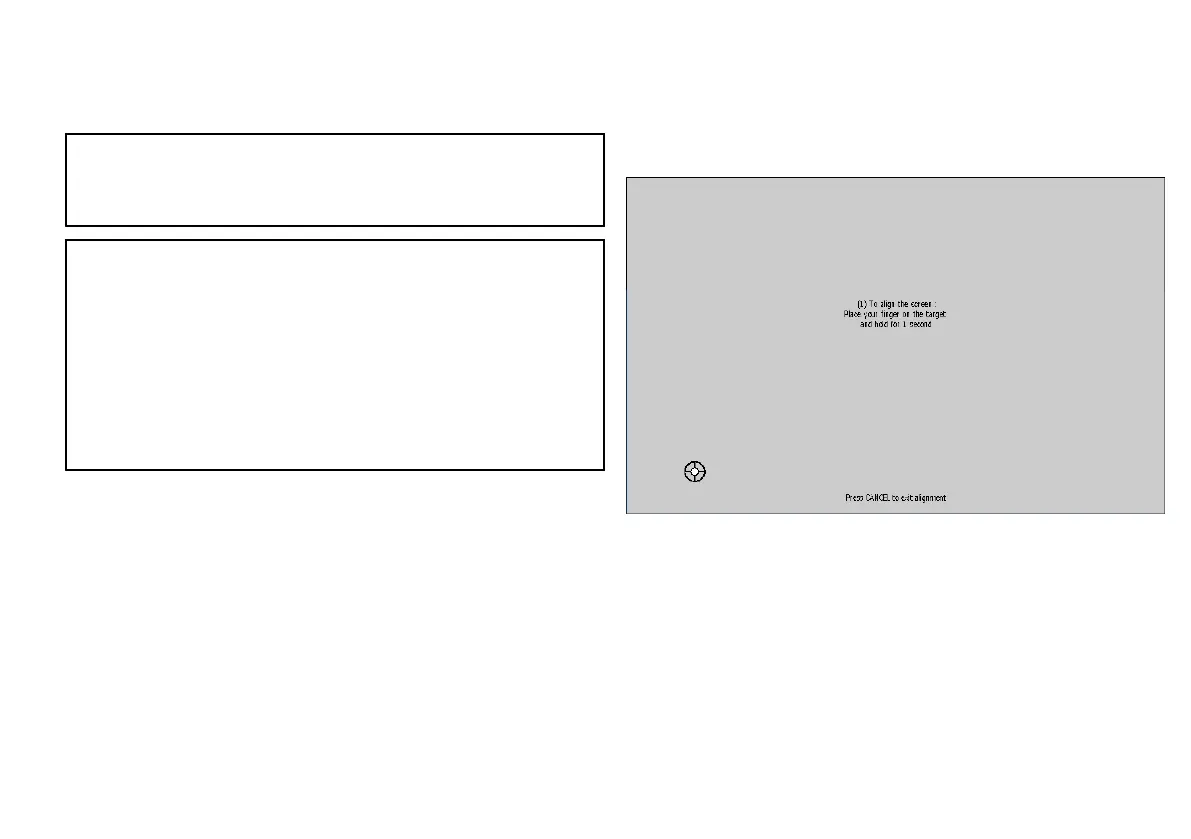2. Select System Setup.
3. Select Boat Details.
4. Change the Safe Depth, Safe Height and Safe Width settings
as appropriate for your vessel.
Note: The settings you specify for your vessel details are
essential for the accurate operation of the collision alarm. You
must specify vessel detail settings that are appropriate for safe
navigation.
Note: The collision alarm uses data from the GPS antenna in its
calculations. Therefore the values you specify for your vessel
detail settings must reect the actual position of the GPS antenna
on your vessel. For example, the "Safe Width" setting is actually
the diameter either side of the GPS antenna, so if you have a
vessel 4 meters wide and you enter a minimum “Safe Width" of 4
meters, this is actually providing a collision zone of only 2 meters
either side of the GPS antenna. If the GPS antenna is mounted
on the port side of the vessel and you specied a Safe Width of 4
meters, you would be leaving 2 meters of the hull uncovered by
the collision zone.
Adjusting the display brightness
1. Press the POWER button once.
The Backlight Level control is displayed.
2. Using the rotary control, adjust the brightness level as
appropriate.
3. To switch the color palette between Day (very bright) and Night
(dark) modes, select MENU > Display Setup > Palette.
Touchscreen alignment
If the touchscreen is misaligned to your touch, you can realign it
to improve the accuracy.
Realignment involves a simple exercise to align an on-screen object
with your touch. For best results, perform this exercise when your
vessel is anchored or moored.
Aligning the touchscreen
1. Press the MENU button.
2. Select Display Setup.
3. Select Touchscreen Alignment.
4. Place your nger over the on-screen object momentarily, then
remove it.
The on-screen object moves.
5. Place your nger over the on-screen object momentarily, then
remove it.
Getting started
39
