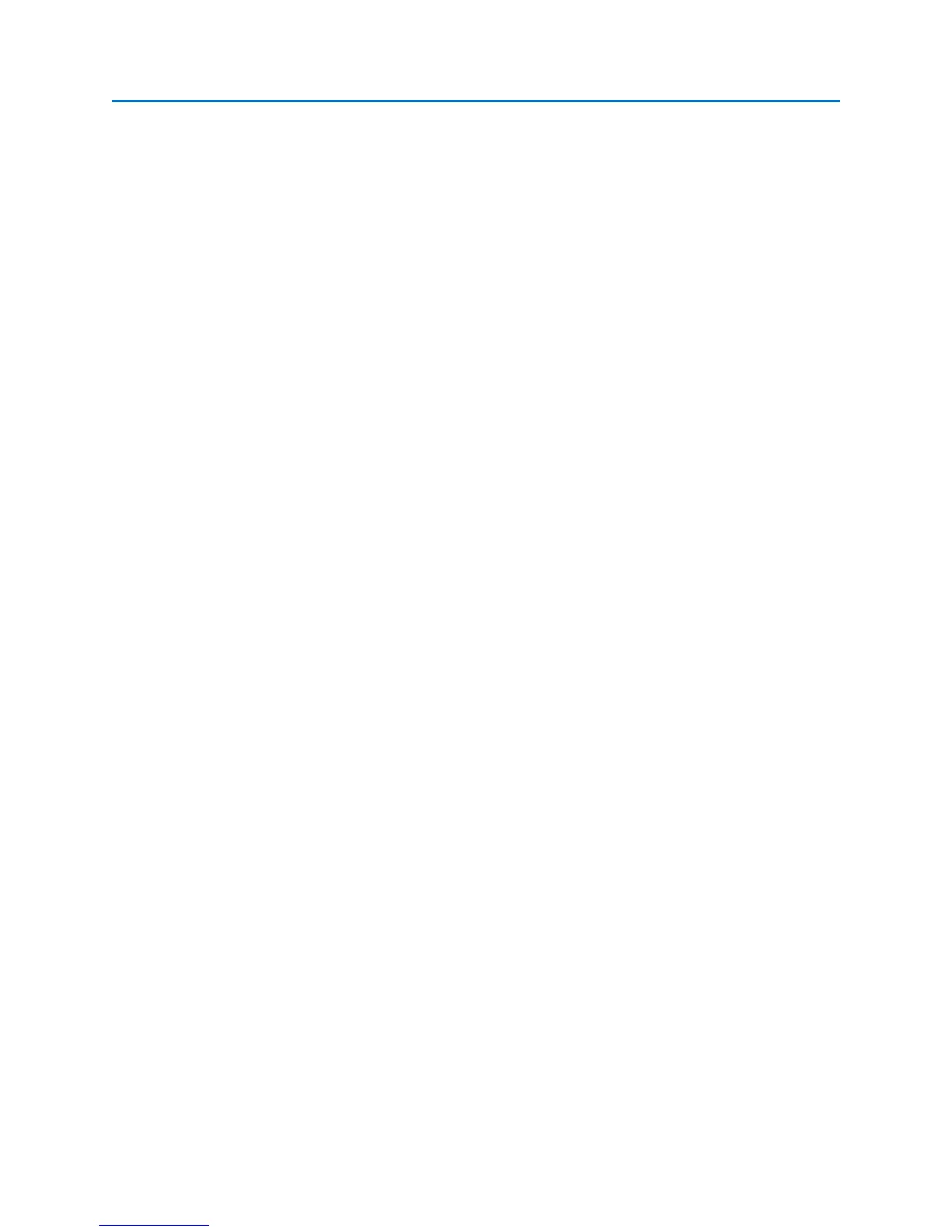OPERATION
53
1. Position the cursor on the frequency of the signal that you would like to add to the list. When
adding signals, the OSCOR will search for the largest peak in the area immediately surrounding
the cursor. For increased accuracy narrow in on the cursor position before adding the signal.
2. From the Main Menu, select Signals or press F3.
3. From the Signals Sub-Menu, select Signals or press F2.
4. Select the Add icon. If a signal list is already open, the signal will be added to this list. If no
signal list is open, a new list will be created with this signal added.
5. Continue adding signals by repeating these steps.
6. To remove a signal, select the signal you wish delete from the displayed signal list with the
stylus.
7. From the Signal Sub-Menu, select the Remove icon. The selected signal will be removed.
8. When you are finished editing your signal list, be sure to save it, if you want to be able to recall
it later.
Editing Signals
Additional information can be stored with each signal in your signal list, such as whether the signal is
known or a possible threat, a location, and any comments that you want to add. The frequency,
amplitude and bandwidth values can also be tweaked. To edit a signal:
1. Select the signal in the signal list with the stylus or your finger.
2. If you are not already in the Signals | Signals Sub-Menu, from the Main Menu select Signals |
Signals.
3. From the Signals Sub-Menu, select the Edit icon.
4. The Edit Signal Dialog Box will appear.
5. Edit information for the signal and press OK.
It is also possible to edit a signal list without switching to the Signals Sub-Menu:
1. Tap the signal list with the stylus or your finger to highlight the signal you want to edit.
2. Press the OK button.
3. Select “Edit Signal” from the context menu that appears. Edit information for the signal and
press OK.
