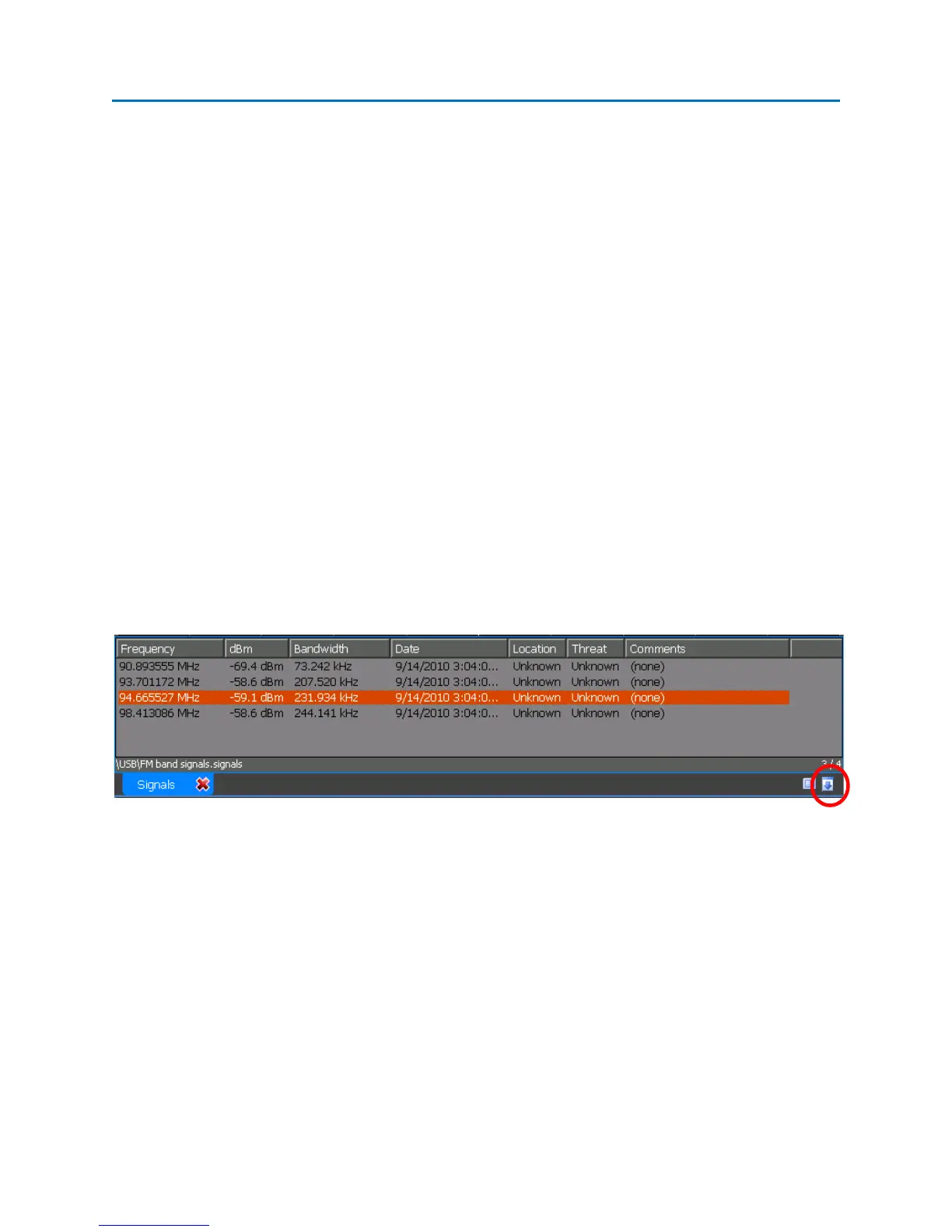OPERATION
54
Hiding/Showing the Signal List and Markers
To hide the signal list and/or the markers which are displayed by default on the spectral graph when a
signal list is generated:
1. If you are not already in the Signals Sub-Menu, from the Main Menu select Signals or press F3.
2. From the Signals Sub-Menu, select Options or press F3.
3. From the Options Sub-Menu, select the Show List icon. The Signal List will be hidden. Select the
Show List icon again to display the list.
4. From the Options Sub-Menu, select the Markers icon. The Signal Markers on the graph will be
hidden. Select the Markers icon again to display the markers.
Notes
- Hiding the Signal List does not close the signal list. A signal list can be hidden without being
saved. Ensure any signal list that is hidden is saved before shutting down the unit or the data
from the signal list could be lost.
- The tab pane can also be collapsed to hide the signal list by tapping the downward arrow in the
lower right corner. To expand the tab pane select the arrow again.
Traversing a Signal List
Controls exist for easily moving the cursor from one signal to the next within a signal list. After
generating a signal list:
1. If you are not already in the Signals Sub-Menu, from the Main Menu select Signals or press F3.
2. From the Signals Sub-Menu, select Signals or press F2.
3. From the Signals Sub-Menu, select the Closest icon. If the cursor is not already positioned on a
signal marker it will move to the closest one. If the Signal List is displayed, the signal will be
highlighted in the list.
