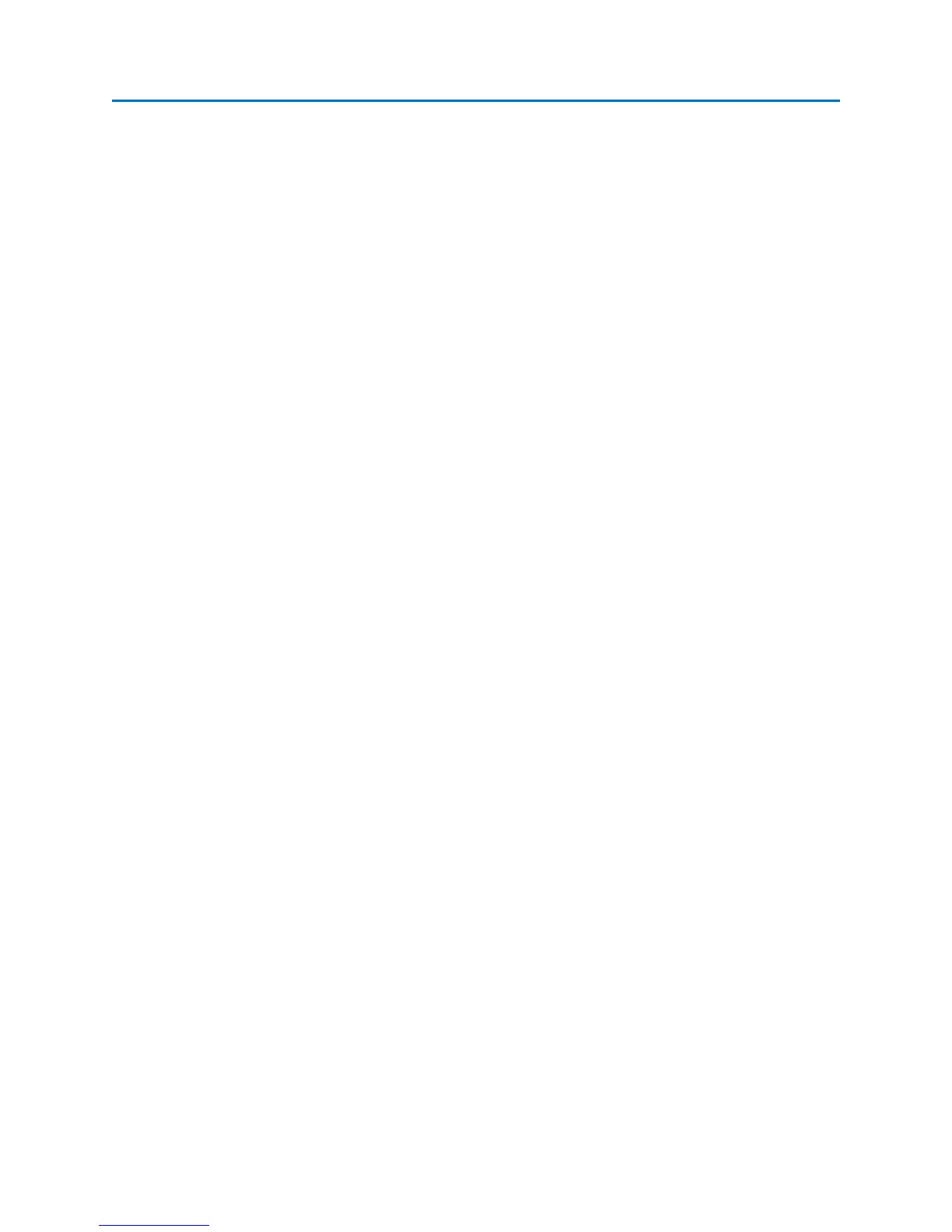OPERATION
55
4. From the Signals Sub-Menu, select the Next icon. The cursor will move to the signal in the Signal
List with the next highest frequency.
5. From the Signals Sub-Menu, select the Previous icon. The cursor will move to the signal in the
Signal List with the next lowest frequency.
To move the cursor directly to a signal in a displayed signal list:
1. Double tap the signal in the signal list with the stylus.
or
1. Tap the signal list with the stylus or your finger to highlight the signal you want to edit.
2. Press the OK button.
3. Select “Go To Signal” from the context menu that appears.
Notes:
• The info bar at the bottom of the signal list displays the file path for the signal list or it will
indicate “Not saved” if the currently displayed signal list is not saved.
• The total number of signals in the list is displayed on the right side of the info bar. If one of the
signals in the list is highlighted, the order number of the highlighted signal will also be displayed.
• By default the signal list is sorted by frequency. To sort a signal list by another parameter, tap
one of the column headings at the top of the signal list.
