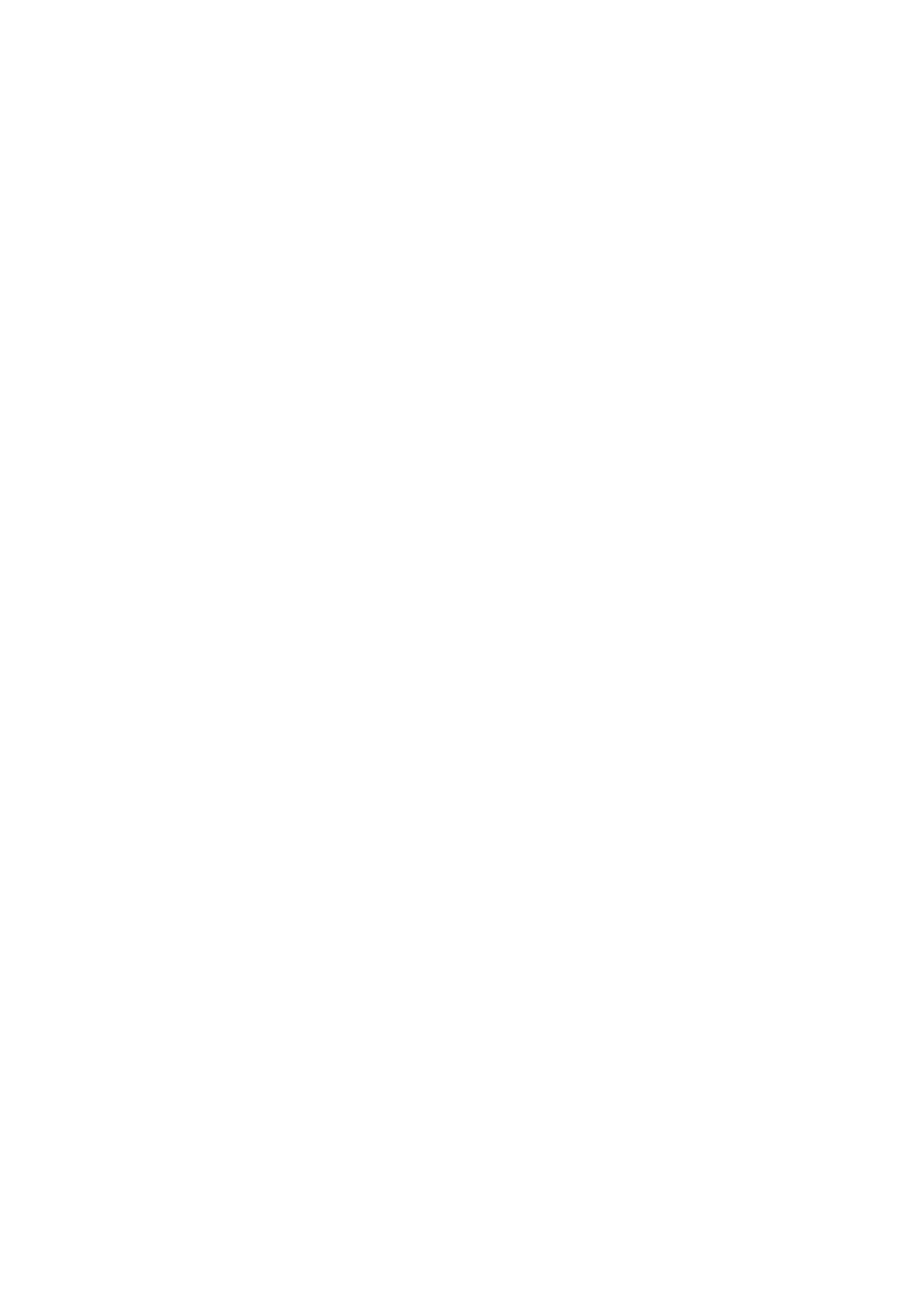viii EN
Turn on or off the wireless capability of the printer .............................................................................................166
Connect a Ricoh printer using Wi-Fi Protected Setup (WPS) ...............................................................................166
Change network settings ........................................................................................................................................... 168
Use Wi-Fi Direct ......................................................................................................................................................... 170
Minimum security settings for open networks .......................................................................................................... 173
Network settings ................................................................................................................................................... 173
Web Services and cloud printing ..........................................................................................................................173
Fax settings ...........................................................................................................................................................173
Additional security settings ..................................................................................................................................174
Secure your Ricoh printer against unwanted access ................................................................................................175
Connect to a secured Wi-Fi network ....................................................................................................................175
Change the Wi-Fi network password .................................................................................................................... 175
Create a unique printer display name ..................................................................................................................175
Secure the Wi-Fi Direct feature ............................................................................................................................177
7 Printer management tools .............................................................................................. 179
Toolbox (Windows) ....................................................................................................................................................180
Embedded Web Server .............................................................................................................................................. 181
About cookies .......................................................................................................................................................181
Open the Embedded Web Server .........................................................................................................................182
Embedded Web Server cannot be opened ...........................................................................................................184
Embedded Web Server features ........................................................................................................................... 185
Home tab ...........................................................................................................................................................186
Scan tab .............................................................................................................................................................187
Copy tab ............................................................................................................................................................. 187
Fax tab ...............................................................................................................................................................187
Network tab .......................................................................................................................................................188
Tools tab ............................................................................................................................................................189
Settings tab ........................................................................................................................................................189
8 Solve a problem ............................................................................................................191
Get help with Ricoh online troubleshooting .............................................................................................................. 192
Get help from the printer control panel ....................................................................................................................193
Get help in this guide ................................................................................................................................................. 194
Jams and paper-feed issues .................................................................................................................................194
Clear a paper jam...............................................................................................................................................194
Clear a print carriage jam ..................................................................................................................................201
Learn how to avoid paper jams .........................................................................................................................201
Solve paper-feed problems ............................................................................................................................... 202
Printing issues ....................................................................................................................................................... 203
Fix problems with page not printing (unable to print) ......................................................................................203
Fix print quality issues .......................................................................................................................................206
Find drivers, apps, and updates for Ricoh printers ...........................................................................................212
Frequently asked questions (FAQs) ..................................................................................................................212
Print jobs stuck in print queue ..........................................................................................................................213
Copy and scan issues ............................................................................................................................................ 220
‘Scanner Failure’ error displays ......................................................................................................................... 220
Copies have lines or color bands .......................................................................................................................221
Copies are completely black .............................................................................................................................223
Copies are too small or too large, or paper is the wrong size ...........................................................................224
