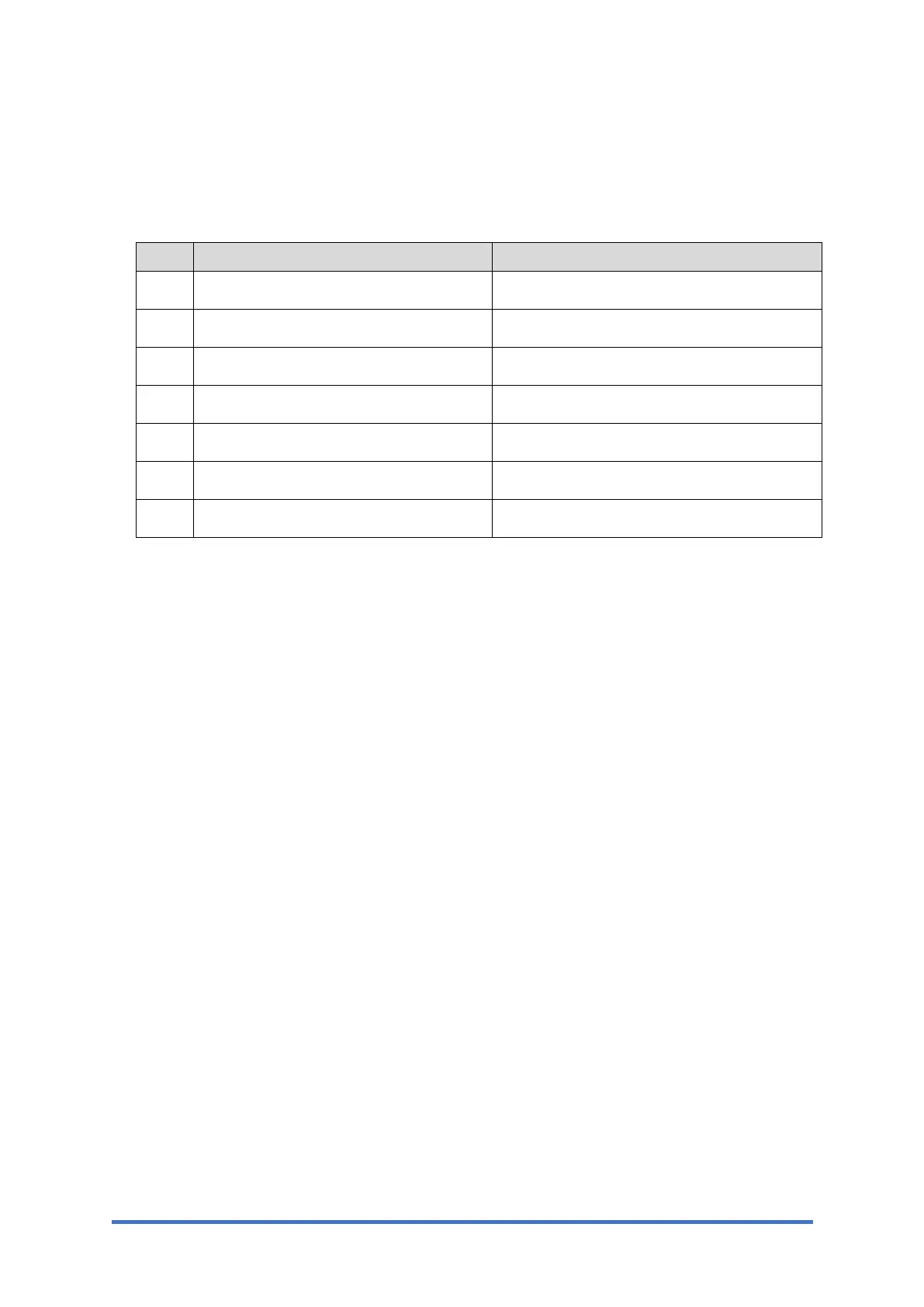Settings for @Remote Service (for Printer Models)
M0C3/M0C4/M0C5/M0C6/M0C7 2-8 SM
6. Execute the registration.
SP menu > [@Remote] > [Remote Service] > [Instl:Rgstltn]
7. Check the registration result.
SP menu > [@Remote] > [Remote Service] > [Instl:Rgstltn Rst]
Value Meaning Solution/ Workaround
0 Succeeded -
2 Already registered Check the registration status.
3 Communication error (proxy enabled) Check the network condition.
4 Communication error (proxy disabled) Check the network condition.
5 Proxy error (Authentication error) Check the proxy user name and password.
8 Other error See "Error Codes" below this.
9 Request number registration executing Processing… Please wait.
8. Make sure that the function flag is "Enable".
SP menu > [@Remote] > [Remote Service] >[Function Flag]
After Setting
The first manual call after setting is considered as a test call. Be sure to execute the test call, or
the first manual call from the customer will be considered as the test call.
1. Enter the "Maintenance Mode (SP mode)".
2. Execute the "Manual Call".
SP menu > [@Remote] > [Remote Service] > [Remote Diagnostics]
3. "Running…" is displayed for about 3 seconds. This message disappears automatically after
3 seconds, and then returns to [Remote Service] menu.