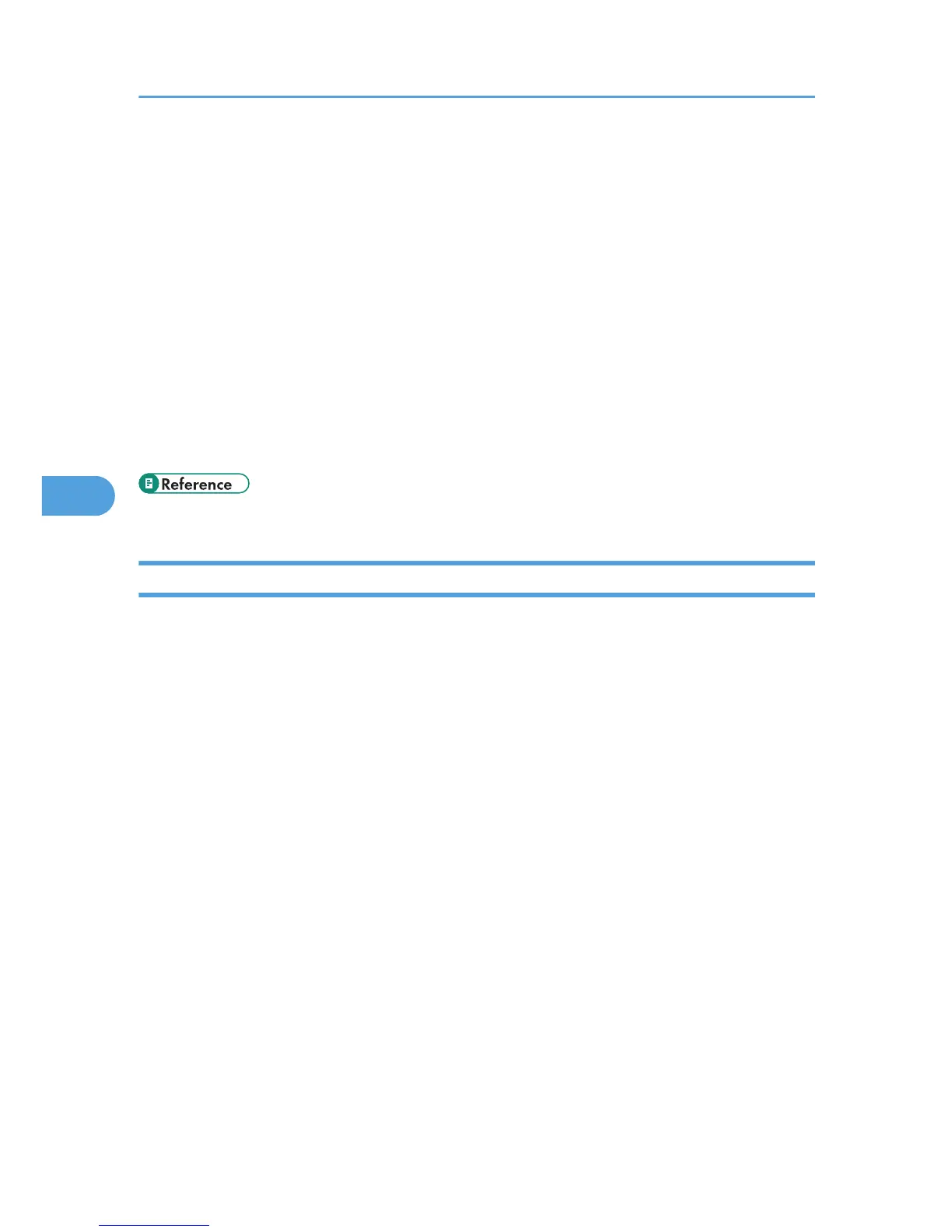Document Server” under “System Settings”. See “Administrator Tools”, Network and System
Settings Reference.
• You cannot check received and stored documents through the Document Server.
• Documents in the Document Server can be sent, printed, or deleted, and their information can be
changed using the Web Image Monitor.
• Using Web Image Monitor, documents you stored in the Document Server can be downloaded
and managed on the computer. See “Document Server”, Copy and Document Server Reference.
• For the maximum values of the following items, see “Maximum Values”:
• Number of documents you can store in the Document Server using the facsimile function
• Number of pages per document you can store in the Document Server
• Number of pages you can store in the Document Server (in total - copy function, facsimile
function, printer function, and scanner function)
• p.427 "Maximum Values"
Storing a Document
You can store and send a document at the same time. You can also just store a document.
File names
Scanned documents are automatically assigned names like “FAX0001” or “FAX0002”.
User Names
You can set this function if necessary to know who and what departments stored documents in the
machine.
Password
You can set this function so as not to send to unspecified people.
1. Place the original, and then specify the scan settings you require.
Specify the “Original Orientation” setting correctly. If you do not, the top/bottom orientation of the
original will not be displayed correctly in the preview.
For details about the setting, see “Setting the Original Orientation”.
5. Storing a Document
282
