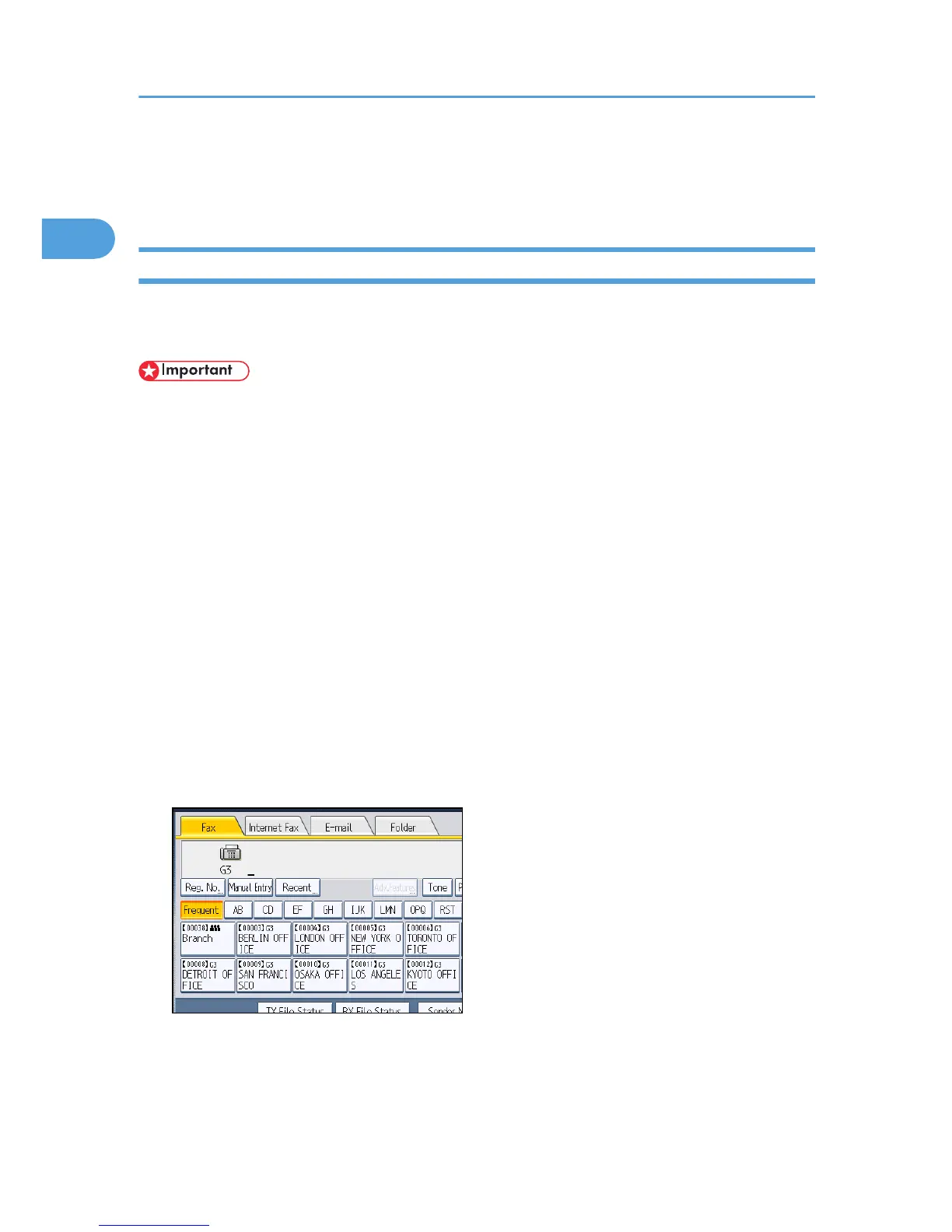• To send Internet Fax documents from a computer, use LAN-Fax Driver to specify whether or not to
bypass the SMTP server. When sending with the [Use device address] check box selected, the
SMTP server setting specified on this machine is enabled.
Sending an E-mail (E-mail Destinations)
This section explains how to send a document to a computer by specifying an e-mail address.
To use e-mail transmission, specify the e-mail address in place of the fax number.
• You can also enter the e-mail address of another machine that supports Internet Fax. Note however
that only TIFF-F files can be sent by Internet Fax. Depending on the model of the destination
machine, PDF files might not be accepted.
• To send an e-mail, you must specify the sender.
• The sender must be registered in the Address Book in advance. Register his/her e-mail address and
specify “Use Name as” for [Sender] using “Address Book Management” in “System Settings”. For
details about these settings, see “Registering Addresses and Users for Facsimile/Scanner
Functions”, Network and System Settings Reference.
• To use an e-mail address registered in the Address Book as an e-mail destination, set “Use E-mail
Address for” as [E-mail / Internet Fax Destination]. Use the same procedure for e-mail addresses
that are registered in group destinations in the Address Book.
• E-mail transmission is performed using Memory Transmission, which automatically starts
transmission after storing documents in memory. If you switch the type of transmission to e-mail
while the machine is in Immediate Transmission mode, the transmission mode is automatically
switched to Memory Transmission.
1. Press [E-mail] to switch the transmission type to e-mail.
1. Transmission
92
