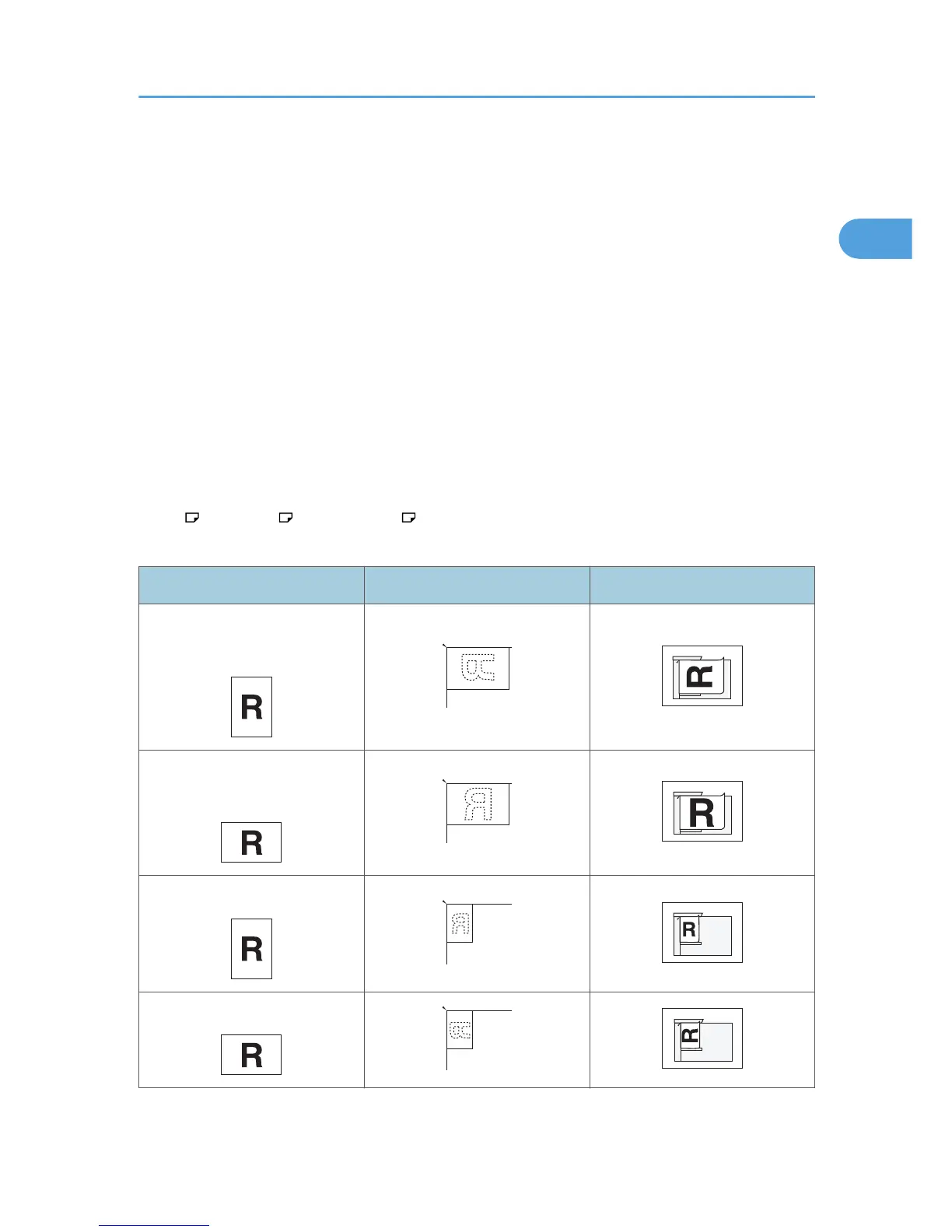Placing Originals
Place the original on the exposure glass or the ADF.
For details about how to place originals, see the following:
• Placing originals on the exposure glass
See “Placing Originals on the Exposure Glass” in “Placing Originals”, Copy and Document Server
Reference.
• Placing originals into the ADF
See “Placing Originals in the Auto Document Feeder” in “Placing Originals”, Copy and Document
Server Reference.
Note that “Original Settings” of the copy function cannot be used with the facsimile function.
Place the originals according to their paper size.
Specify the scan area according to the size of originals. The sizes that you can specify as standard size
are A4 , 8
1
/
2
× 11 , and 8
1
/
2
× 14 . If you are placing any other size, specify the scan area in
“Area”. For details about specifying the scan area, see “Scan Size”.
Original size Placing on the exposure glass Placing into the ADF
B5 JIS, A4,
8
1
/
2
× 11, 8
1
/
2
× 14
*1
B5 JIS, A4,
8
1
/
2
× 11, 8
1
/
2
× 14
*1
A5, 5
1
/
2
× 8
1
/
2
A5, 5
1
/
2
× 8
1
/
2
*1
Place 8
1
/
2
× 14 size originals into the ADF.
Placing Originals
55
