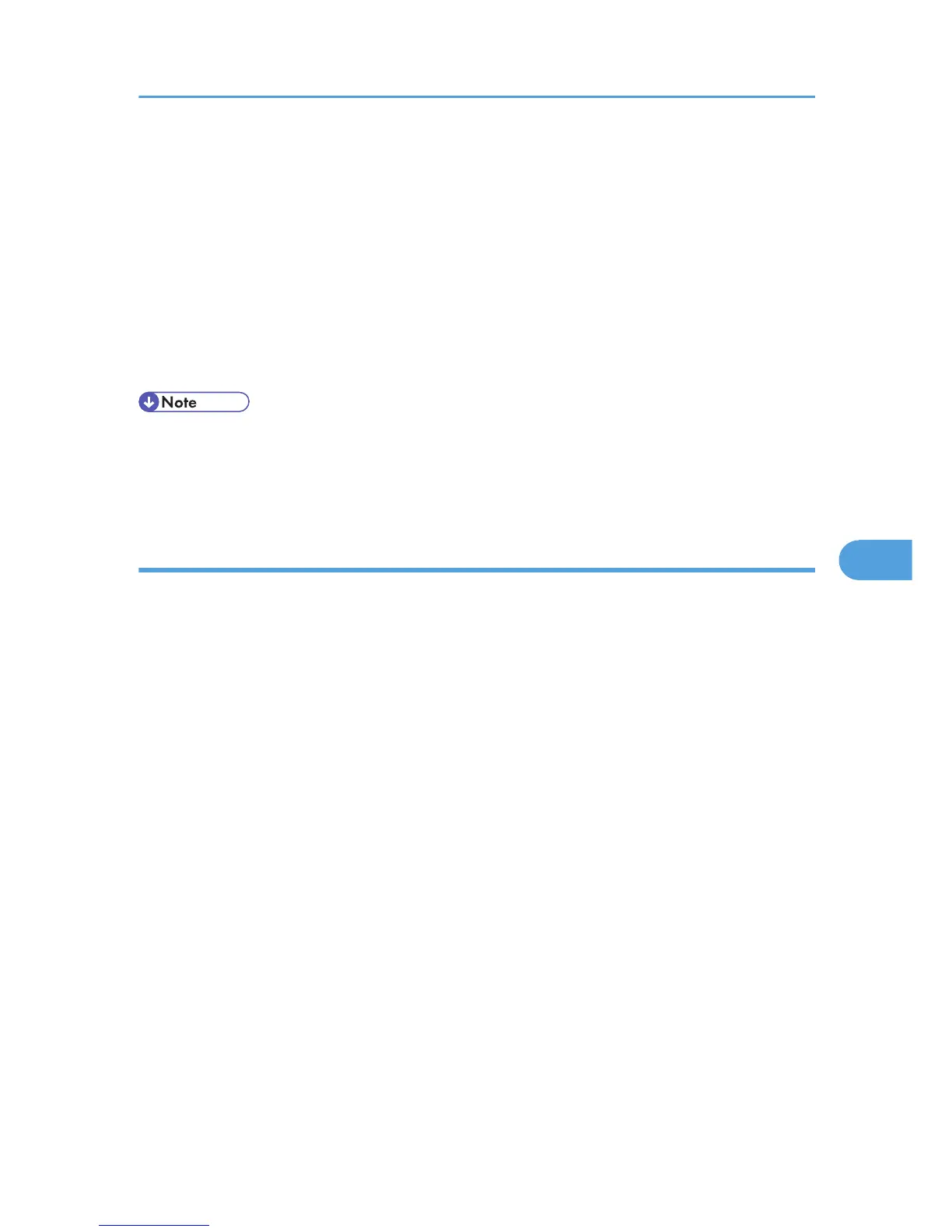7. From [Address Book], select the destination you want to include in the group, and then
click [Add to Group].
8. Click [Close] twice.
9. If you made changes to a destination, a confirmation message appears. To save the
changes, click [Yes].
If you do not want to save the changes and want to quit editing, click [No].
To return to the editing display, click [Cancel].
The confirmation dialog box does not appear when you have not made any changes after starting
Address Book.
• A group must contain at least one destination.
• A group name must be specified for a group. No two groups can have the same group name.
• A single destination can be included in more than one group.
Editing registered groups
Edit groups registered in the LAN-Fax Address Book.
1. On the [Start] menu, point to [All Programs], [LAN-Fax Utilities], and then click [Address
Book].
The [Address Book] dialog box appears.
If LAN-Fax Driver has already started up, click [Edit Address Book...].
2. Click [New/Browse...], and then select the CSV file containing the address list to be
edited.
3. Click [Group].
4. Select the group you want to edit so it is highlighted in the group list.
5. To add a destination to a group, select the destination you want to add from [Address
Book], and then click [Add to Group].
6. To delete a destination from the group, select the destination you want to delete from [List
of Group Members], and then click [Delete Member].
7. Click [Close] twice.
8. If you made changes to a destination, a confirmation message appears. To save the
changes, click [Yes].
If you do not want to save the changes and want to quit editing, click [No].
To return to the editing display, click [Cancel].
The confirmation dialog box does not appear when you have not made any changes after starting
Address Book.
Sending Fax Documents from Computers
319
