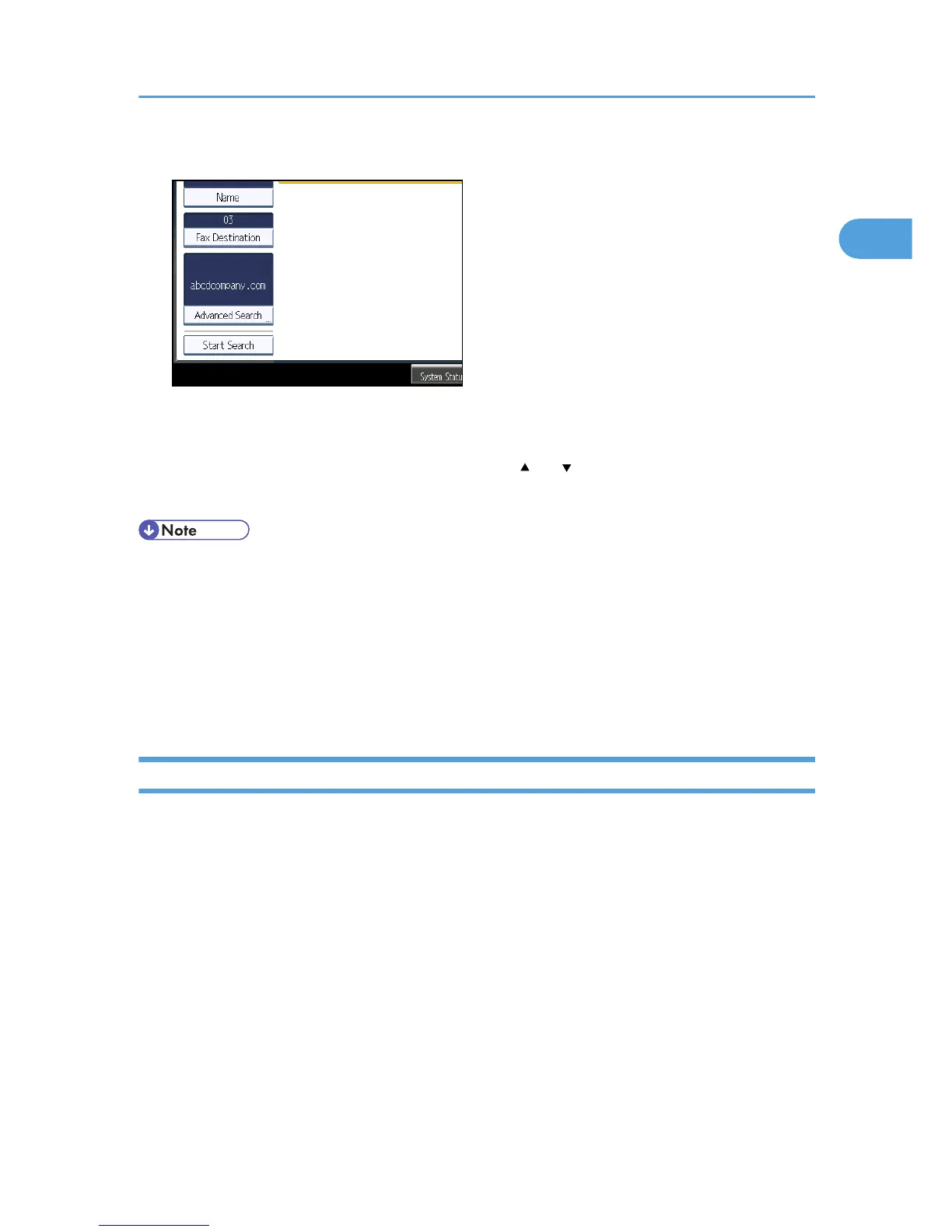8. Press [Start Search].
When the search is finished, the search result appears.
9. Select a destination.
If the destination you require does not appear, press [ ] or [ ] to display it.
Press [Details] to display the details of a selected destination.
• You can add one additional search condition for LDAP servers by specifying the Search Options
under Program / Change / Delete LDAP Server under System Settings. See “Administrator Tools”,
Network and System Settings Reference.
• When searching via LDAP servers, the string you enter in the [Name] condition field is read as the
first or last name, depending on the administrator's setting. For example, to search for the name
“John Smith”, ask the system administrator whether you should enter “John” or “Smith”.
• For details about text entry, see “Entering Text”, About This Machine.
Search by Registration Number
This section explains how to search for a destination by specifying a registration number stored in the
destination list.
Searching for a Destination in the Address Book
133
