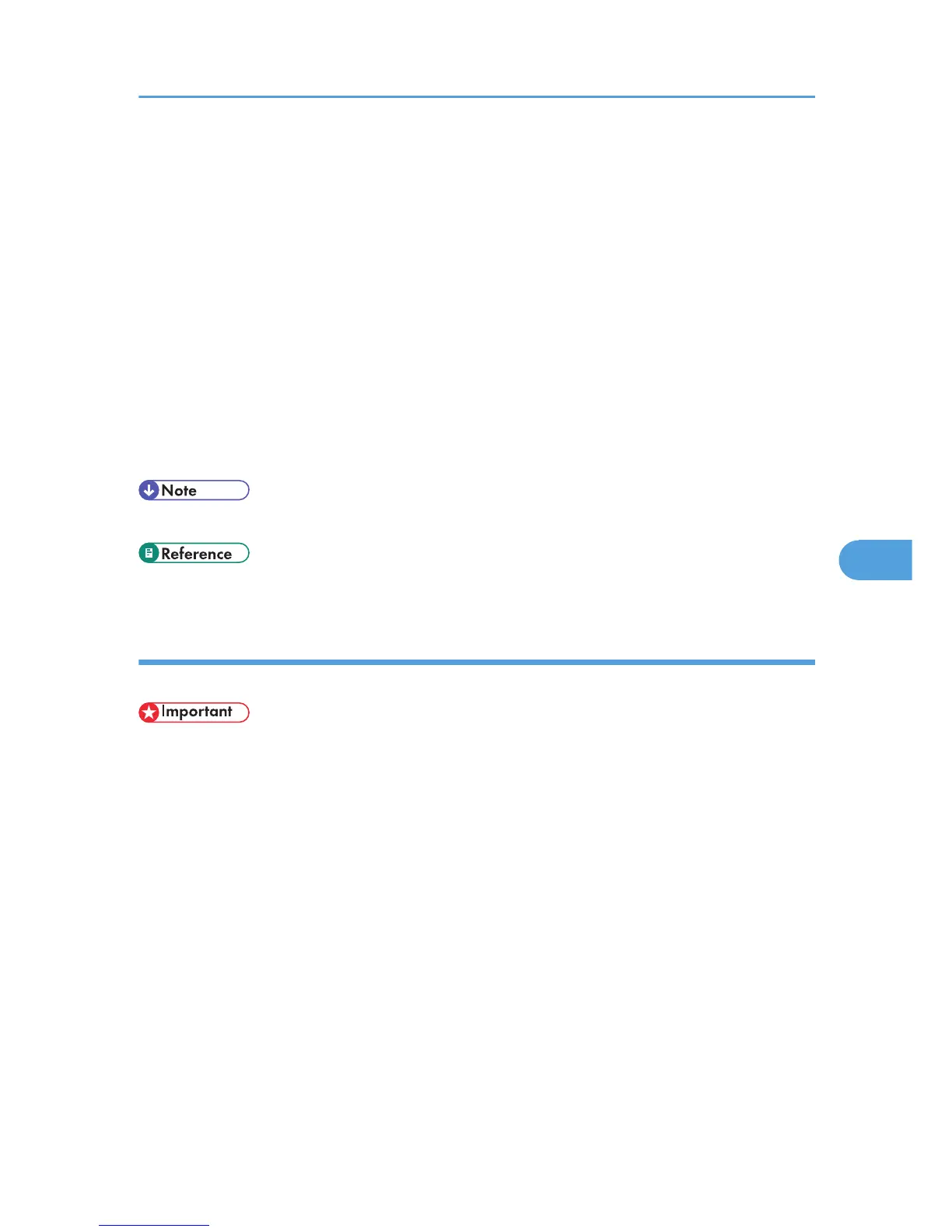1. Click the [Address Book] or [Specify Destination] tab.
The [Address Book] or [Specify Destination] tab appears.
2. Select the [Device Address] (or [Use device address]) check box.
Device addresses registered by selecting the [Use device address] check box in the Address Book
will appear on the [Address Book] tab.
3. The address is displayed in the [Device Address] field on the [Address Book] tab. On the
[Specify Destination] tab, enter the registration number of the Destination key in the
[Device Address:] box.
4. Click [Set as Destination].
The entered destination is added and appears in the [List of Destination:] box.
If you add a destination by mistake, click the wrong destination, and then click [Delete from List].
5. To specify more destinations, repeat steps 3 and 4.
• For details about specifying destinations, see the LAN-Fax Driver's Help.
• p.322 "Using the Machine's Address Book as the LAN-Fax Destination List"
Specifying a destination using Address Book
This section explains how to specify a destination using Address Book.
• In order to use this method, you need to register destinations in the address list using Address Book.
• To use device address data as the LAN-Fax Driver destination table, you must convert the
destinations registered on the machine to a CSV file and send that file to your computer. For details,
see “Using the Machine's Address Book as the LAN-Fax Destination List”.
1. Click the [Address Book] tab.
The [Address Book] tab appears.
2. Select a CSV file containing the desired destination list, from the [Address Book:]
dropdown menu.
Up to the three most recently used files appear in the dropdown menu. To use a destination list that
did not appear, click [Browse...], and then select the file.
3. Select [Contact] or [Group] in the [Name:] dropdown menu as the display format.
Destination list contents change as follows, depending on the option selected:
• Contact: Individual name, company name, department name, fax number
• Group: Group name
Sending Fax Documents from Computers
309
