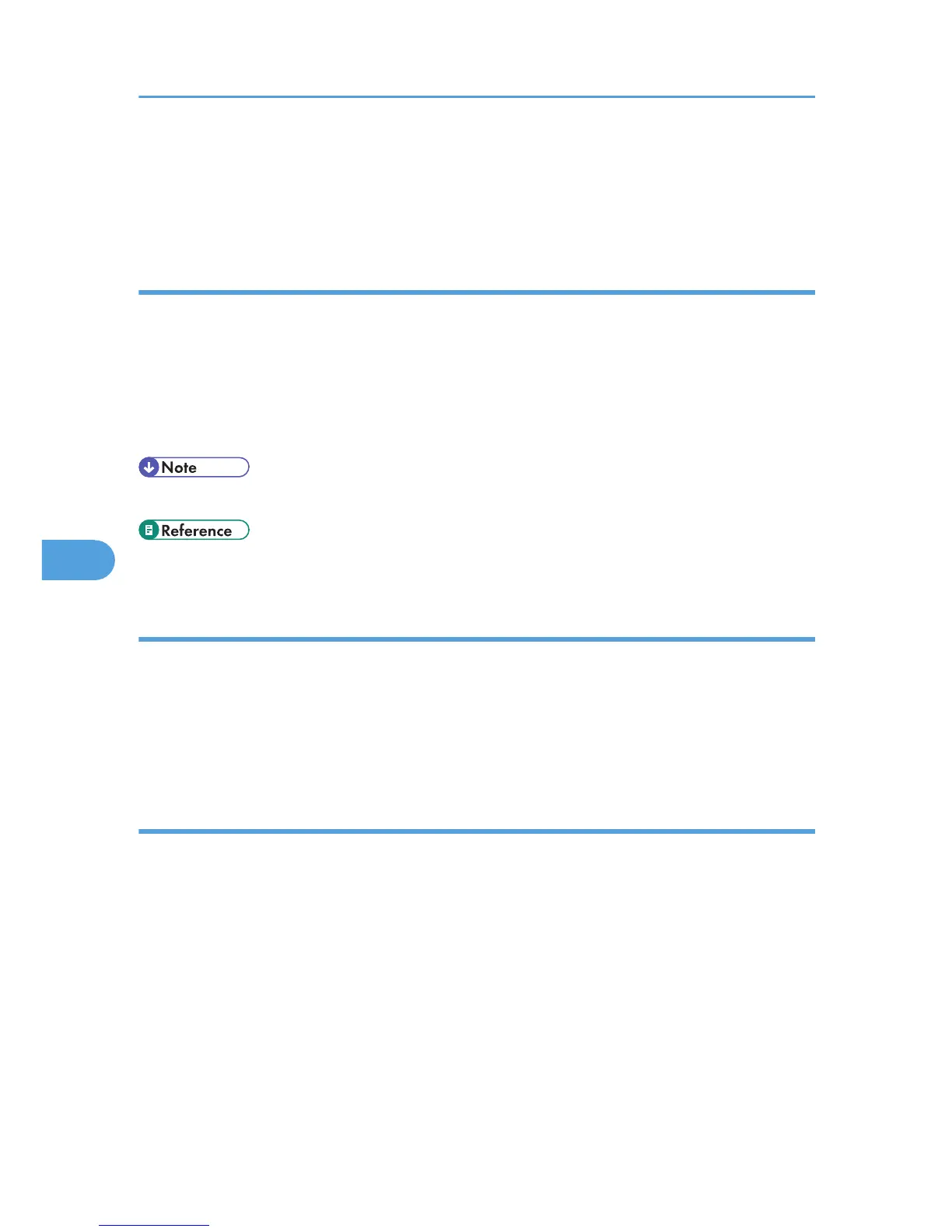1. Click [Send Options].
The [Send Options] tab appears.
2. Select the [Print Fax Header] check box.
To attach a cover sheet
Attach a cover sheet to a document.
1. Click [Send Options].
The [Send Options] tab appears.
2. Select the [Attach a Cover Sheet] check box.
A cover sheet is added to the first page of a transmission file.
• Click [Edit Cover Sheet...] to edit the cover sheet. For details, see “Editing Fax Cover Sheets”.
• p.320 "Editing Fax Cover Sheets"
To specify two-sided printing
You can configure this machine to perform two-sided printing.
1. Click [Send Options].
The [Send Options] tab appears.
2. Select the [2 sided printing] check box.
To display preview
Selecting the [Preview] check box allows you to check how the fax document will be output at the
destination.
1. Click [Send Options].
The [Send Options] tab appears.
2. Select the [Preview] check box.
3. Click [Send], [Print], or [Send & Print].
The [Preview] window appears.
4. Click [Next] or [Previous] to check the image.
To close the [Preview] window, click [Cancel].
6. Fax via Computer
312
