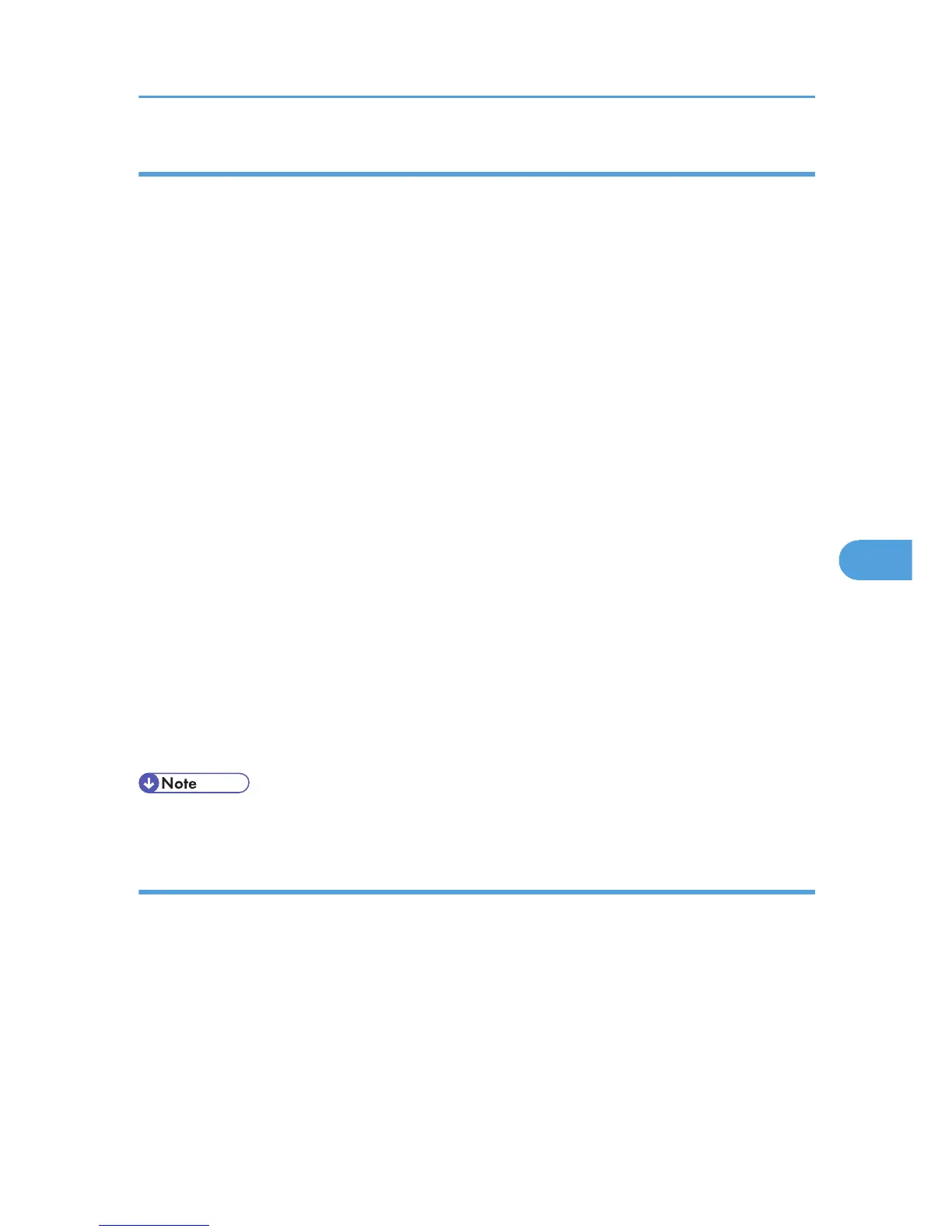Creating a cover sheet
This section explains how to create a fax cover sheet.
You can edit the following items using LAN-Fax Cover Sheet Editor:
• Company name as destination information
• Department name as destination information
• Contact name as destination information
• Company name as sender information
• Department name as sender information
• Contact name as sender information
• Telephone number as sender information
• Fax number as sender information
• Date
• Message
1. On the [Start] menu, point to [All Programs], [LAN-Fax Utilities], and then click [LAN-Fax
Cover Sheet Editor].
The [LAN-Fax Cover Sheet Editor] dialog box appears.
2. Edit the cover sheet.
For details about operations, see Help.
3. Click [Save as...] on the [File] menu.
4. Select a folder, and then enter a file name.
5. Click [Save].
• Cover sheet data is stored in its own format (using “fcp” as its extension).
Attaching a created cover sheet
This section explains how to attach a created cover sheet file to a fax document.
1. On the [File] menu, click [Print...].
2. Select [LAN-Fax M14] in the list, and then click [Print].
The [LAN-Fax] dialog box appears.
3. Click [Edit Cover Sheet...].
The [Cover Sheet] dialog box appears.
Sending Fax Documents from Computers
321
