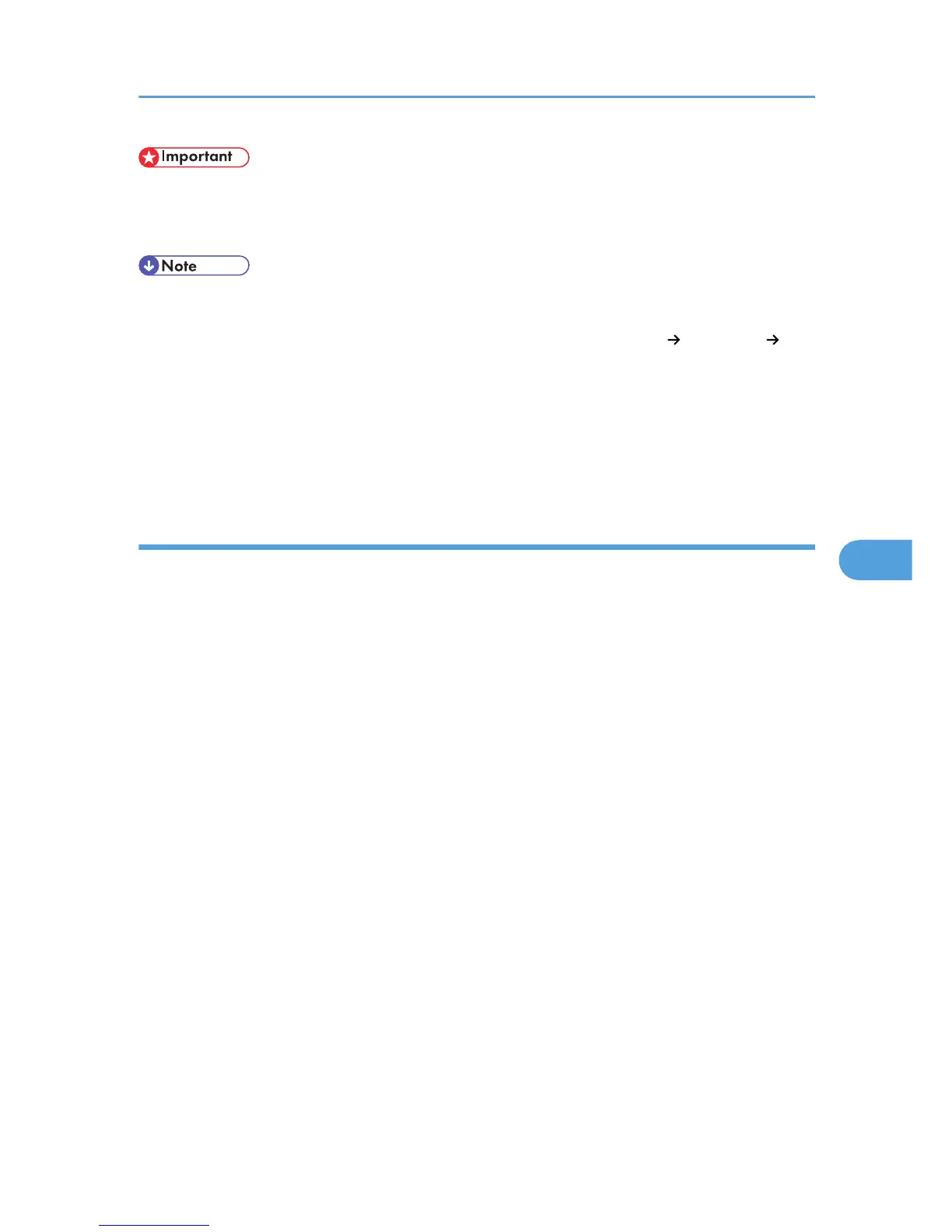• To use this function, you must first download SmartDeviceMonitor for Admin from the
manufacturer's Web site and install it on your computer. Contact your local dealer for information
on downloading SmartDeviceMonitor for Admin.
• When destinations registered in groups by this machine are inserted into Address Book, each
person's destination is determined according to the following order of priority (check before
inserting and changing the order of priority, if necessary): IP-Fax destination Fax number E-
mail address
• Depending on the machine type, you may not be able to use the machine when it is updating the
Address Book using CSV files (retrieved using SmartDeviceMonitor for Admin) that contain user
codes.
• For details, see “SmartDeviceMonitor for Admin” Help.
Copying the machine's Address Book to a computer
1. Launch SmartDeviceMonitor for Admin.
The machine is automatically detected and its model and IP address appear in the network list.
If nothing appears in the list, select [Search/Monitoring Settings] in the [Searched Device List]
menu, then select the [Specify Address] check box and enter the machine's IP address in the [From]
and [To] boxes, and then click [Add] and [OK]. Then check the machine's IP address. To do this, on
the machine's control panel, press the [User Tools/Counter] key, then press [System Settings],
[Interface Settings], and then [Machine IPv4 Address]. If the machine's IP address still does not
appear in the list, check the settings of any security applications that are installed, as these settings
might be disabling display of the IP address.
2. Select the model of your machine, click [Tools], and then click [Address Management
Tool].
3. In the [Enter Authentication Information] dialog box, specify the user name and
password, and then click [OK].
Enter the factory-set user name “admin”, and leave the password blank.
The “Address Management Tool - Receiving Information” message appears briefly, and then the
machine's Address Book appears.
4. In the [Address Management Tool] dialog box, click [File], and then click [Export Data].
If the "The password information cannot be reused in any device." message appears, click [OK].
5. Select where to store the file, and then click [Save].
The following three files will be stored:
• “Machinemodel_addr.csv”
Sending Fax Documents from Computers
323
