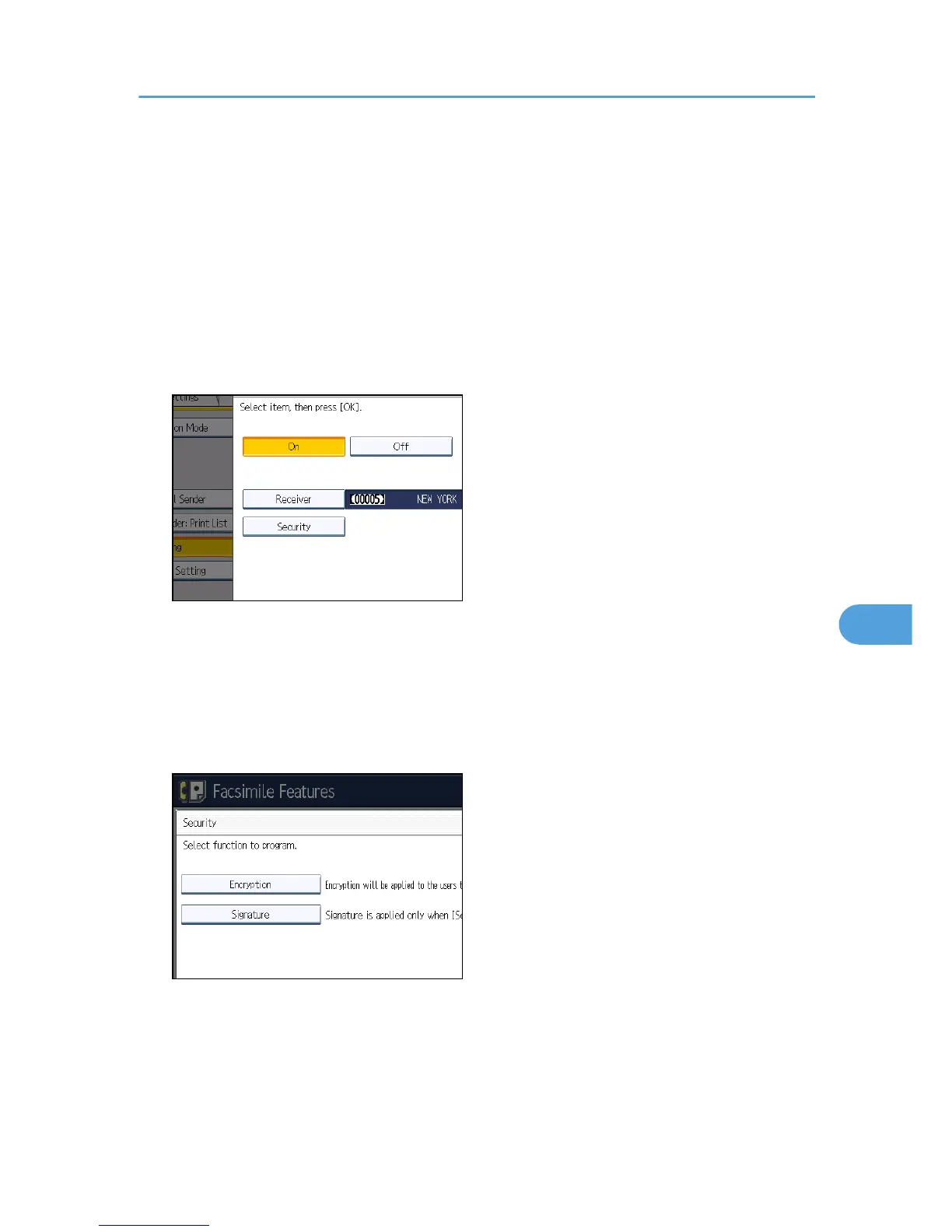Set a folder destination in Address Book Management under Administrator Tools in the System
Settings menu. See “Registering Folders”, Network and System Settings Reference.
If you have specified e-mail destination or folder destination for forwarding, you can specify the file
format used for forwarding. See “Parameter Settings” (switch 21, bit 3).
If you make a mistake, press [Clear] before pressing [OK], and then try again.
6. Press [Security].
If not specifying the security function, proceed to step 9.
Security is set to use S/MIME authentication. For details about the security settings, consult your
administrator.
7. Select the security functions.
To specify encryption for documents for Forwarding, press [Encryption]. To use the encryption
function, the address must be stored in the Address Book and have the encryption option enabled.
For details about Encryption, consult your administrator.
To attach a signature to documents for Forwarding, press [Signature]. For details about Signature,
consult your administrator.
8. Press [OK].
9. Press [OK].
10. Press the [User Tools/Counter] key.
Forwarding
357
