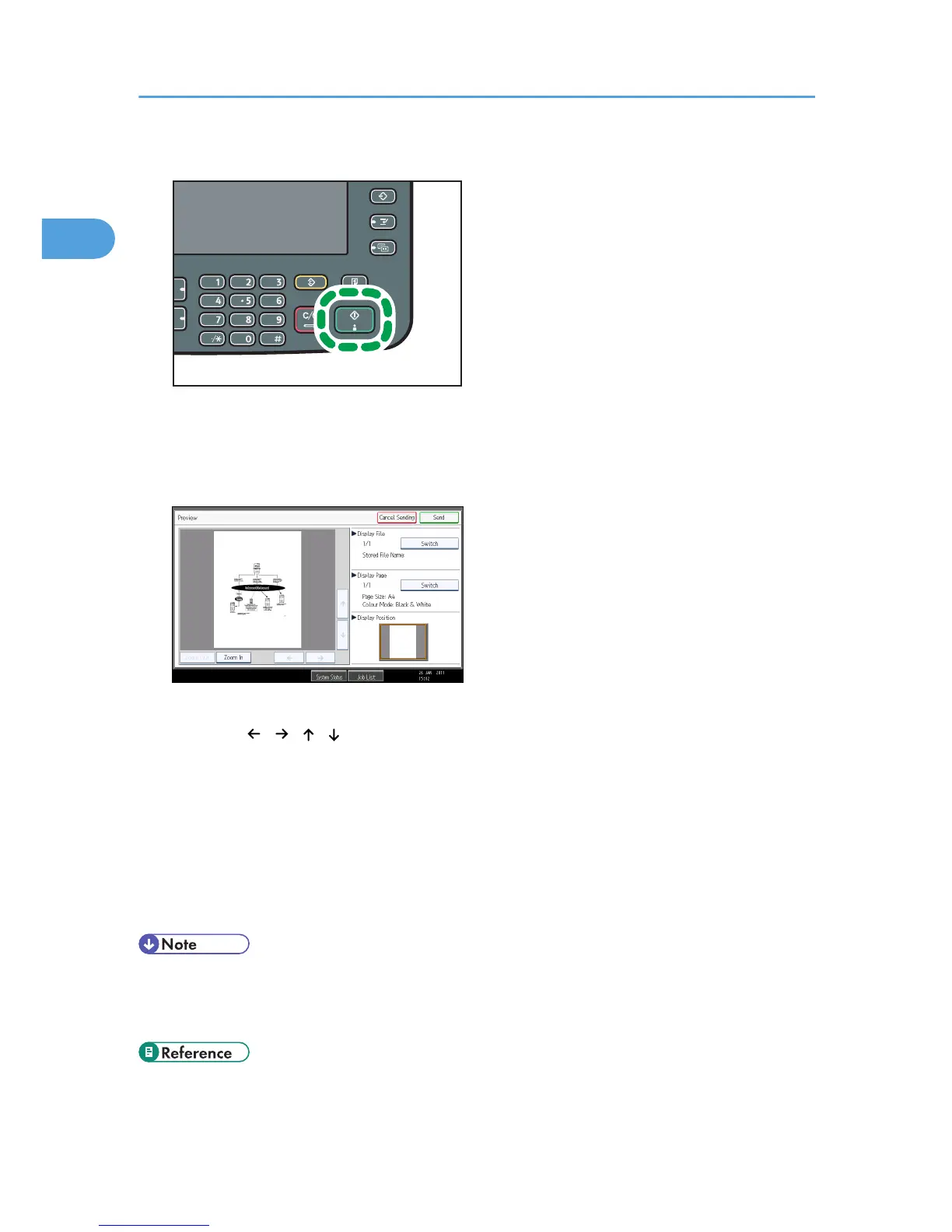The machine starts to scan the original. When scanning ends, a preview is displayed.
If you want to cancel a preview, press [Cancel].
4. Check the preview.
• Press [Zoom Out] or [Zoom In] to reduce or enlarge the preview image.
• Press [ ] [ ] [ ] [ ] to scroll the preview image.
• Press [Switch] under “Display File” to display another selected file.
• Press [Switch] under “Display Page” to change the displayed page.
5. Press [Send].
Transmission starts.
To cancel the transmission, press [Cancel Sending].
After transmission, the standby display appears.
• You can have the machine select Preview Before Transmission right after the power is turned on or
whenever the [Clear Modes] key is pressed. For details, see “Changing the Default Functions of the
Fax's Initial Display”.
• p.57 "Setting the Original Orientation"
• p.161 "Changing the Default Functions of the Fax's Initial Display"
1. Transmission
64
