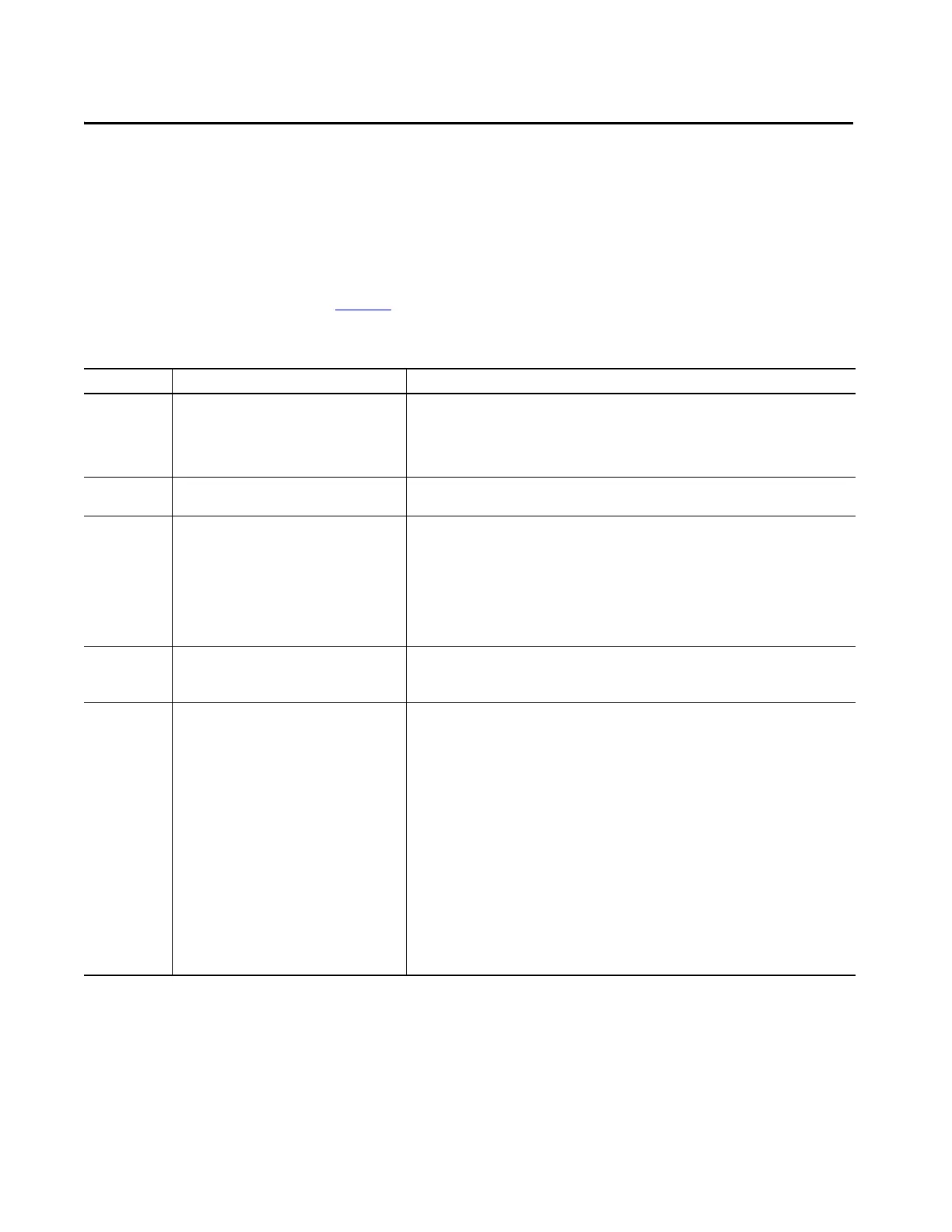Rockwell Automation Publication 5069-UM003B-EN-P - January 2020 107
Chapter 5
Troubleshoot Your Module
Module Status Indicator
Tab le 24 describes the Module (MOD) Status indicator on Compact 5000 I/O
Serial modules
Table 24 - Module Status Indicator - Compact 5000 I/O Module
Indicator State Description Recommended Action
Off The module is not powered. None if your application does not use the module
If your application uses the module and it is expected to be operating, complete the following:
• Confirm that the system is powered.
• Confirm that the module is installed properly.
Steady green The module has a connection to the owner-
controller and is operating normally.
None
Flashing green The following conditions exist:
• Both channels are disabled.
• The module is powering up.
• The module has powered up successfully.
• One of the following:
The module does not have a connection to the
controller. A connection can result from missing,
incomplete, or incorrect module configuration.
Complete the following:
• Troubleshoot your Logix Designer application to determine what is preventing a connection from
the module to the controller and correct the issue.
Confirm that the system conditions require the controller to be in Remote Run mode or Run mode,
transition the controller to one of those modes.
Steady red The module experienced a nonrecoverable fault. Complete the following actions:
1. Cycle power to the module.
If the status indicator remains in the steady red state, replace the module.
Flashing red One of the following conditions exists:
• A module firmware update is in progress.
• A module firmware update attempt failed.
• The device has experienced a recoverable fault.
• A connection to the module has timed out.
Note: Continuously executing IOT instruction can
cause loss of connection. An interval of at least 1 ms
between IOT instruction execution is necessary.
Complete one of the following:
• Let the firmware update progress complete.
• Reattempt a firmware update after one fails.
• Use the Logix Designer application to determine the cause of the module fault.
The Connection and Module Info categories of the modules configuration indicate the fault type.
To clear a recoverable fault, complete one of the following:
– Cycle module power.
– Click Reset Module in the Logix Designer application project via the Module Info category of the
Module Properties dialog box.
If the fault does not clear after cycling power and clicking Reset Module, contact Rockwell
Automation® Technical Support.
• Use the Logix Designer application to determine if a connection has timed out. The Connection
category in the Module Properties for the module indicates the module state, including if a
connection has timed out.
If a connection has timed out, determine the cause and correct it. For example, a cable failure can cause
a connection timeout.
