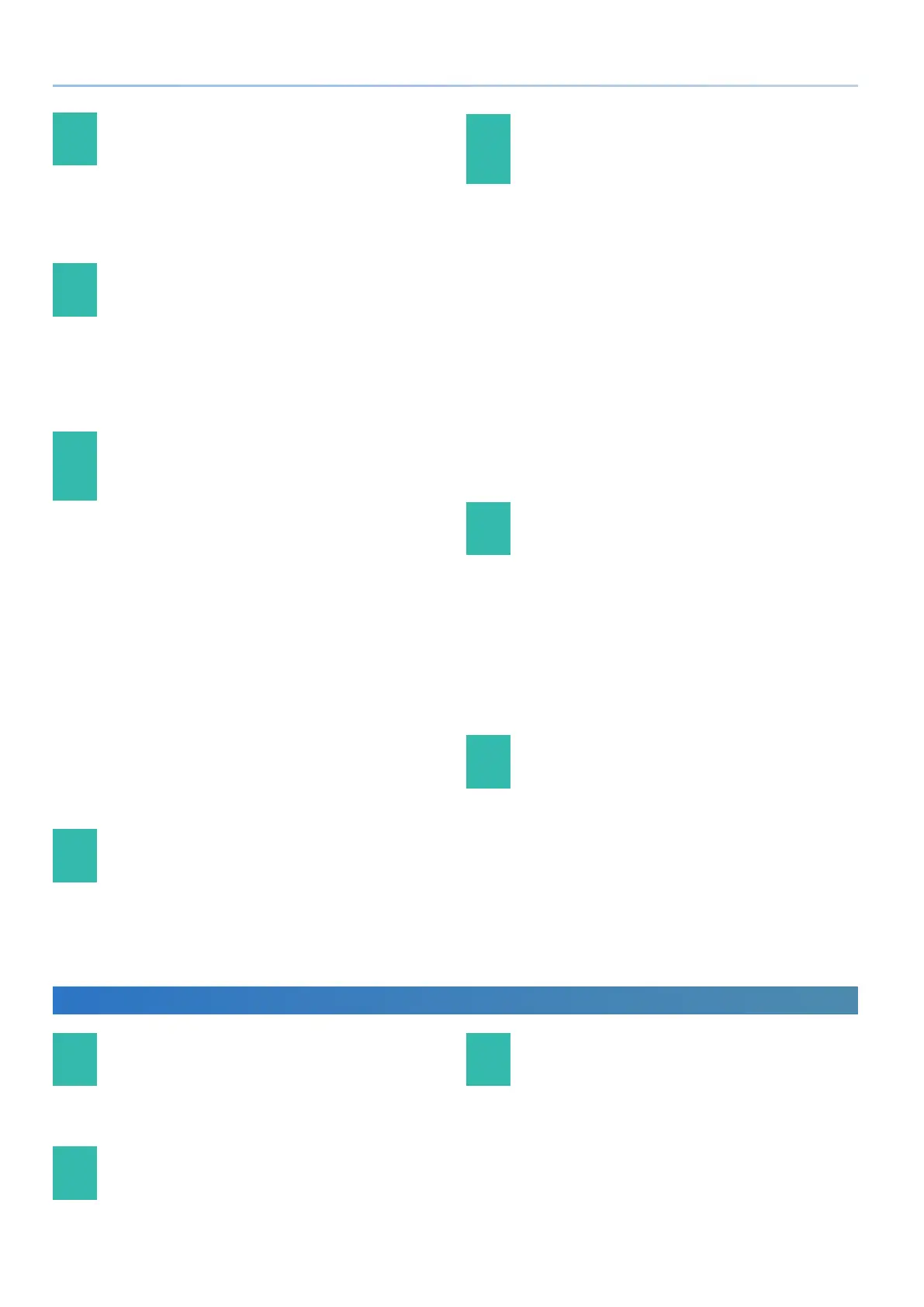56
Reference Manual Ver. 1.5 and later
31 Can I edit the I-Arpeggio pattern data?
No, it is not possible to edit the I-Arpeggio pattern data itself.
A pattern that you entered using STEP EDIT can be used as part of an
I-Arpeggio. In this case, however, it is used as xed pattern data, and does
not change according to the performance.
32 Can I record or edit the I-Arpeggio
performance?
You can edit it.
Each cycle of the arpeggio performance is always recorded internally, and
can be accessed and edited by the STEP EDIT function. The edited pattern
can be used as an arpeggio user pattern, or used as MIDI data in your DAW
software.
33 Can I prevent the I-Arpeggio [TYPE] and
[RHYTHM] knobs from changing the sound or
tempo?
Yes.
Proceed as follows.
1. Press the [MENU] button.
2. Select "SYSTEM," and press the [ENTER] button.
3. Use knob [1] to select the following ARPEGGIO parameters,
and use knob [2] to turn each "OFF."
Set Tone
Set Drumkit
Set Tempo
4. To save the changes, press the [WRITE] button.
5. When the screen asks, “SYSTEM WRITE Are you sure?,” press
the [ENTER] button.
The screen indicates “Now writing...,” and you return to the SYSTEM
setting screen.
34 Can the I-Arpeggio synchronize with the tempo
of an external sequencer?
Yes.
In SYSTEM settings, set the SYNC/TEMPO parameters as appropriate for
your situation.
& “SYNC/TEMPO each parameters”
35 Can I connect an external MIDI keyboard
and use it for keyboard performance with
I-Arpeggio?
Yes.
Make remote keyboard settings as follows.
1. Press the [MENU] button.
2. Select “SYSTEM,” and press the [ENTER] button.
3. Use the [1] knob to select “MIDI: Remote Kbd.”
4. Use the [2] knob to select the connector/port to which you
connect your external MIDI keyboard. You can select “MIDI
IN,” “USB COM” or “USB MEM.”
5. To save the changes, press the [WRITE] button.
6. When the screen asks, “SYSTEM WRITE Are you sure?,” press
the [ENTER] button.
The screen indicates “Now writing...,” and you return to the SYSTEM
setting screen.
36 Can I use STEP EDIT to change the number of
recorded steps for the arpeggio performance?
Yes.
Change the necessary parameter settings as follows.
1. Press the [STEP EDIT] button.
2. Press the PAGE [<]button.
Change the Grid Length etc.
You can also change the Grid Length by holding down the [SHIFT]
button and turning the [1] knob.
37 When I copy in the Copy I-Arp screen, parts that
don’t play are sometimes recorded.
(STEP EDIT)
If in SCENE EDIT COMMON, any one of the ASSIGN parameters SL1, SL2, or
Ctrl are assigned to “PART FADE1” or “PART FADE2,” a part whose volume
was too small to hear might be played in STEP EDIT.
In this case, delete the STEP data of the unwanted part.
Other
38 What type of batteries can be used?
Use nickel-metal hydride batteries (eight AA batteries).
* Zinc-carbon batteries or alkaline batteries cannot be used.
39 Are Bluetooth earphones or headphones
supported?
No, they are not supported.
40 Is it possible to initialize only the scene?
Yes.
Initialize the scene as follows.
1. Press the [WRITE] button.
The WRITE MENU screen appears.
2. Use the [1] or [2] knob to select “SCENE INITIALIZE.”
