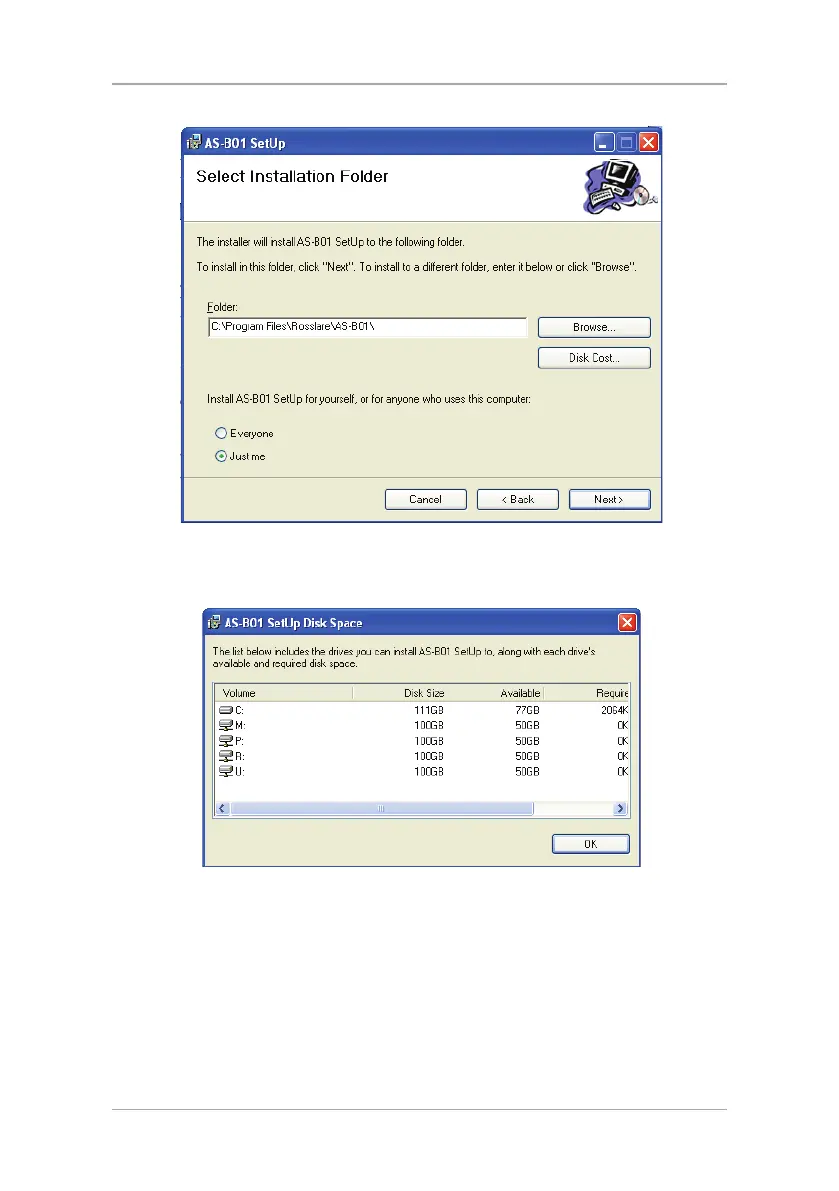Installation
14 CP-R25 Hardware and AS-B01 Software Manual
Figure 4: AS-B01 Setup – Select Installation Folder
4. [Optional]Click Disk Cost…. to ensure the computer has sufficient space.
The
AS-B01 Setup Disk Space
window opens.
Figure 5: ASB01 Setup – Disk Space Availability
5. Select the users allowed to use the program, Everyone or Just me.
For security purposes it is suggested that Just me is selected.
6. [Optional] You can change the destination folder of the installation:
a. Click Browse.
The standard Windows Explorer window opens.
b. Navigate to and select the required folder.
7. Click Next to continue the installation process.
The
Confirm Installation
screen opens.
