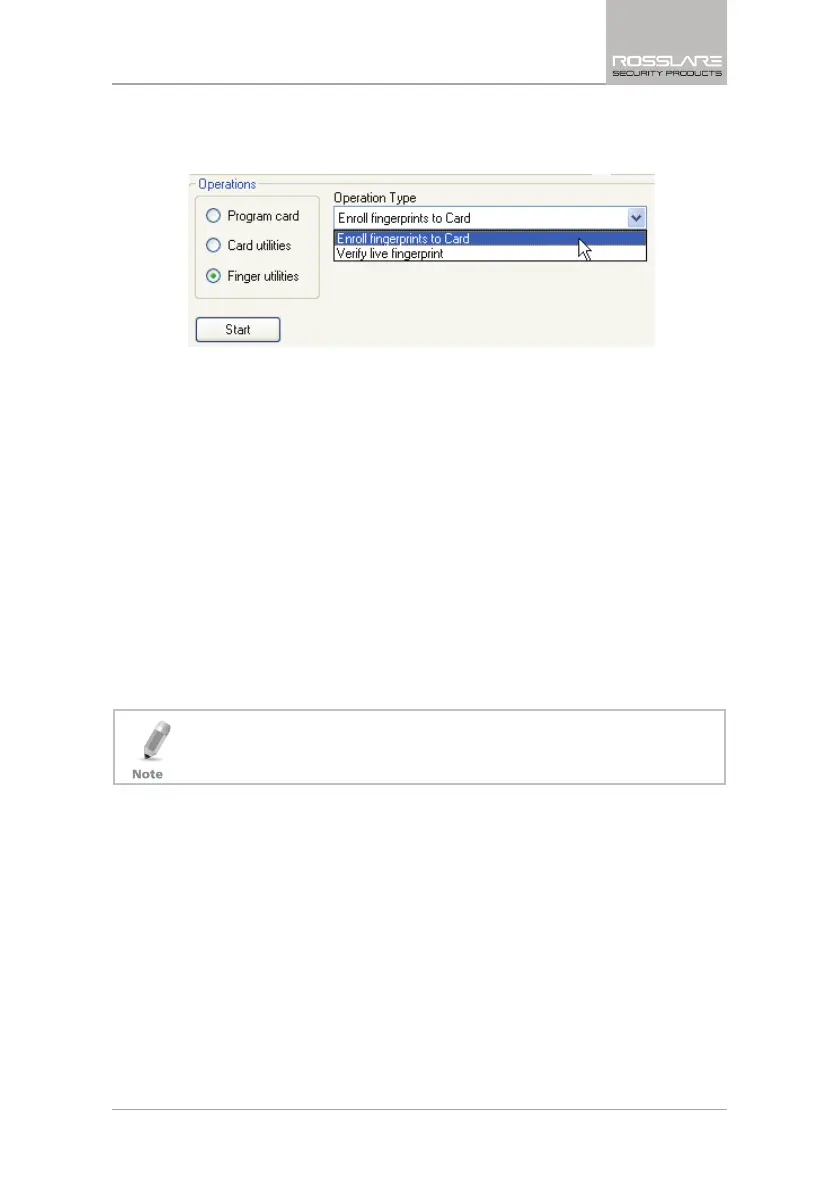Additional Programmer Utilities
CP-R25 Hardware and AS-B01 Software Manual 37
3. From the
Operation Type
dropdown menu, select Enroll fingerprints to
card.
Figure 20: Enroll Fingerprints to Card
4. Select the number of fingers per card to enroll.
5. [Optional] In
Finger options
, select the Verify after enrollment checkbox
to verify the enrolled fingerprints if required. This usually not required as
the CP-R25 Desktop Programmer has an automatic internal verification on
enrollment.
6. For security reasons, enter the KeyA value.
7. Define the
ID Location
using the Start Sector field.
8. Place the card on the CP-R25 Desktop Programmer antenna area.
9. Click Start to begin programming the Mifare
®
card.
10. Instruct the person whose fingerprints are being enrolled to swipe his/her
finger on the finger sensor, located on the CP-R25 Desktop Programmer,
in the direction indicated by the Fingerprint Directional Indication LEDs.
11. Follow the instructions messages in the Message Log area to repeat the
fingerprint swipe process three (3) times.
To write the finger template onto a specific card sector, define the sector
number by typing or selecting the number in the Sector Number field
located in the finger options section of the screen.
6.2.2 Verifying Fingerprint Enrollment on a User Card
Verifying fingerprint enrollment on a Mifare
®
User Card can be done as a
separate function or at the same time an enrollment is preformed.
As an added security measure the CP-R25 Desktop Programmer automatically
does an internal verification to ensure accuracy. That is why during the
enrollment process, more than one swipe is required.
To verify fingerprint enrollment on a Mifare
®
User Card:
1. Select the CP-R25 tab.
2. In the
Operations
area, select Finger utilities.
3. From the
Operation Type
dropdown menu, select Verify live fingerprint.
