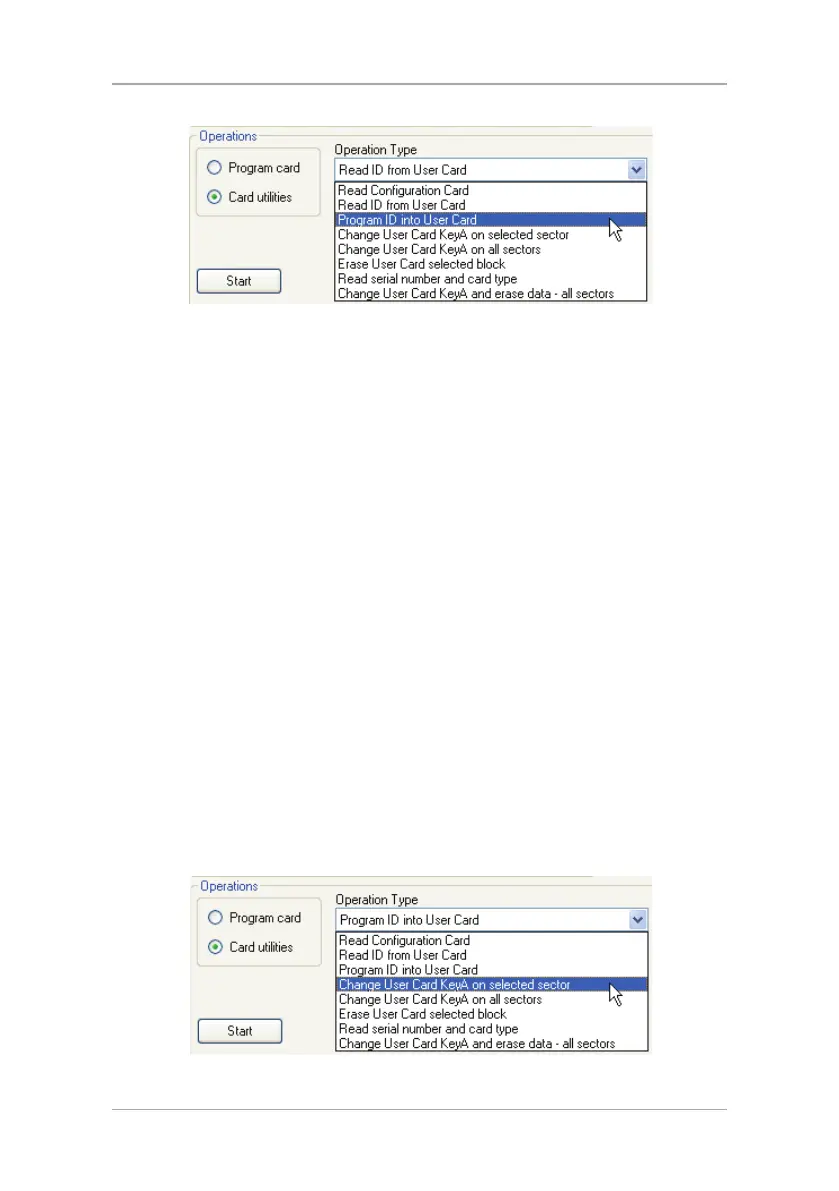Additional Programmer Utilities
32 CP-R25 Hardware and AS-B01 Software Manual
Figure 14: Program ID into User Card
The KeyA and Mifare
®
User Card ID fields appear.
7. Enter the KeyA of the card being programmed.
8. Enter the User Card ID or scroll to the value using the Up and Down
arrows. The value can be between 0 and 16777215.
9. Select values for the Sector Number, Block Number, and Byte Number
fields in
ID Location
.
10. Place the Mifare
®
User Card on the CP-R25 Desktop Programmer antenna
area.
11. Click Start to begin programming procedure.
6.1.4 Changing the User Card KeyA in a Specific Sector
Use this utility to change the KeyA value in a specific sector of the User Card
without changing the card template or User Card ID.
This option is only available for the Sector
Operation Mode.
To change the KeyA in a specific sector:
1. Select either the Sector Reader or CP-R25 tab.
2. Select the Sector
Operation Mode
.
3. Select the
Card Type
, either Mifare
®
1 K or Mifare
®
4 K.
4. Define the
ID Location
using the Sector Number field.
5. In
Operations
, select Card utilities.
6. From the
Operation Type
field dropdown menu, select Change User
Card KeyA on selected sector.
Figure 15: Change User Card KeyA on Selected Sector
The KeyA fields are displayed.
