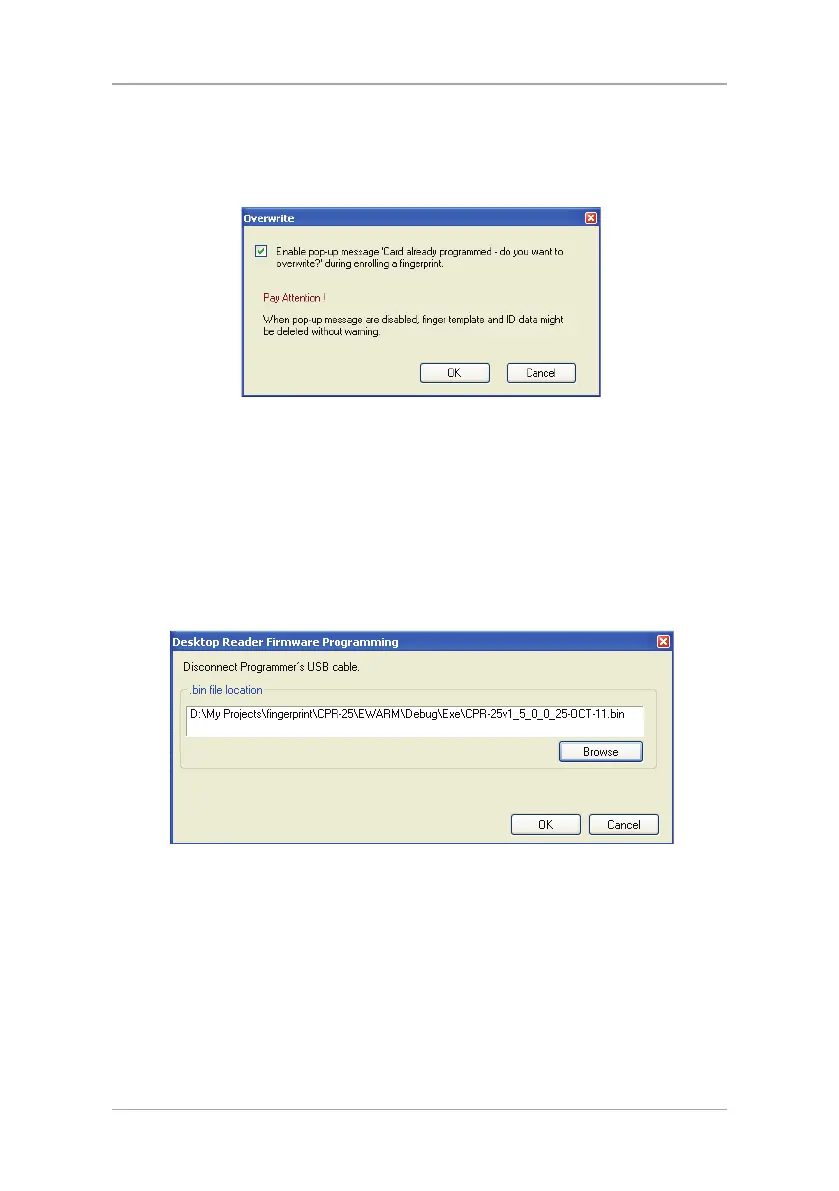Global Options
40 CP-R25 Hardware and AS-B01 Software Manual
To enable the Card Overwrite warning:
1. In the File menu click Options > Card Overwrite.
The
Overwrite
window opens.
Figure 23: Enable Card Overwrite Popup Window
2. Verify that the checkbox is selected.
3. Click OK.
7.3 Updating Firmware
You may need to periodically update your firmware.
To update the CP-R25 Desktop Programmer firmware:
1. In the File menu click Options > Firmware Programming.
The
Desktop Reader Firmware Programming
window opens.
Figure 24: AS-B01 Desktop Reader Firmware Programming
2. [Optional] You can change the default firmware location that is displayed
in the
.bin file location
field:
a. Click Browse.
The standard Windows Explorer window opens.
b. Navigate to the folder containing the binary firmware file to
download.
c. Select the binary firmware file.
3. Make sure the USB cable is disconnected from the CP-R25 Desktop
Programmer. If the cable is still connected, a window opens telling you to
disconnect the cable.
