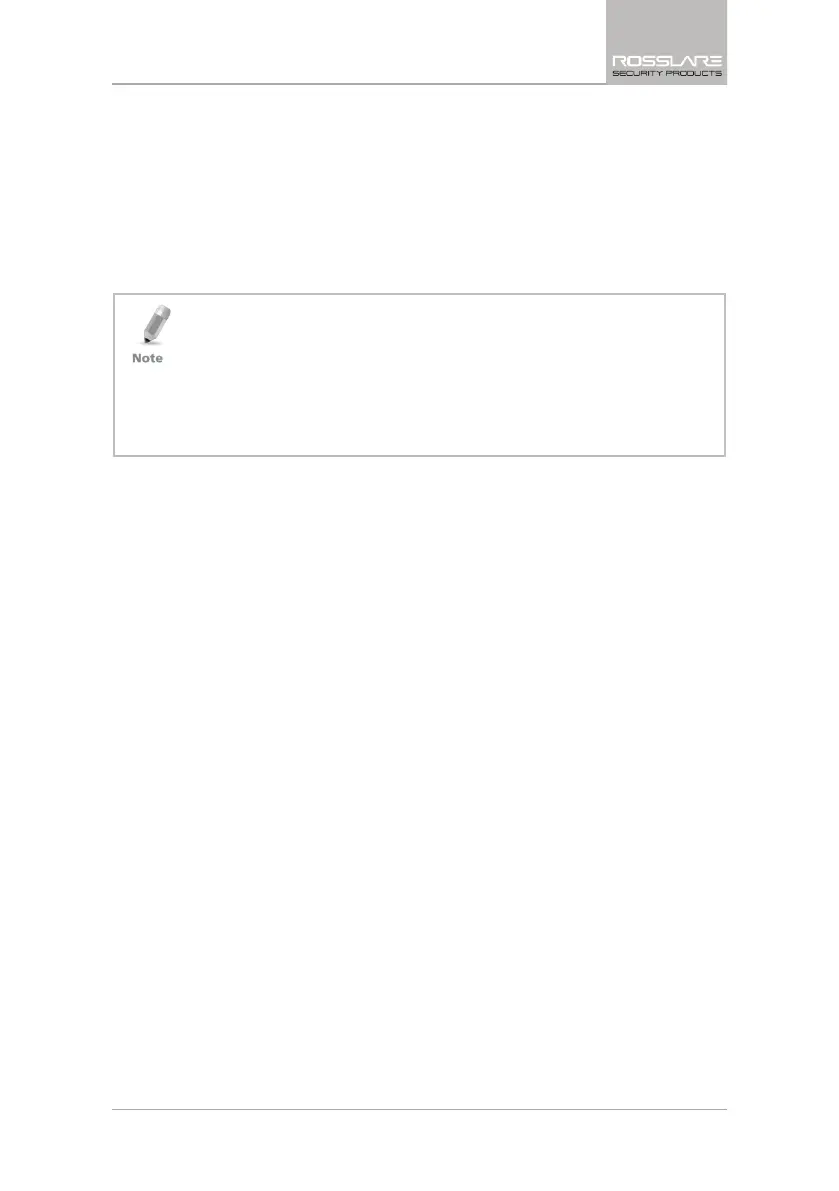Programming Cards and Tags
CP-R25 Hardware and AS-B01 Software Manual 27
8. Enter the User Card ID number or scroll to a value using the Up and
Down arrows.
The range of possible values is shown just above the
User Card ID
field.
9. In
KeyA
:
a. Enter the KeyA to be used by the reader as the unique KeyA for the
organization or site in both the Reader KeyA and the Confirm
Reader KeyA fields.
b. Enter the current KeyA of the card being programmed.
• The KeyA number is hidden by "*" characters, so write down the new
key and keep it in a safe place to avoid exposing this secret key to
unauthorized personnel. The KeyA value is entered as a 12 hexadecimal
digit. The default KeyA is FFFFFFFFFFFF.
• The current KeyA during a new installation is the default KeyA
FFFFFFFFFFFF. For existing sites, the current KeyA is the KeyA entered the
original site installation. The current KeyA remains active until it is
changed after configuring the reader.
10. Place a Mifare
®
card on the CP-R25 Desktop Programmer antenna area.
11. Click Start to begin programming the Mifare
®
card.
On completion, a message appears in the Message Log area to verify that
the programming succeeded.
If the programming fails, there is a short buzz and the swipe Card Reader
LEDs lights red for three seconds.
12. To program additional Mifare
®
User Cards, repeat Step 8 and then Steps
10 and 11.
5.3.2 Programming and Enrolling Fingerprint User Card
Before enrolling a card user’s fingerprint, the card must have a configured card
ID and KeyA value.
There are two options for enrolling fingerprints on a Mifare
®
User Card. Either
one or two fingerprints can be programmed on the card. This number of
fingerprints is defined by the company security specifications and the card type
used.
To enroll fingerprints on a Mifare
®
User Card:
1. Select the CP-R25 tab.
2. Select the applicable
Operation Mode
, either Sector or Card Serial
Number (CSN).
3. In
Card Type
, select either Mifare
®
1 K or Mifare
®
4 K.
4. From the
Transmit Format
dropdown menu, select the applicable
transmission format.
5. For Sector operation mode, select values for the Sector Number, Block
Number, and Byte Number fields in
ID Location
.
6. Ensure that the
Operations
is set to Program Card.
