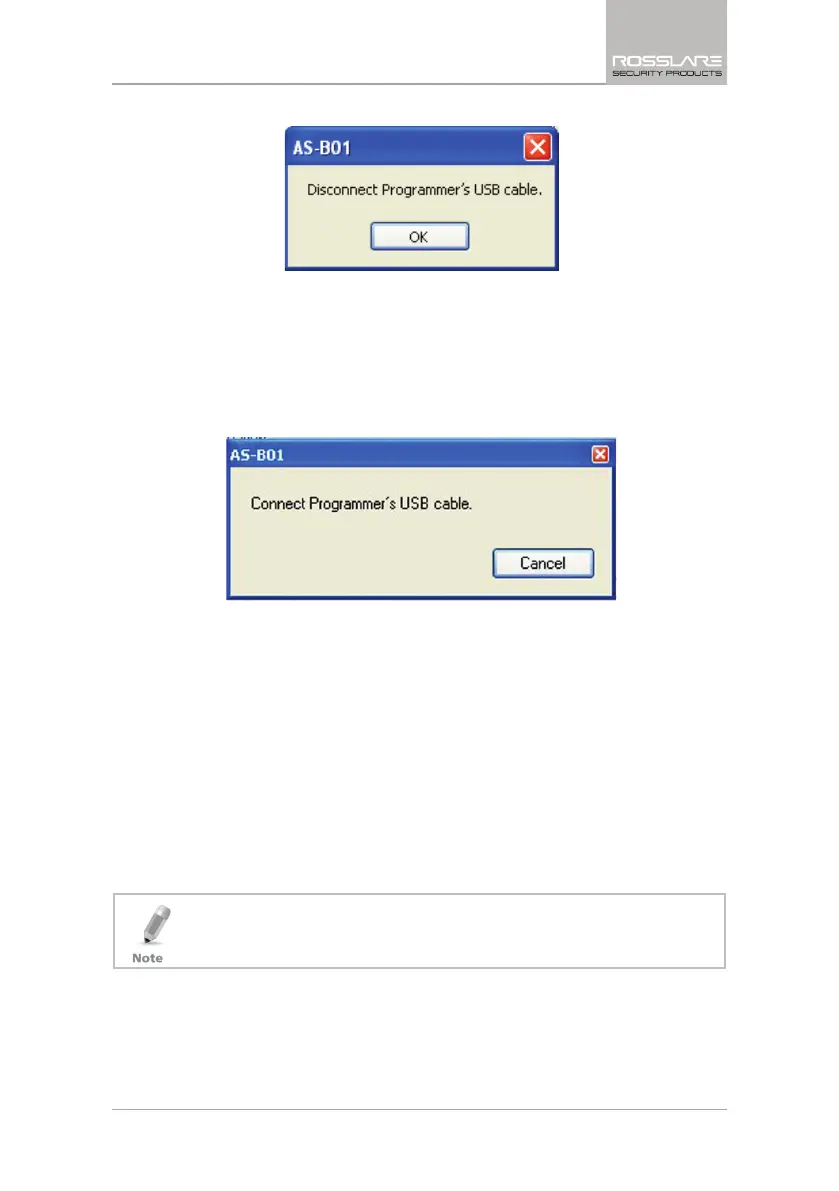Global Options
CP-R25 Hardware and AS-B01 Software Manual 41
Figure 25: Disconnect USB Cable
The indicator at the left bottom side of the screen displays Disconnected.
4. Click OK.
You return to the
Desktop Reader Firmware Programming
window.
5. Click OK.
The Connect Cable window opens.
Figure 26: Connect USB Cable
6. Connect the USB Cable.
7. Wait until the indicator at the left bottom side of the screen displays
Connected.
The installation automatically begins. On completion, a confirmation
screen opens.
8. Click OK.
The Desktop firmware is now updated.
Two more messages should immediately follow in the Message window:
"Mifare
®
Programming Reader Disconnected" and "Mifare
®
Programming
Reader Connected".
The Desktop Programmer is now ready for use.
Be careful not to select a wrong firmware file, as it may cause permanent
Desktop reader hardware failure.
