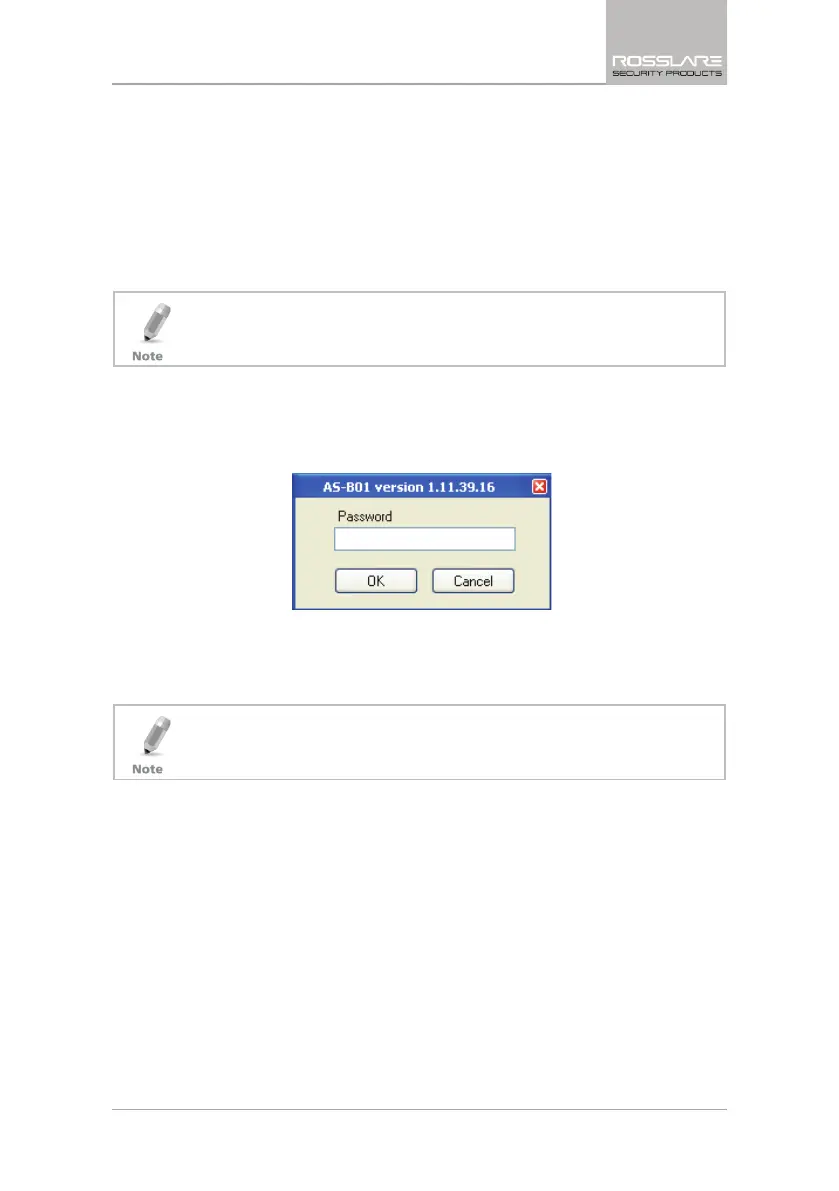Installation
CP-R25 Hardware and AS-B01 Software Manual 15
8. Click Next.
The installation process is initiated. When the process finishes, the
Installation Complete
screen opens.
9. Click Close to complete the installation process.
3.4 Connecting the CP-R25
The CP-R25 unit does not require special installation. Follow the following
steps to prepare the unit for enrollment.
Before connecting the CP-R25 hardware, ensure that the ASB01 software is
installed and running.
To connect the CP-R25:
1. Click the AS-B01 icon on the desktop or select the program from the
Rosslare folder in the Start menu. The login dialog opens.
Figure 6: AS-B01 Login Dialog
2. Enter a password.
When using the application for the first time, use the default password of
"admin".
After initial use, make sure to change the default password to your
company’s approved password (see Section 7.1).
The AS-B01 software Main Window opens.
