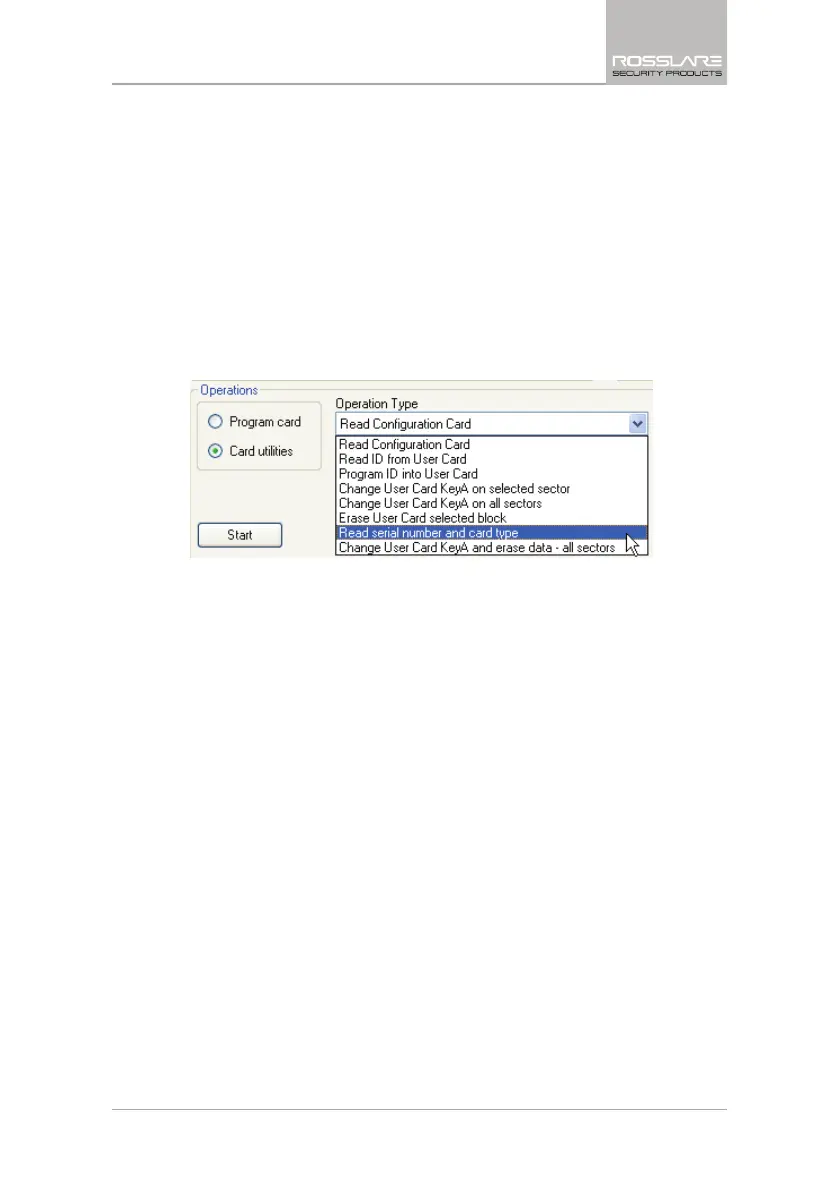Additional Programmer Utilities
CP-R25 Hardware and AS-B01 Software Manual 35
6.1.7 Read Serial Number and Card Type
Each Mifare
®
card has a Unique Serial Number (UID). Use this utility to see a
card’s UID and card type.
To read a Mifare
®
User Card Serial Number and Type:
1. Select either the Sector Reader tab or the CP-R25 tab.
2. From the
Transmit Format
dropdown menu, select the applicable
transmission format.
3. In the
Operations
area, select Card utilities.
4. From the
Operation Type
field dropdown menu, select Read serial
number and card type.
Figure 18: Read Serial Number and Card Type
The Serial Number field appears.
5. Place the Mifare
®
User Card on the CP-R25 Desktop Programmer antenna
area.
6. Click Start to display the serial number and card type.
6.1.8 Changing KeyA and Erasing All Data
Use this utility to format a card to define a new KeyA, which is written on all
sectors.
This option is only available for the Sector
Operation Mode.
To format the User Card:
1. Select either the Sector Reader or CP-R25 tab.
2. Select the Sector
Operation Mode
.
3. Select the
Card Type
, either Mifare
®
1 K or Mifare
®
4 K.
4. In the
Operations
area, select Card utilities.
5. From the
Operation Type
field dropdown menu, select Change User
Card KeyA and erase data – all sectors.
